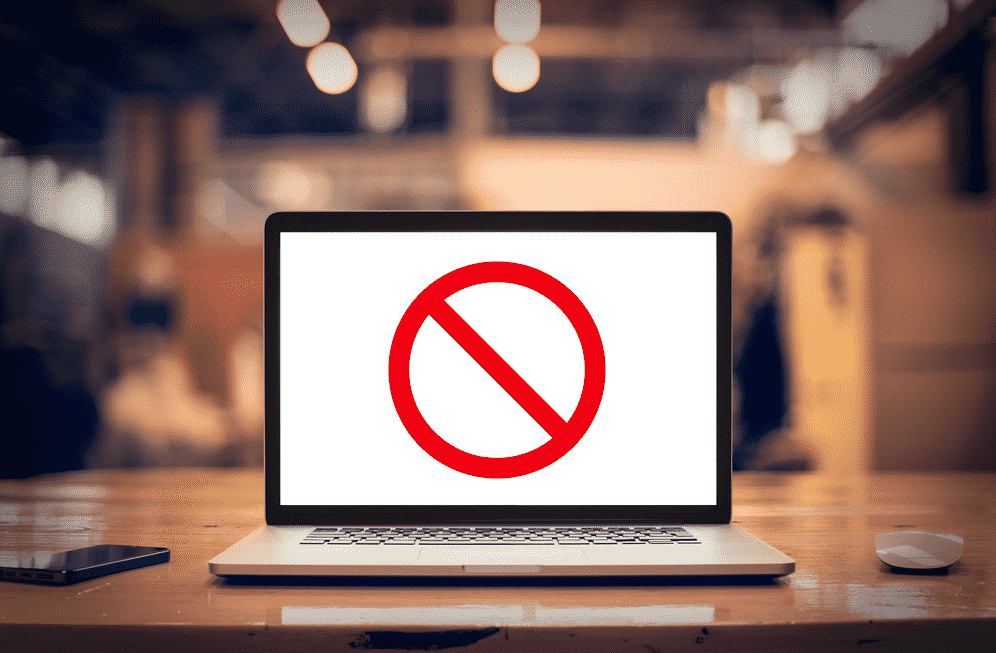
Having access to the internet is essential, but it comes with a fair share of errors. For instance, “access to this resource is denied, your client has not supplied the correct authentication” error is one of the common errors, but this article includes all the solutions that work, and you will have an active internet connection!
Access To This Resource is Denied, Your Client Has Not Supplied The Correct Authentication
1. Errors In Your URL
First of all, an improper URL is highly likely to be the reason behind this error. It’s evident that you have to use the correct URL, and there are chances that an improperly written URL could be hindering your access. In the majority of cases, the URLs are outdated, or it’s for the webpage that doesn’t exist anymore. For this reason, you should check the URL and make sure it is correctly spelled. In addition to the spellings, the other characters and symbols should be on point as well. Honestly, it is suggested that you copy and paste the URL rather than write down the UURL manually to prevent issues.
2. Browser’s Cache
The browser’s cache is important for improving the online experience of the users because it reduces the loading time of the page. However, excessive cache buildup can result in unwanted interruptions. In most cases, this error is caused when the cache data and cookies are outdated or incorrect. So, if fixing the URL didn’t work, you need to open the browser’s settings and delete the cache. Deleting the cache will ensure that the invalid information is cleaned out, particularly the one that’s interrupting the verification and authentication process. The browser’s cache can be deleted from the privacy and security section of your browser settings.
3. DNS
Another solution to resolving the denied access error is to flush the DNS. For flushing the DNS, you have to press the start button in Windows, type in cmd, and hit the enter button. As a result, the command prompt will spear, and you have to write “ipconfig/flushdns” in the available field and press the enter button. Once you hit this enter button, the DNS will be flushed, and you could try using the browser again.
4. Plugins
If you are the owner of the website and there is an access error, you need to delete the unnecessary plugins because these plugins often cause functionality errors, and the browsing performance will be hindered. On the other hand, if you don’t want to delete the plugins, you could start by deactivating the plugins, reboot the device, and start activating the plugins one by one. However, if possible, you could opt for a different plugin that does the same job.
5. Header Response
Last but not least, if the problem is there, it could be caused by the server error. Having said that, you need to open the authenticate header and see how the header response was sent out. In addition, it will show which authentication scheme was used. Once you have this information, share it with your internet service provider, and they will provide a solution.