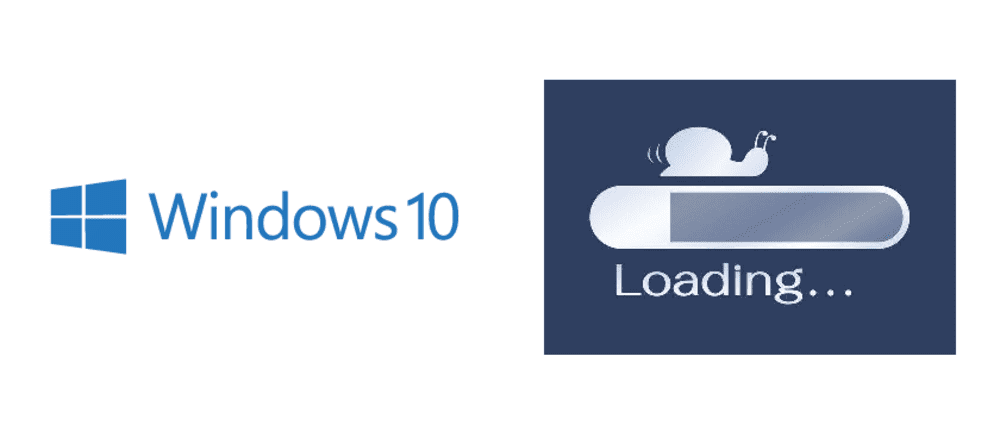
Since Windows 10 was launched in 2015, the provider has released several updates with added features every now and then. Due to its success and world-wide preference – bringing in four hundred million users – the operating system has been on its toes and kept up with the changes around the world. These added features are a plus, for sure.
However, there is a price to pay for them. Windows 10 uses most of your internet bandwidth with its background activities and other services. This can cause your system to slow down your internet, which is something we would never want or wish for. If you ever run into the Windows 10 slow internet issue after an update, here is a list of what you should do.
Internet Slow After Windows 10 Update
Below are ways to troubleshoot and solve this specific problem. Most of these are cost-free, efficient, and entirely uncomplicated.
1) Uninstall
The most obvious answer to this problem is uninstalling the update itself. Since the new Windows 10 update is causing trouble, the easiest thing to do is to uninstall it and hold off updating your operating system until a newer update is released. Once uninstalled, Windows users have reported that the issues they are facing decease to exist.
The process of uninstalling a Windows 10 update is quite simple. Open Settings then click Update & Security. A window will appear from which you should choose Windows Update and then View update history. Select Uninstall Updates. You have successfully uninstalled the present update that was downloaded and it should, hopefully, fix your internet problem.
2) Background Apps
Unnecessary applications in the background might be using most of your internet bandwidth thus making your internet slow after your Windows 10 update. To disable these background apps, do the following. Go to Settings and choose Privacy. Scroll a bit down and the ‘Background Apps’ will be available. Open them and select which apps to disable for a better internet performance.
3) Disable Updates
Windows has an option called ‘Peer to Peer Updates’ which can be useful for those who are too busy to download Updates and keep their system up-to-date. However, for some, it can wreak havoc. Since these updates download automatically without informing the user, they use 90 percent of the internet bandwidth causing your internet connection to be slow during this Windows 10 update.
The apparent solution is turning these Peer to Peer Updates off by doing the following. Go to Settings and then Update & Security. Choose the first option called ‘Windows Update’. Click Advanced Options. Select Delivery Optimization. Now, turn Allow Downloads from other PC(s) OFF. This will disable future automatic updates.
4) Firewall
Many criticize this option but it seems to work for several users. Windows 10 has an excellent feature which is a built-in firewall. Firewalls are integral for the security of your malware, however, sometimes, firewalls can slow down your Internet speeds and can be the culprit of limiting your bandwidth.
You can test this theory by disabling your firewall and if your speed picks up then just switch to a third-party firewall instead of the built-in Windows 10 one.
5) Wi-Fi Drivers
Wi-Fi drivers play a dominant role in maintaining your internet connection. However, these drivers are also given updates to work perfectly. Sometimes, we have the incorrect drivers installed in our systems thus we need to update or install the suitable ones. If you can not deal with the nitty-gritty or don’t have the patience, then you should utilize an application called Easy Drive.
It automatically detects the wrong drivers and recommends suitable ones. You do not need to know what drivers or systems your computer has since Easy Drive will do all the work for you. You can get Easy Drive in its Basic version or Pro. The Pro version allows you to do the whole process in two clicks and provides a 30-day Money Back Guarantee.
Conclusion
Listed above are a few ways to solve slow internet after Windows 10 update. However, if all of these fixes do not work, it is evidently the best time to take your system to a professional and get it properly looked at since the problem might be internal.