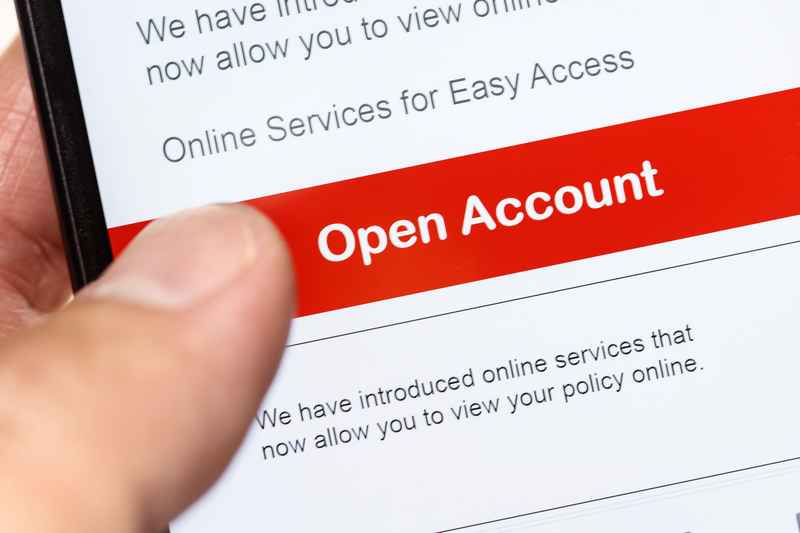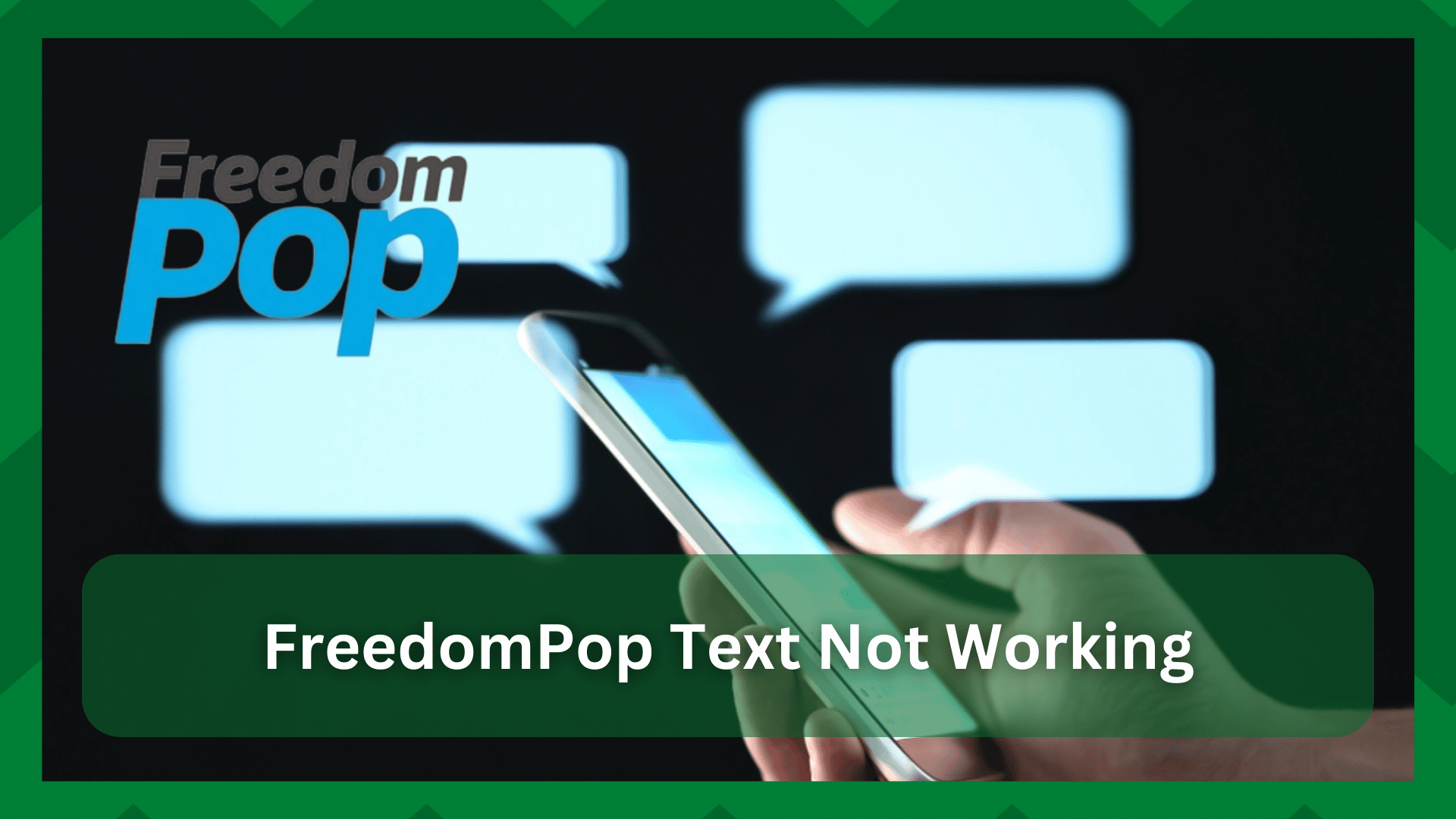
FreedomPop is a one-stop-shop brand for people who need cellular network services because they have an array of mobile plans for users.
The mobile plans include text messages, mobile data, and talk minutes to make sure the users get seamless communication services.
Recently, users have started complaining about FreedomPop text not working. It can be a severe issue because you won’t be able to send and receive text messages.
So, with this post, we are sharing multiple solutions to fix text message issues!
How To Fix FreedomPop Text Not Working?
- The Account
First of all, if the text messages aren’t going through while you have an upgraded mobile plan or using the free trial, it’s likely a billing issue.
This is because the billing cycle is renewed every month as you are charged for the mobile plan, including the text messages (it also includes the mobile data and calling minutes).
However, if the plan’s charges aren’t going through, the account might be made dormant, and you won’t be able to send text messages. In some cases, it might also prevent the users from using the FreedomPop device.
This is why you’ve to sign in to FreedomPop’s official website and look for account suspension issues. If there is such a message, you’ve to change or update the payment details to pay for the service.
We recommend that you clear the debit card or credit details and add some other account details. On the other hand, if changing the account details doesn’t work either, you should contact a customer representative for a solution.
As far as updating the account details is concerned, make sure the account number and the card’s expiry date are entered correctly.
- Coverage
Network coverage is one of the most important factors when it comes down to sending and receiving text messages because you need more than two signal bars for them to go through.
To check the network coverage, you have to open the coverage page on FreedomPop’s website and enter the postal code (your address).
Once you press the enter button, you will get the details of whether the signals are available in your area or not. If the area doesn’t have network coverage, your only option is to change the network.
- Signals
Another reason why text messages aren’t being sent or received is the slow signals. That’s because if your smartphone has no coverage or a cross appears on the signal logo, you’ve to change your position.
Usually, it happens when you are indoors, as the signals aren’t transmitted properly. For this reason, the immediate step is to stand outside for a few minutes to catch the signals.
Once you have two or more signal bars on the smartphone, the text messages will start working.
- Device
If signals and coverage aren’t the issues behind text messages not working, there are chances that you aren’t using a compatible smartphone.
This is because if your smartphone is GSM-locked, the FreedomPop SIM card will not work. For this reason, you have to contact FreedomPop to get the smartphone unlocked before you insert and use the SIM card.
On the other hand, if you have purchased the smartphone from the manufacturer directly, you should update the OS.
That’s because, for the FreedomPop SIM card to work, the Android smartphone must have a 4.1 version or higher. Also, if you have an iPhone, the iOS must be 8.0 or higher.
- APN Settings
The APN settings are essential because they allow the network and cellular networks to access and communicate with the smartphone.
If the APN settings aren’t properly configured, the data connection to the smartphone won’t be established, hence an issue with sending and receiving text messages.
In most cases, the FreedomPop SIM card will automatically configure the APN settings. However, it’s common for the settings to have configuration errors, which is why manual setup is required.
APN Settings For iPhone
The configuration of APN settings is different for iOS and Android smartphones. If you’ve an iPhone, you’ve to download the APN configuration link from the official website.
Once the APN file is downloaded, it will be automatically installed, and you’ll be able to use the data as well as text messages.
APN Settings For Android Smartphones
If you are using an Android smartphone, you can get the APN settings from the website and manually add them to the settings.
In the settings, you’ve to open the APN page from the mobile networks page to add these details.
- App Permissions
Another reason why the text messages aren’t working is the app permissions. This is because FreedomPop has its own smartphone app that needs to be permitted for the messages to work.
If you are using an Android smartphone, you have to open the apps page from the settings and scroll down to the FreedomPop message app. Then, click on permissions and enable the permissions.
Once the permissions are enabled, you’ve to reboot your smartphone before you start sending the text messages.
- Apps
When it comes down to FreedomPop’s smartphone apps, there are two apps, including a text app and an OTT app.
So, if you have purchased the smartphone from FreedomPop and it has been activated as BYOD, but the text messages aren’t working, you have to download and use the messaging app by FreedomPop.
It’s recommended that you permit the FreedomPop messaging app to send and receive text messages and make calls.
- Sync The Account Details
In some cases, the text messages don’t work when the account details aren’t synced. We recommend that you sync the account details with the app.
It can be time-consuming to enter the account details on the app, which is why you should open the messaging app, open the menu, and click on the “sync account data” option.
Once you press this button, the account details will be automatically synced.
The Bottom Line
FreedomPop is a reliable company for network services. However, if the text messages ever stop working, you should follow the troubleshooting methods from this post!