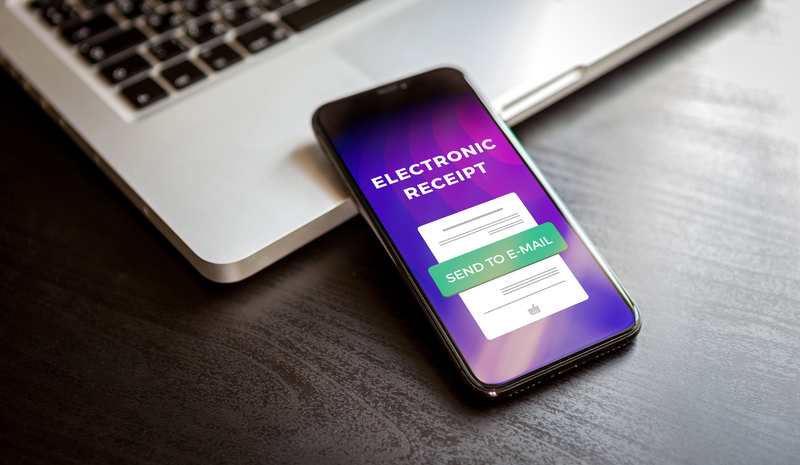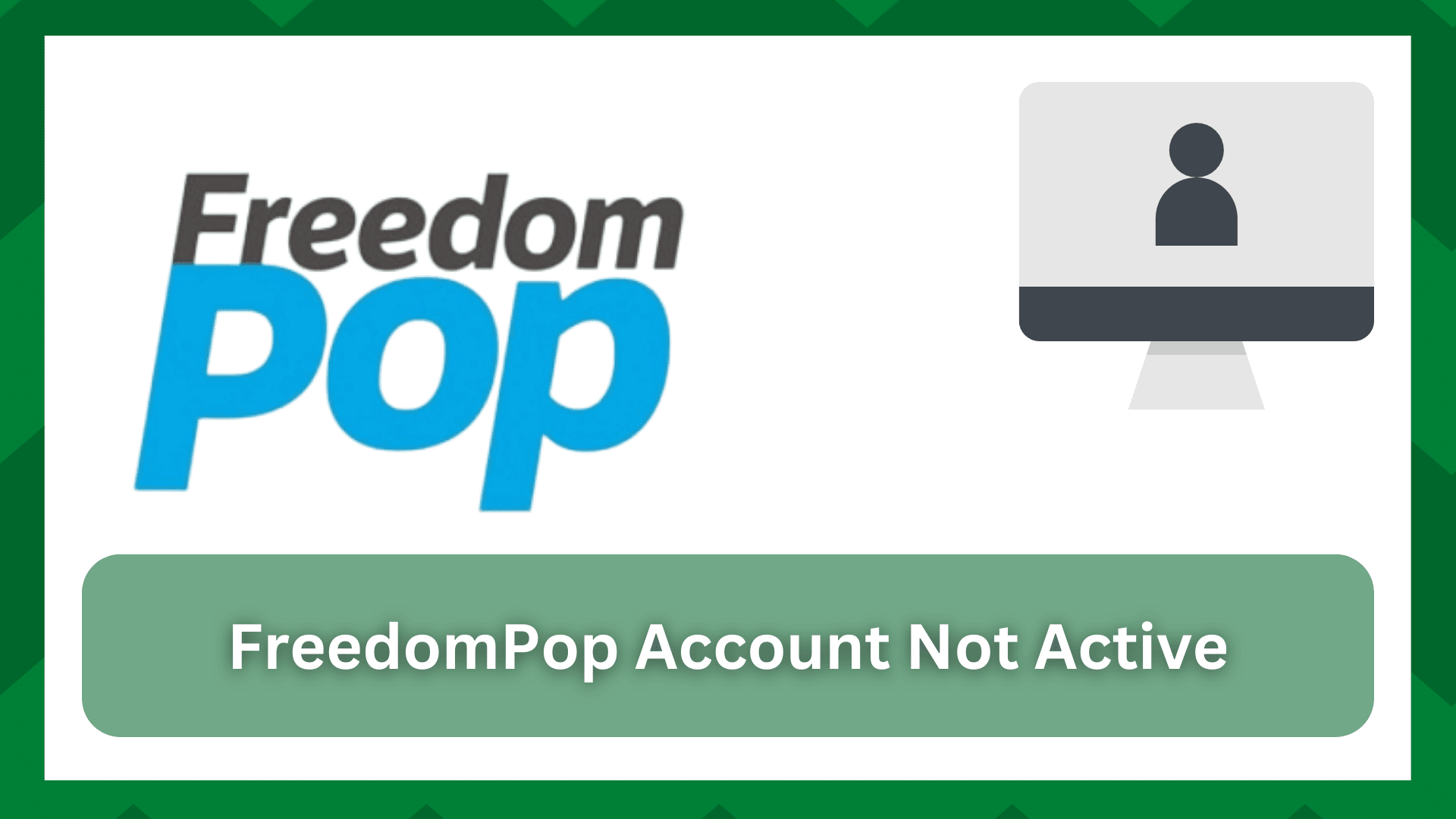
FreedomPop is one of the most affordable network service providers available out there. The company offers affordable yet high-quality data, text messages, and talk minutes.
In addition to these mobile services, FreedomPop offers Wi-Fi calling feature to the users. Also, the users can get 4G signals, leading to high-speed network connectivity.
The company works in the US, but you can also use it in the UK, Mexico, and Spain. However, when you purchase the services, you’ve to activate the account to start using the network.
On the contrary, if you have activated the account but FreedomPop account is not active issue is still bothering you, we have a list of solutions to assist you!
FreedomPop Account Not Active- Fixes!
- Porting
In most cases, people fail to activate the phone number and SIM card when they are porting in a new contact number.
In simpler words, if you are transferring the contact number, you’ve to wait for the number transfer to get completed before you start the activation process.
If you don’t know how to check the progress of the number transfer, you have to sign in to the FreedomPop account. The account dashboard will show the progress of the number transfer.
If the transfer is underway, you’ve to let it complete before activating the number.
- APN Setup
In case the number transfer process is completed, but the number is still not active, you should check the APN settings.
Usually, you insert the SIM card and turn on the smartphone to get the APN settings from FreedomPop in the form of text messages.
For this reason, follow the below-mentioned steps to configure the APN settings on your iPhone (we have added steps for Android smartphones as well).
Configuring APN Settings On iPhone
If you are an iPhone, you have to open the activate page on the FreedomPop website and add the ten-digit contact number on the page and submit it.
As a result, you will get the text message that has the configuration link, which you’ve to press and save the APN settings on your iPhone.
The official FreedomPop website also has a direct link to download the configuration file, so make sure your device is connected to the Wi-Fi before you download the link.
Configuring APN Settings On Android
Unfortunately, configuring the APN settings on your Android smartphone isn’t as same as iPhone because you cannot get the configuration link.
Instead, you’ve to add the APN settings manually. For this purpose, you’ve to open the settings on your smartphone, go to the wireless and networks tab, and open mobile networks.
From the mobile networks tab, choose the APN option and enter the following details in the respective fields;
- Proxy and port – not set
- Username and password – not set
- MMS port – 80
- MNC – 410
- MCC – 310
- Bearer – not specified
- APN form – supl, default, and mms
- APN protocol – IPv4
- Plan
If you had activated the SIM card previously, but it has stopped working, there are chances that the mobile plan has ended.
If you are using the premium SIM card, you must renew the plan on a monthly basis to keep using the account. If you don’t renew the plan, the SIM card will be deactivated automatically.
To renew the plan, you’ve to open the “My Lines” page on the FreedomPop website and tap on the banner on top of your account.
- Recurring Payments Are Disabled
The mobile plans are billed on a monthly basis, and every time the billing cycle is renewed after a month, you have to pay for the data, text, and talk plan.
On the other hand, if you’ve disabled the recurring payments, the account will appear deactivated. To prevent this issue, you must enable the recurring payment option.
To enable this setting, you have to open the “My Lines” page on the website, tap on your line, and choose the “change plan” option. As a result, the payment will go through, and the account will be activated.
- Failed Payments
If the recurring payments are already enabled but the account is still not active, there are chances that the payment method is invalid or you don’t have sufficient funds in the registered bank account.
In some cases, the payment fails if the bank account’s expiry date is passed. This is why we suggest that you sign in to the FreedomPop account and complete the payment manually.
Also, you will be able to add the updated payment details on the “My Lines” page to prevent failed payments.
On the other hand, if the bank account is working and the payments are still not getting through, you should get assistance from customer support, as there might be some account errors.
Also, when you add the payment details, you must wait for thirty to forty minutes before subscribing to a new plan because it takes some time for the payment to go through.
- Maximum Limit Is Surpassed
Another reason why the account isn’t active is that you have consumed the allocated network resources, including data, talk minutes, and text messages.
To be sure, you’ve to log in to the FreedomPop account and see if you’ve the resources left or have consumed them all.
If there are no resources left, you should add the credits (the credits include data, text messages, and talk minutes) to the account and complete the payment.
Keep in mind that the account appears deactivated when you have consumed all the network resources. However, if the data is ended but the talk minutes and text messages are available, you will be able to use them.
In addition, we recommend that you enable the usage alerts from your account to make sure you get a notification when 80% of the resources have been consumed.
The Bottom Line
The solutions from this article are enough to help you activate the account and contact number. However, if it doesn’t work, you should email FreedomPop at [email protected].