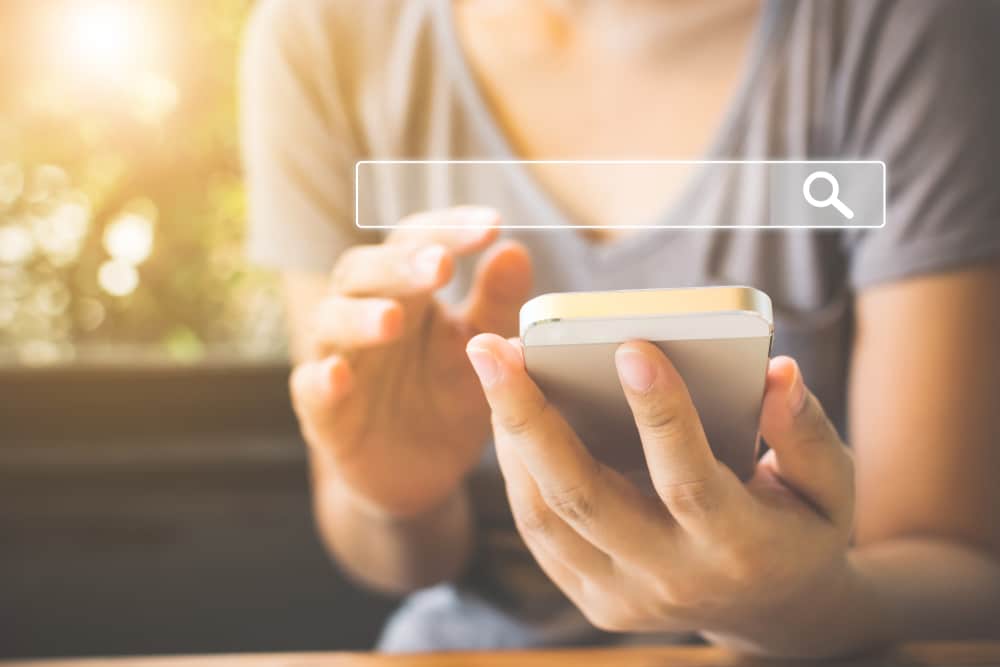When we talk about top-rated streaming services, we say high prices but a large amount of content. Subscribe to Netflix, Showtime, HBO Max, and Amazon Prime, for example, if you enjoy originals or trending series.
However, if you are a typical user who does not want to spend money on streaming services, you are not alone. Speaking of which, Philo is an excellent option for such users seeking high-quality content at a low cost.
Philo Not Working On Roku TV:
With a great content library of 60+ channels, you can save a lot of money by ditching the traditional cable channels and switching to Philo.
However, streaming on Philo is not without its drawbacks, as it, like any other streaming device, has its own set of issues.
Even though Philo is compatible with almost all of the latest streaming devices, it occasionally encounters issues, particularly on streaming boxes and smart TVs, so if you are experiencing a similar problem, you are not alone.
Though there have been concerns about Philo’s performance on various streaming devices, one of the most common is Philo not working on Roku TV.
Even if Roku has been one of the most dependable streaming options, such Philo errors can be caused by a bad internet connection or app-related issues.
So, if you’ve been wondering about this topic, we’ve got you covered. In this article, we will go over all of the troubleshooting steps required to fix Philo’s performance on Roku TV.
This may appear to be a redundant step, but for streaming services, this is one of the most powerful yet common causes of performance failures. Your internet connection may be unstable, preventing you from consistently streaming content.
It’s not always the buffering issues, but when you try to launch your app, it either doesn’t start or the content you’re trying to load doesn’t load at all. The first thing you should do is check the strength of your network connection.
First, ensure that your device is connected to the correct network. Many times, you are connected to an incorrect or weak network connection.
Also, try “forgetting” the network on your device and reconnecting the TV using the correct credentials. The connection would be refreshed and established better.
- The Temporary Glitch In The App:
The problem is not always at the user’s end. Some may be influenced at the company’s end as well. In that regard, the most common cause of your app’s decreased functionality and performance could be a temporary bug in the app.
This occurs when the app is unable to connect to the server or the server is not responding. When the company releases a new version of the app, there may be brief server outages that cause errors while streaming on your Roku TV.
So go to the Philo website and check for any current server outages. If so. You can only wait until the company resolves the issues and the server is operational once more.
- The Version Of The App:
Streaming services release upgrade patches to fix bugs and improve the app’s overall performance. It could be streaming enhancements, content versatility, configuration options, or anything else.
So, if your app is due for an upgrade, it is highly likely that the problems you are experiencing with your Roku TV are related to it.
You can check the app section on your Roku TV to see if there is an update available. If so, update your app to the most recent version. You can check for the most recent release by visiting the Philo website and comparing versions.
- Perform A System Update:
Many Roku TV users underestimate the importance of performing a system update. Most of the time, your device will malfunction if it is using an app that has been updated to the latest version, but your TV may be using an older version.
This causes compatibility issues. Additionally, if the device is running for an extended period with so many background apps active, it may cause performance issues with the Philo streaming service.
Many users have labeled this solution as the “magic trick” for resolving Roku TV issues, so let us walk through the simple procedure to do so.
- First, go to the Roku home screen and navigate to the settings
- Now select the System option and then click on the system updates.
- From here you will see a Check Now
- Click it and the device will check for any pending system updates.
Once your Roku TV is updated perform a system restart. You can simply unplug the TV from the power source and wait for a few minutes. Re-plug the cable making sure they are firm and proper.
Launch the Philo app and you will notice major performance improvement.
- Account Issues:
The next reason the Philo app is not working on the Roku TV could be account-related issues. If you changed the account credentials and are attempting to log in to a device that is already signed in with the previous password. The app will not function.
Furthermore, if your account is accessed from multiple devices more than the Philo limit, the app will not work on your device.
To begin, ensure that you are signed in to the account with the correct credentials. After that, check the number of devices that have access to your Philo account. If at all possible, disconnect unused devices from your account.
- Contact Philo:
If you’re reading this, it means that the previous steps didn’t solve your problem. This necessitates contacting Philo support because it could be a technical error beyond your knowledge.
As a result, it is preferable to consult a professional and explain your situation to them. They will investigate your request and provide you with the necessary solutions to your problem.
For more information, please contact Philo at 855-277-4456 or visit Philo.com/contact.