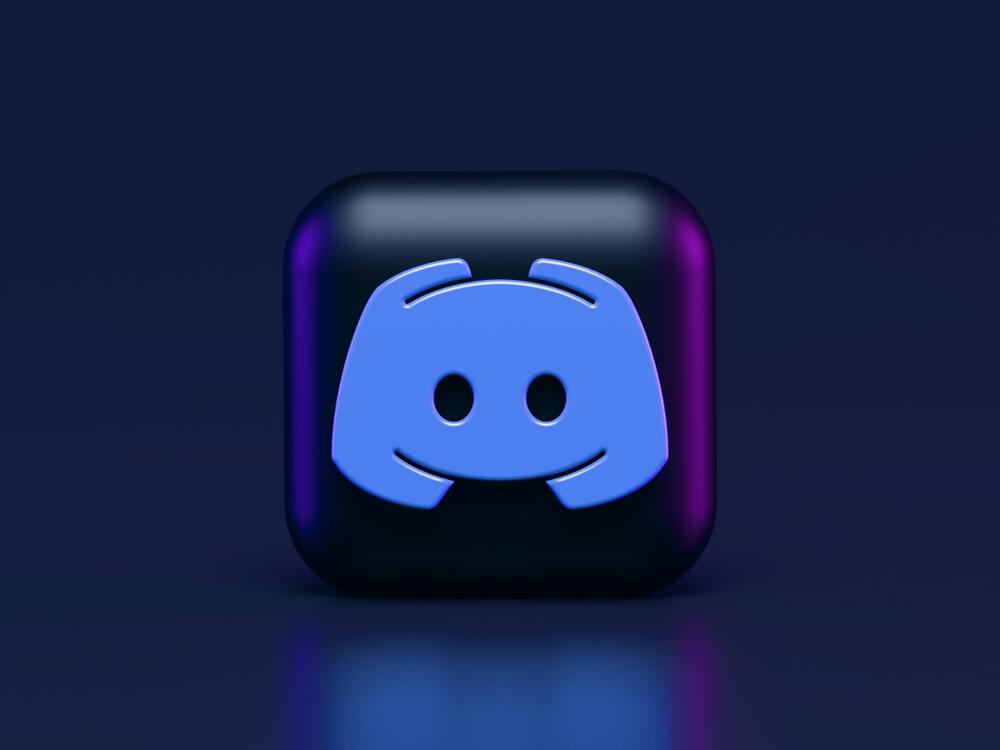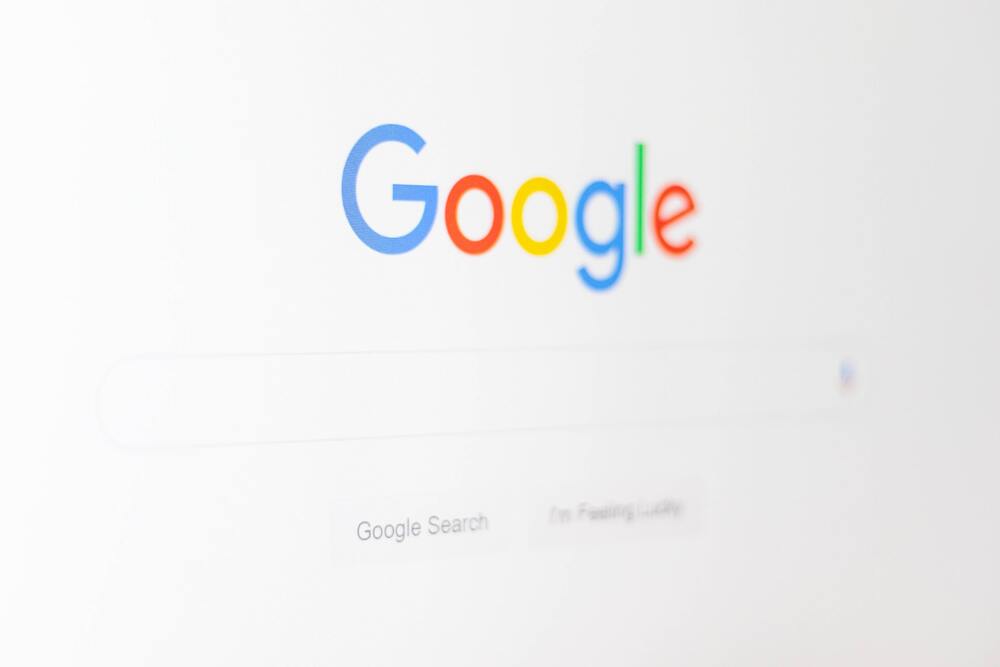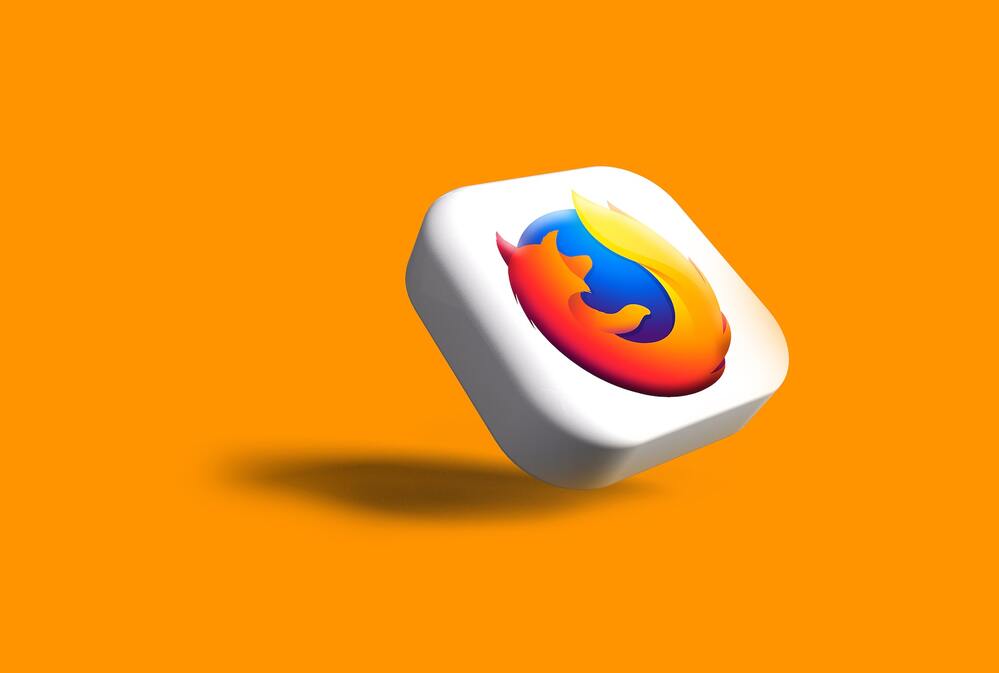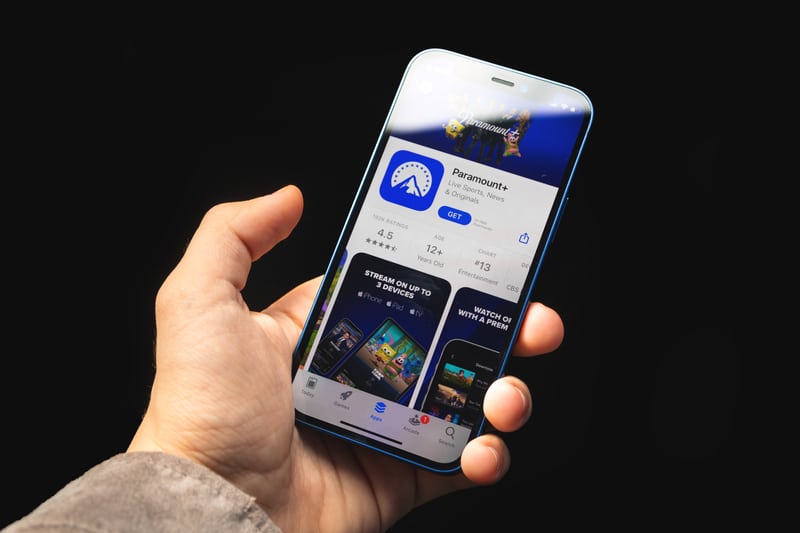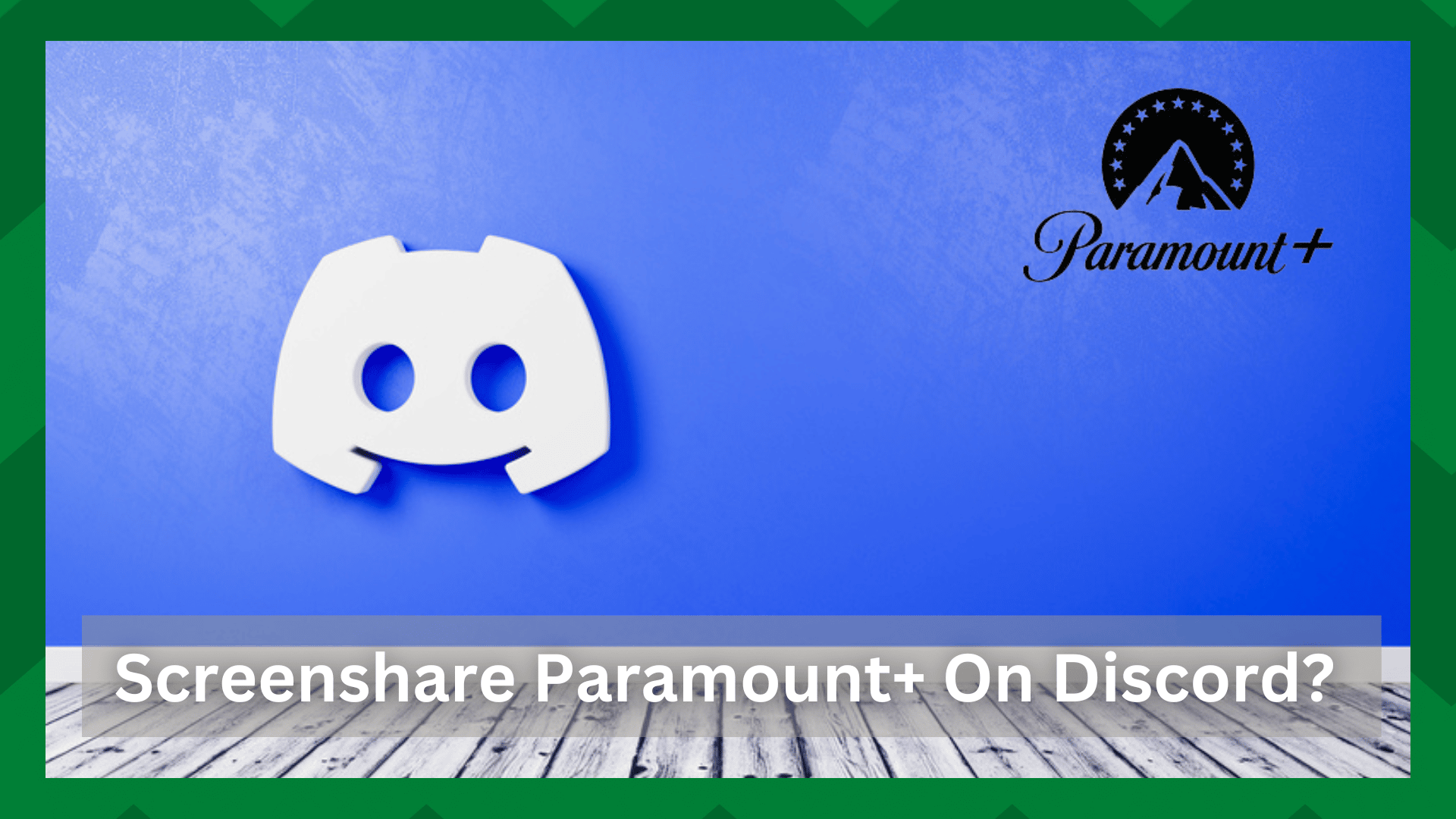
Discord is one of the best ways of hanging out with your friends because there is a screen share that you can use to stream whatever one person is playing on their screens.
However, the streaming services like Paramount Plus are DRM-protected, which means if you share the screen, your friends will only see the black screen rather than the movies or shows you are streaming.
Fortunately, it’s quite convenient to bypass the DRM protection by tweaking a few settings. So, if you want to know how to screen share Paramount Plus on Discord, we have a full guide for you!
How To Screen Share Paramount Plus On Discord?
- Download The Discord App
If you are using the web version of Discord, make sure you download and install the Discord app. The app can be downloaded from the official website.
Once the app has been downloaded, you can log in by scanning the QR code from your smartphone app or using the Discord account credentials.
- Turn Off Hardware Acceleration
Turning off the hardware acceleration is an apt way of getting rid of the black screen issue. Since it’s common for people to use Discord on Firefox, Google Chrome, and Microsoft Edge, we are sharing how you can turn off hardware acceleration.
In case you are using any other internet browser, you can simply open the settings, search for hardware acceleration, and disable it.
Google Chrome
If you are using Discord on Google Chrome, we are sharing the step-by-step instructions to turn off hardware acceleration;
- Open Google Chrome and tap on the three vertical dots from the top-right corner
- Select Settings
- Open the system tab
- In the left menu, tap on the advanced settings
- Scroll down to “use hardware acceleration when available” and turn it off
- Then, just restart the browser
Microsoft Edge
Microsoft Edge is a lesser-used browser, but if you use it, the steps to turn off hardware acceleration are a bit different.
- Open Microsoft Edge and open settings (you can click on the three horizontal dots from the top right corner)
- Go to the system tab
- Scroll down to the “use hardware acceleration when available” button and toggle it off
Firefox
The steps to turn off hardware acceleration in the Firefox browser include;
- Open the Firefox browser and tap on the hamburger menu
- Select Settings
- Open the performance section from the general tab
- Scroll down to “use recommended performance settings” and uncheck it
- Also, uncheck the box that says, “use hardware acceleration”
- Play Paramount Plus & Set Up Discord
Now that the hardware acceleration has been turned off, you can start streaming or screen-sharing Paramount Plus. For this purpose, you have to follow the below-mentioned steps;
- Open Paramount Plus and make sure the desired content is ready to play
- Now, minimize the Paramount Plus tab and open the Discord app
- In the Discord app, tap on the settings from the bottom left corner
- From the settings, open the activity status
- Tap on the “add it” button. As a result, you will see the list of background apps, and you’ve to select the browser window with Paramount Plus and tap on the “add game” button
- The next step is to navigate to the server you would like to stream the show or movie on and tap on the stream button
- Choose the browser you are using to stream Paramount Plus
- Select the voice channel. In case you aren’t using Discord Nitro, the maximum resolution will be 720p resolution at 30fps. So, if you want to stream Paramount Plus at 1080p resolution at 60fps, you need access to the Discord Nitro subscription
- Once you have selected the stream quality and channel, tap on the “go live” button
As a result, the server members will be able to tap on the live tag from the voice channel and join the Paramount Plus watch party on Discord.
In case you want to end the streaming party, just tap on the “end call” button from the left menu. This is all you need to know about screen-sharing Paramount Plus on Discord!
Unable To Screen Share Paramount Plus
If you are unable to screen share Paramount Plus despite following the steps mentioned above, there is a troubleshooting guide that you can follow!
- Clear The App Data
First of all, you have to clear the app data of your Discord app. This is because a built-up cache and data can cause various streaming issues as well as a black screen. If you want to clear the app data, follow these steps;
- Open file explorer on the computer
- Enter “%appdata%” in the search bar and press the enter button
- Look for the discord folder and right-click on it
- Clear the folder
As a result, the saved data will be cleared. In case you’ve something important, it’s better that you create a backup.
- Update The App
Updating the Discord app can help clear the existing glitches and bugs in the app that are causing the streaming issues.
In most cases, the Discord app is automatically updated when your device is connected to an active internet connection, but you can also update the Discord app manually.
For this purpose, you have to open the Discord app on your device and reload the user interface by pressing the Ctrl and R buttons. If an app update is available, the update will be downloaded and installed.
- Close The Background Apps
Excessive apps running in the background can also cause black screen issues, or you might not be able to screen share Paramount Plus.
To clear the unwanted apps, you have to search for the task manager, open the process tab, and search for the memory-killing app. Then, right-click on an unwanted app and tap on the “end task” button.
Once you get a performance bonus, it means that all the background apps are cleared, and you will be able to stream without any errors.
On a concluding note, these are all the steps that you’ve to try to use Paramount Plus on Discord and share it with your friends. If you have some queries, call an expert for help!