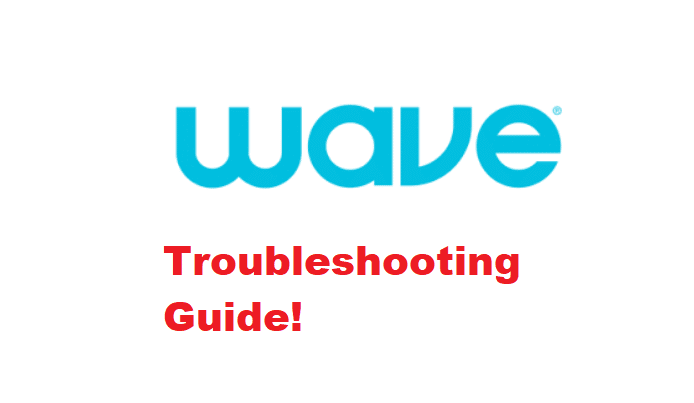
It can be extremely challenging to get multiple services for TV cable and internet connections at home. For this purpose, Wave Broadband has become a one-stop shop that allows users to subscribe to cable TV and internet services – their services are available for residential, enterprise, and commercial users. However, like other service providers, Wave Broadband services are also prone to some performance issues, so let’s check out the troubleshooting guide!
Wave Broadband Troubleshooting
- Check Your Device
First of all, you have to recheck the device because in most cases, the devices you are using are the actual culprits behind connectivity errors. So, the first step is to exit the background apps and programs to make sure the bandwidth consumption in the background is minimized. In addition to clearing off the background apps, you should reboot the device to reestablish the internet connection.
- Disruptions
If you are using a wireless connection, it’s needless to say that Wi-Fi networks tend to be slower as compared to wired internet connections. However, the wireless internet speed slows down, even more, when there are signal disruptions caused by other objects. So, it’s recommended that you locate the internet router and make sure the signals aren’t disrupted by the cupboards, cabinets, and walls. If that’s the case, change your router’s location and put it in an open area.
- Loose Connections
Wave Broadband uses a combination of router and modem to establish a connection. So, if there is a performance issue, you should check the wires that connect the modem and router to each other because there might be some loose wires. The loose wires should be removed and reconnected tightly to the cable jacks. In addition, make sure the power cords are tightened up because loose power cords can result in spotty power, which causes signal distribution errors.
- Reset
If you are unable to resolve the internet-related issues, reset is the final solution for you and you can follow the below-mentioned instructions;
- Make sure the router and modem are turned on before you begin the reset process
- When both devices are turned on, locate the reset button on both of them and press it for ten seconds
- As a result, the devices will be reset. Once the reset is complete, turn on the modem and router again to establish a connection
- Router’s Location
The router’s location plays an essential role in the internet connection’s performance. So, we recommend that you put your router in an open area and eliminate the physical barriers. In addition, you should avoid putting the radio and other wireless devices around the router to make sure the signal frequency is not disrupted. Once the router location is optimized, the internet connection will be improved.
The Bottom Line
Wave Broadband provides a consistent network connection but it can cause some performance issues at times. These solutions will help you resolve the connectivity problems, but if nothing works, contact the customer support team to confirm if there is a network outage – in case of an outage, you should wait till the team resumes the services!