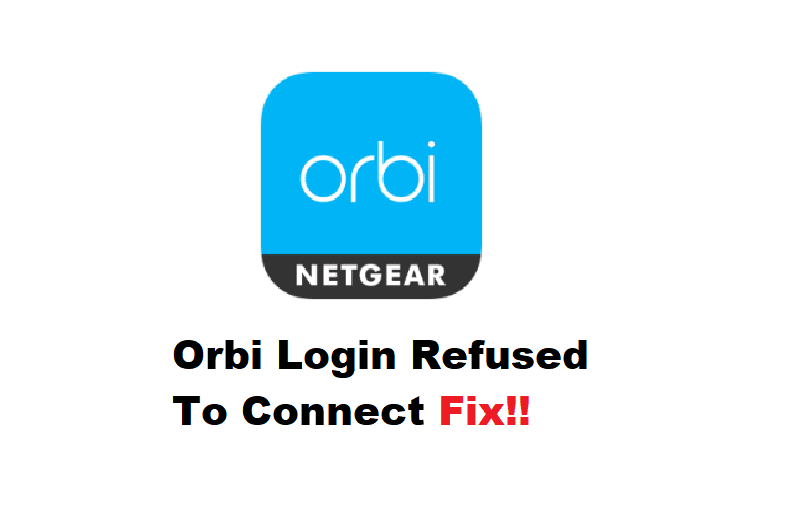
Orbilogin is one of the most useful features of Orbi. Despite its gigabit speeds and extensive range, the Orbilogin web portal is critical for monitoring and managing your network. As simple as it is to monitor your network, it is possible to encounter errors.
To access the Orbi web page, you use the same credentials as your network. However, because many of you have reported Orbi login connection issues, we have devised some troubleshooting steps to resolve the problem. So, if your Orbilogin has refused to connect, here is a list of solutions that can assist you.
Fixing Orbi Login Refused To Connect
- Orbi Active Device And Connection:
When an Orbilogin connection problem occurs, the first thing you should look for is device activation and connection to the Orbi network. First, make sure the Orbi device is connected to a power source. A green LED light on the device indicates that they are active. Next, confirm that your device is successfully connected to the Orbi network. If it is not wirelessly connected, connect it via an Ethernet port. This is because if you are not on the same network, you cannot access Orbilogin.
- Change IP Address:
Using the default Orbi IP address http://192.168.1.1, you can easily connect to Orbilogin. But herein lies the crux of the matter. If you have configured or changed your Orbi’s IP address, you must enter the new IP address to access Orbilogin. If the Orbi IP address has been changed, make sure you are not using the default credentials.
- Connection Of Modem:
A modem is an essential component of your network system. This is the point at which the network is routed to the router. If you are experiencing problems in this area, it may have an impact on the overall health of the network. To begin, restart the modem to improve its performance. Simply unplug it and reconnect it to the power source. Check that the modem is successfully connected to the router’s internet port. Unplug the cable and reconnect it once more. Check that it is properly seated.
- Cache And Cookies:
If you have previously accessed Orbilogin from the device, the portal site may be cached in the browser you are using. A successful Orbilogin can also be hampered by browser cache and cookies. Clear your browser’s history, including the cache and site cookies. Reload the browser and reconnect to the web portal. If you use the correct credentials, this should work.
- Use Another Device:
Using another device helps to eliminate the possibility that the device which you are using to connect to orbilogin, is defective. If you have outdated software on your device, it may cause Orbilogin connectivity issues. Try switching from a wired connection to a wireless client and vice versa. If the problem persists, please contact Netgear for further assistance.