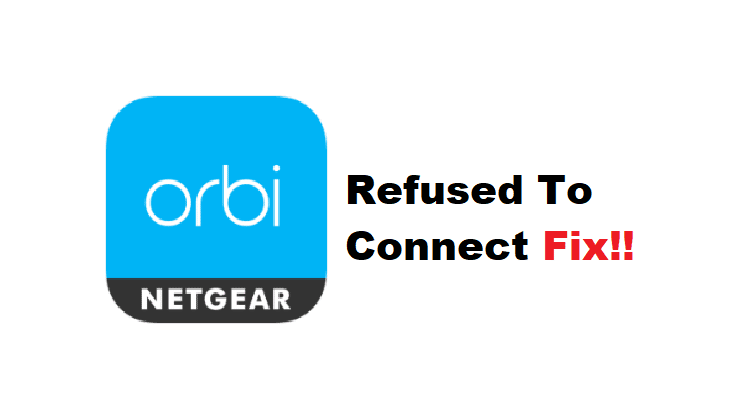
Netgear is a reliable network equipment provider and the company has never stopped innovating. For instance, they have released an Orbi mesh system that offers an extensive internet connection. In addition, there is an Orbi app that helps manage and monitor the network. However, if the Orbi has refused to connect, we are sharing an array of solutions that can be tried!
How to Solve Netgear Orbi Refused To Connect?
- Wi-Fi Network
To begin with, you have to be careful about the Wi-Fi network you are trying to connect to. That’s because the Orbi mesh system is a dual-band system, including 2.4GHz and 5GHz channels. Having said that, we recommend that you open the advanced settings of the Orbi mesh system and change the wireless channel. It doesn’t matter if you are connected to the 2.4GHz band or 5GHz, change to the other channel and try reconnecting.
- IP Address
When it comes down to the Orbi network, the router’s IP address and the assigned IP address should be on point. For a seamless connection, the assigned IP address should be 192.168.1.2 while the router’s IP address should be 192.168.1.1. If the IP addresses are changed, you have to configure the settings again and try reconnecting once the IP addresses are correct.
- VPN
The VPN systems are designed to route internet traffic anonymously. So, if the network packets are sent through the VPN connection, it can alert the system, causing connectivity errors. For this reason, we recommend that you disconnect the VPN while using the Orbi network, and in fact, you should turn off the VPN before you enable the Orbi connection. Once the Orbi network is connected, you can try enabling the VPN connection again. On the other hand, if you are using the paid VPN app, you can contact them to report the bugs.
- Antivirus
With the ever-increasing online threats, it’s become common for people to turn on antivirus apps all the time. However, the antivirus system can block the connection. That’s because the antivirus system can be aggressive regarding internet traffic. So, if you are unable to connect to the Orbi network, we recommend that you disable the antivirus temporarily (you can turn on the antivirus again once the connection has been established).
- Reboot The Router
The technical glitches with the router can actually deny the connection requests, which results in a refusal to connect. The good thing is that it’s convenient to reboot the router as you only need to turn off the internet router and wait for a minute. When the router turns on again, try to reestablish the Orbi connection and we are certain that connectivity issues will be cleared out.
The Bottom Line
On a concluding note, Orbi network connections can be sensitive at times and the five solutions outlined in this article are likely to optimize the connection. However, if you still have an issue, we recommend that you reset the router as well as the Orbi equipment to fix the errors but it will require reconfiguration.