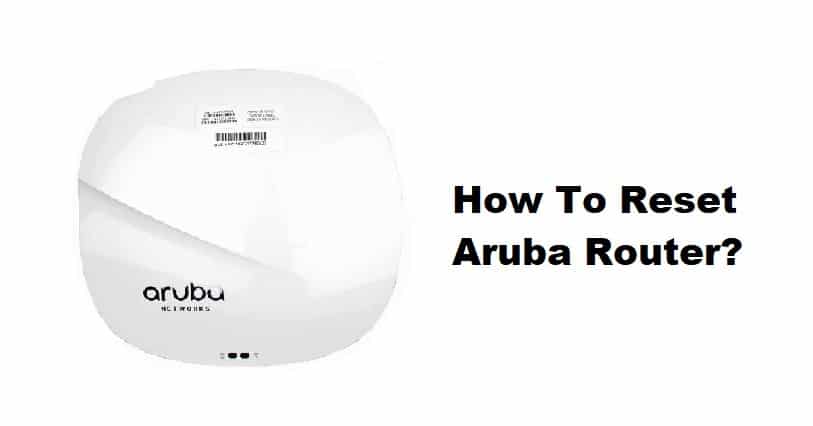
Having a reliable router is important for people who need to establish a high-speed internet connection at home. This is because the routers are responsible for transmitting the internet signals and connecting the wireless-capable devices to the internet connection. Aruba routers are actually very popular since they are designed with advanced Wi-Fi 6 technology, but it still has various internet errors that push the users to reset the router. Having said that, if your Aruba router is also acting up, we are sharing how you can reset the router!
How To Reset Aruba Router?
Resetting The Aruba Router
The Aruba routers are pretty reliable as they support the Wi-Fi 6 technology and have strong encryption standards, which prevent the chances of data leaks. However, like other routers, Aruba routers can also create internet issues, which is why a factory reset is recommended. The factory reset will delete the router settings and revert the router to the default settings. Keep in mind that resetting the router will not reset the firmware, so you’ve to do it manually. As far as resetting the Aruba router is concerned, there are two different methods that you can try, such as;
Method One – Using The Reset Button
Using the reset button on the router is the easiest way of resetting the router. This is because all you’ve to do is to find the reset button and press it. In the section below, we are sharing the step-by-step instructions to reset the router with the help of a button;
- Turn on your Aruba router and find the reset button on the router
- Place the pin or paper clip into this reset button hole and press it for ten seconds to fifteen seconds
- After the mentioned time, you can release the button, and the router will start rebooting automatically. When the WLAN LED indicator stops flashing, it indicates that the router has been reset
Method Two – Using The Admin Control Panel
In case you don’t want to use the reset button to revert the router to the factory default settings, you also have the option to reset the router with the help of the admin control panel. However, to use this method, make sure you know the default IP address of the router. Now, let’s see which steps you’ve to follow to reset the router with the admin control panel;
- First of all, you have to collect the login details. For instance, you can use “admin” as the password and username. On the other hand, you can use instant.arubanetwork.com:4343 as the IP address
- You can use this IP address to access the login page of the router and use “admin” to sign into the web interface
- Once you are signed in, go to the advanced tab or maintenance tab
- Scroll down to the reset button and click on it
- Once you press the reset button, it will take a few seconds for the router to reboot. Once the LED indicator stops blinking, you can be assured that the factory reset is complete
So, are you ready to reset the router?