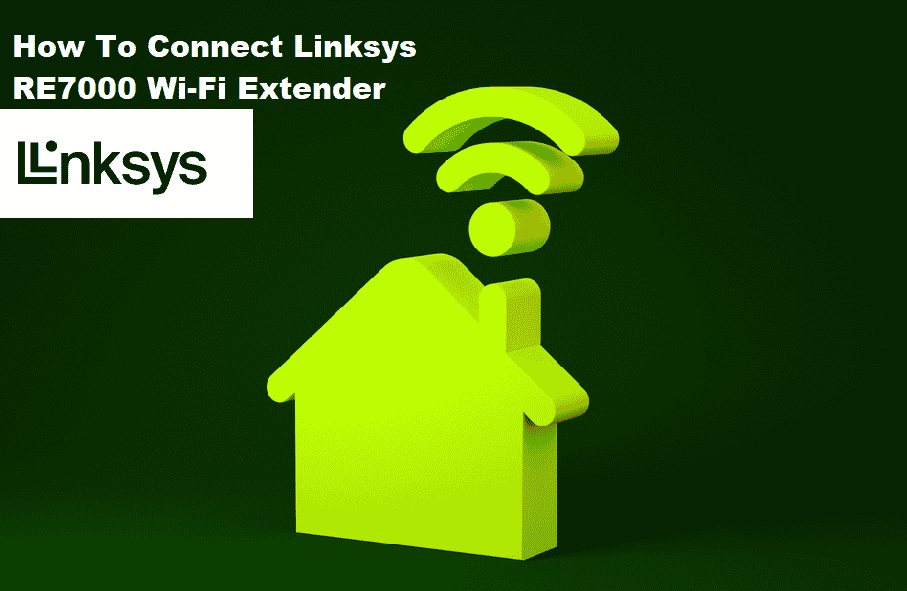
If you want to extend your Wi-Fi range and establish a strong internet connection, the RE7000 is the way to go. You can connect it to your home router for a more personalized experience with an easy setup procedure. However, many users have asked how to connect their Linksys RE7000 extender to their home. As a result, if you are configuring the device for the first time, you may encounter errors. Having said that, this article will walk you through the process of configuring your Linksys RE7000 Wi-Fi extender.
How to Connect Linksys RE7000 Extender
The Linksys RE7000 is an excellent device for extending your Wi-Fi range to areas where your standard home router does not provide adequate signals. As a result, Linksys allows you to configure your Linksys Wi-Fi extender as either an Access Point or a Range extender. During the setup process, you can select either of these options.
Before setting up your device, make sure you have an active 2.4GHz or 5GHz stable Wi-Fi connection. Also take note of your Wi-Fi settings, including the network credentials. Now to set up your RE7000 extender
- Connect your RE7000 to a power source and wait for the LED light to change its color to orange
- An orange light indicates that your Wi-Fi extender has no/weal connection with your home router
- Connect your device (computer or mobile) to the Linksys RE7000 with the default Wi-Fi name.
- By default, Linksys Extender Setup – xxx is your network’s name
- Note that the xxx indicates the last three characters of your Linksys MAC address.
- You can find your Linksys MAC address at the back of your Wi-Fi extender device.
- Once you have connected to the Linksys Wi-Fi, access the web browser from your device
- In the address bar, type in the default address “192.168.1.1” to launch the official RE7000 setup page
- You can also type http://extender.Linksys.com to access your extender’s setup page.
- Click the Start Setup button located at the bottom of your page.
- Now, you need to create a security key (password) for your network. After that, click the Save button.
- Now you can choose to set up your RE7000 as a Wi-Fi extender or an access point.
- We will set up the RE7000 as a Wi-Fi extender. Click Next. You can also select the latter according to your requirement.
- From the list, select your existing Wi-Fi
- Enter the password
- If you are having a hidden SSID, click the Manually Enter Name and Password option and enter your credentials.
- Now you need to create the extender’s SSIDs and password.
- If you have dual-band Wi-Fi, you will be prompted to create the usernames and passwords for both networks.
- Now your device will check any new available firmware and update automatically.
- After the firmware update, your Linksys is successfully set up in Range Extender Mode.
Make sure you connect all the necessary cables and place your RE7000 Wi-Fi extender nearby so it catches maximum signals from your home router.