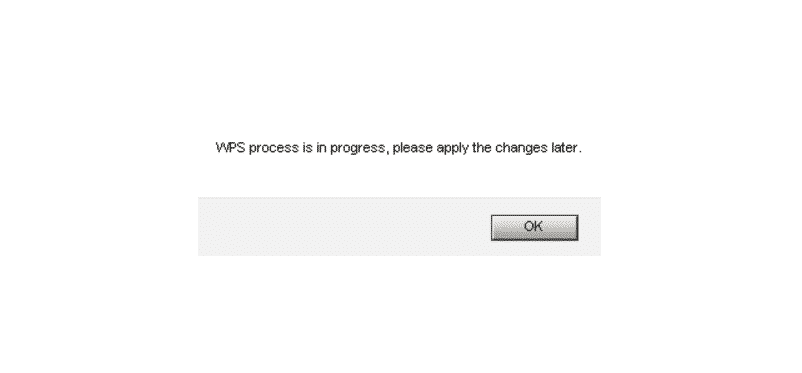
Having an internet connection at your home can be exciting. You can watch movies; stream shows and even play games on it. Aside from this, tons more things can be done on this amazing service. This includes working on your projects and even searching for information through articles. Though when setting up a connection at your home there are some requirements.
One of these is having a cable modem that can be used to receive the signals from your ISP and then providing them to you. Secondly, you are required to set up a router in case a Wi-Fi system is required.
When setting up your router, some people might get the error message WPS process in progress. This can be frustrating to deal with. But we will be using this article to provide you with some steps that should be able to get rid of it.
WPS Process Is In Progress
- Reboot Router
The first thing that you should do when getting this error message is rebooting your router. This helps in deleting the cache files from its system. These are usually stored to help speed up your device.
Though in case the router clogs up all of these on its memory, then these can start to give you problems instead. The error messages include similar to the ones you are receiving and sometimes your internet can also completely stop functioning.
This is why you must start with a simple power cycle. Other processes can be a little tricky and might even take you a lot more time. Start by, remove the power cable from your router along with any other wires that have been connected.
Now, wait for 1 to 2 minutes. This gives your device time to delete the files that are causing the issue. Finally, connect the power cable back in and wait for the system to become stable again. After the light is all steady, you can finally connect your stuff back in and check if that fixed your issue.
- Reset Router
Sometimes if the power cycle does not work out for you. Then this indicates that there might be a problem with the configuration files on your device. While simply reverting any changes that you had made will fix it. You should note that manually going through all these settings and checking which one is causing the error can be really difficult.
If you are knowledgeable about these things then give it a go. However, people who do not know how to manually check the settings can simply reset their device. Keep in mind that all your settings will be removed afterward and you will have to set up the router again.
If you have a backup file that you had made before the problem then it can be used as well. If not then get a small pin and find the location to reset your router on its back. Insert the pin and hold it for a few seconds. Make sure that your device is switched on and you will notice that the lights on it have all started to blink.
This indicates that your router is now resetting and will take some time. Once the lights are all stable again, you can then proceed to set up the device again. If you are having troubles with this then one recommendation is to consult the manual for it.
In case this has been lost, search for the exact model of your router online. There should be an online manual provided on the website of the brand you purchased the product from. Check it to guide you throughout the procedure.
- Press WPS Button
For people who were trying to change the files on their router and keep getting this error message. You should note that some routers require you to press the WPS button on it before you proceed with it. This is usually on the front of your router but can be on its back as well.
You can easily find it by reading the labels provided. Hold it for a few seconds until the WPS light becomes stable. Once it does you can then change the files however you want.