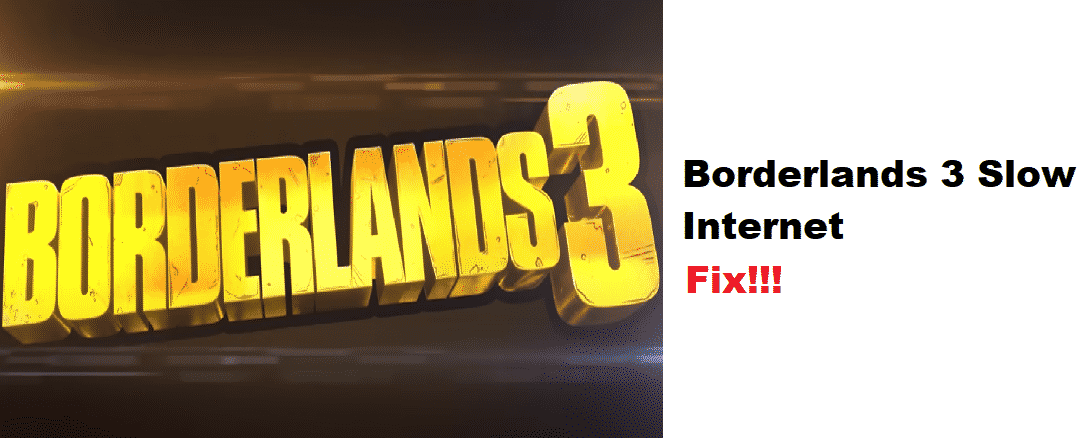
Borderlands 3 is a first-person shooter game that has some role-playing elements in it. This game was the fourth installment in the Borderland franchise and be played on almost all gaming consoles. The platforms available for this game include Windows, Xbox One. PlayStation. Stadia and even MacOS. People playing the game have an option to go solo or makeup parties with their friends or even random people.
This way they can all complete the quests available to them with each other’s help. You can earn new equipment and even level up your items and skills using the points that you earn by killing enemies. This is quite a fun online game to play although, sometimes you might have problems with slow internet while playing Borderlands 3. If that’s the case then here is how to troubleshoot.
How To Fix Borderlands 3 Slow Internet?
- Change DNS Server
The DNS server provided by your ISP might be causing this problem. Usually, the default server can sometimes slow down the performance of your internet connection. To fix this, you have to change the DNS server manually and enter an address that will provide you with better speeds. You can find a list of these servers by searching online.
Although, the best one out of all these is Google’s public DNS. This has a higher speed than most servers and on top of that, the security and resolve time is also improved. To enter this address, start by opening up your control panel. Most people will have this on their desktop or start menu, but if you can not find it then it can be opened by searching in the search bar. After this, a pop-up should appear. Locate the tab labeled as ‘View network status and tasks’ from the options provided to you.
After this click on the adapter settings and then open up your network’s properties. Select the IPv4 option and double click it to open its settings. You can enter the address here by selecting enter DNS server manually. Either enter the address that you have searched here or enter Google’s address which is 8. 8. 4. 4. In the alternate server. Additionally, enter 8. 8. 8. 8. In the preferred DNS server. After this, save your settings to apply all the changes and this should fix the problem that you are getting.
Lastly, make sure that you do not change any other setting that you are unfamiliar with because this might cause your internet to completely stop working. However, in case you do accidentally change something then you can restore all your settings to default.
- Use Wired Connection
Most people nowadays prefer to use Wi-Fi connections over the standard Ethernet connection. This is because it removes the trouble of dealing with a wire. Additionally, the setup also looks really clean. Even though Wi-Fi can be great and provide a lot of benefits, you should know that it will slow down the overall performance of your internet. You can easily notice the difference between a wired connection and a wireless one while playing any online game.
Considering this, if you are using a Wi-Fi connection while playing Borderlands 3 then that is why you are getting slow internet speeds. To fix this, you will have to connect your device to the internet through an ethernet cable. Alternatively, if you can not use a wired connection then you can upgrade your router. This will help the signals to reach your device without weakening.
- Get A VPN
In most cases, it is recommended that you don’t use a VPN while playing online video games. But for Borderlands, the servers can sometimes get filled up with a lot of players. This causes the game to slow down for everyone. To prevent this from happening you should join another server with fewer people. However, the game connects you to servers depending on the location you are in.
This is why VPNs can come in handy and help you in connecting to another server. This way you will be able to play your game without any slow internet problems. Although, you should make sure that you use a reliable VPN service or program. Using free software that is not well known runs the risk of stealing all your data.