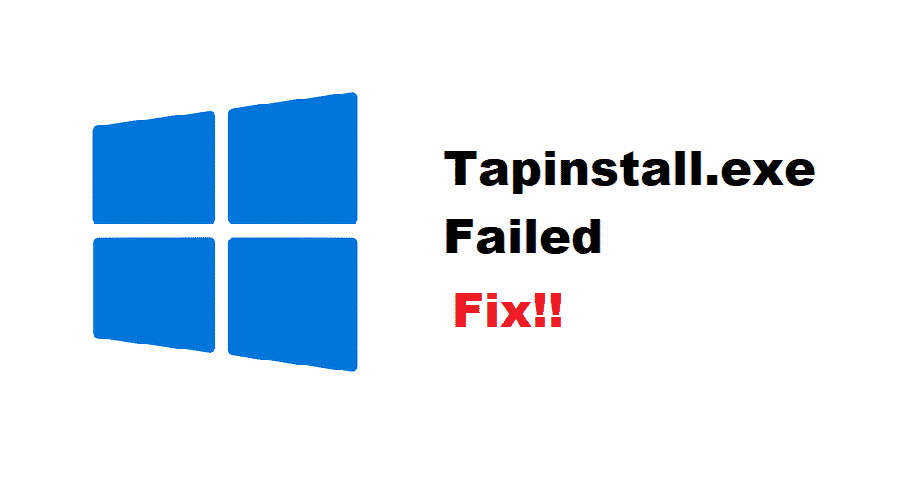
Tapinstall.exe is a windows related driver which was created by the company ‘Anchorfree’. This is a company that focuses on ensuring their consumers with technologies to enable safe and secure internet connection while surfing the net. The driver made by them is an executable file.
Sometimes these types of files can harm your computers and other devices with potentially harmful viruses. So, they should be deleted to keep your computer secure. However, that is not the case with tapinstall.exe and it serves as a driver which is needed to run most of the VPN and antivirus programs.
While that maybe the case, users occasionally run into the error ‘tapinstall.exe failed’. If this happens to you as well then here are a few ways you can troubleshoot.
How To Fix Tapinstall.exe Failed?
1. Run Antivirus
Your computer might have gotten infected with the virus. This would cause your device to run into problems with tapinstall.exe. You can open your task manager to look out for all the tasks running. Browse the list of processes and look out for any entry that has security risk rating. If you manage to find one then that means your computer has been infected with malware or some other dangerous virus.
To fix this issue, you can download any antivirus program from a trusted company on your device. You can also use the windows defender that is already provided by your OS if you happen to be a Windows user. Close all other applications and run a full scan on your computer. This might take several hours depending on the size of your data.
After your antivirus fully scans your device, it will show you all the viruses and malware it has found. Delete them and restart your computer for it to fully get rid of any unwanted errors. This will fix your error with tapinstall.exe as well. Make sure to set up a recovery point for your device after this. So, you can use it to return to a virus-free state if you happen to get the error again.
2. Incorrect Config Filename
One other problem you might be running into can be that the configuration files on your registry have been set up by the wrong filename. For this, open up your start and type in ‘regedit’. Open the registry editor and browse yourself through ‘HKEY_LOCAL_MACHINE” then followed by ‘SYSTEM’ then ‘CurrentControlSet’ after this, ‘Control’ and finally open the ‘Network’ option. You will see a file named ‘Config’ here. Rename this key to ‘Config.bak’ and save your changes.
3. Restart Device
Sometimes you might be running into this error because your computer has been running on for several days and the cache files have stored up. This is rarely the case, however; you can try this to fix it. Restart your device to delete all the temporary files. After this open up the software you were trying to install before and re-run the installation. This time your software should be able to install without any problem.