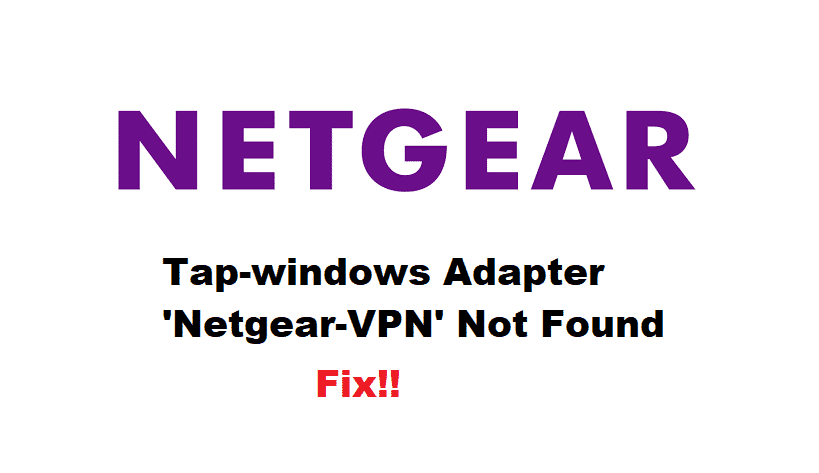
When it concerns the wireless connection, choosing the right router is essential, and one cannot go wrong with Netgear. On the contrary, there are various issues persistent with Netgear routers, and tap-windows adapter ‘Netgear-VPN’ not found is one of the common ones. For this purpose, we have outlined the troubleshooting methods to help you fix the issue!
How To Fix Tap-windows Adapter ‘Netgear-VPN’ Not Found?
1. Connection Rename
To begin with, you need to understand that VPN adds a new network connection, and there are high chances that the VPN didn’t have the correct name entered. In this case, it is suggested that you rename the connection to ClientVPN, and the issue will be resolved pretty quickly.
2. Version
When it comes down to the OpenVPN with Netgear router, you need to understand that people have installed the wrong version. If that’s the case, you need to delete the current version of OpenVPN that you are using. On the other hand, you need to back up the configuration files before deleting OpenVPN. Once you’ve backed up the configuration files, delete OpenVPN and restart the router. Once the router restarts, download the latest OpenVPN version.
3. Mode Settings
For everyone who needs to work out, the Netgear-VPN not found the issue, tweaking up the mode settings will resolve the issue. In this matter, you need to open the advanced tab and move to the advanced setup. Scroll down to VPN service and enable it. In addition, you need to use TAP & TUN modes under UDP settings. You will need to use the default ports as 12973 and 12974.
Then, forward the sites on the internet and direct LAN through VPN for ensuring the highest standards of privacy. Once you’ve applied the settings, click on the “for smartphone” button, and download the OpenVPN file. Then, download the OpenVPN on the device, and you will be able to resolve the issue.
4. Firmware
In some cases, the VPN issue persists if your device or Netgear router doesn’t have the latest firmware installed. This issue usually happens when you are using a Windows laptop. If that’s the matter, we suggest that you download and install the files and scripts of the latest firmware for the PC. So, we suggest that you look for the latest Netgear router firmware, and it will help fix the error.
5. Rename
For people who couldn’t resolve the issue by downloading the latest firmware, we suggest that you rename the adapter. For this purpose, you will need to rename the TAP adapter on the PC to Netgear-VPN through the control panel. Keep in mind that if OpenVPN is unable to find the TAP adapter, login will not be possible. So, we suggest that you rename the TAP adapter, and the connection will be streamlined.
6. Client Change
Usually, changing the client’s configuration will help resolve the VPN issue. For this purpose, open the cientx.ovpn in the notepad and remove the dev-node from the line. Once you remove the line, add a semi-colon before dev-mode, such as;dev-mode, and save the adapter settings. Once you change the client name and lines, don’t forget to restart the router!