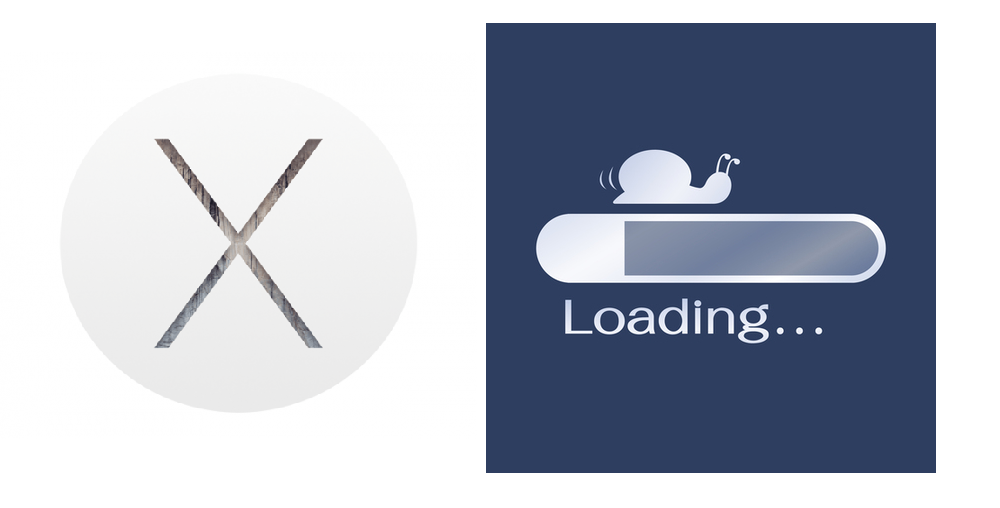
Mac users who have upgraded their operating systems to the latest update OS X Yosemite have been facing frequent internet issues. Updating to the latest version always tends to bring many advanced functions. However, it wouldn’t be wrong to say they bring some downturns as well. The latest update OS X Yosemite has brought in several connectivity issues for Mac users. Ranging from sudden slowdowns in internet speed to being unable to connect to the internet at all, this new update has been more hell than a blessing for struggling Mac users.
Thanks to the safe and secure troubleshooting solutions that have somehow taken the issue under control. Different users face different sorts of issues with the internet connectivity of the Yosemite update. We have taken care of it by prescribing almost all the possible troubleshooting steps, priority-wise for the Mac users.
What Is The Fuss About Mac’s OS X Yosemite Update?
Mac devices are popularly used all around the world for its durable features and robust connectivity. They are trusted devices and people belonging to various enterprises or even small businesses have been using them for years and years.
Apple Company has always been implying the best of ways to enhance internet connectivity in its Mac devices. Somehow, with the number of complaints pledging, we are observing that users do not seem to be much content with the internet connectivity of Yosemite OS.
How To Troubleshoot Yosemite OS Slow Internet:
We understand that one can not compromise on their productivity induced by slow and ever-dropping internet. Here are some ways to make this slow connectivity issue go so you can get back to being productive:
- Remove Network Configuration Files:
The majority of the Mac users have claimed that removing preference and configuring files has always helped them. Therefore, this step could not only eliminate the issue for Yosemite but any other update. Follow these simple steps:
- Switch Wi-Fi Off from the Menu Bar.
- Hit Command+Shift+G in your OS X Finder option.
- Input this pattern immediately: /Library/Preferences/SystemConfiguration/
- Select these files from the located folder
– com.apple.airport.preferences.plist
– com.apple.network.identification.plist
– com.apple.wifi.message-tracer.plist
– NetworkInterfaces.plist
– preferences.plist
- Create a folder named “backups” or it could be anything similar.
- Copy and paste all these selected files into the newly created folder for your safety and backup purposes.
- Now remove the selected files after you have backup them up.
- Reboot your Mac.
- Now, switch back your Wi-Fi On.
- Relocate Your DNS Server:
DNS server relocation can help you sort out the issue in no time. However, make sure to perform this step only when you can not connect to the internet at all despite being connected to Wi-Fi.
- From the Apple Menu Bar, navigate to the System Preferences.
- Select Network.
- Go the Wi-Fi on the left.
- Select “Advanced”.
- Navigate to the DNS tab.
- Select the + button which is towards the bottom.
- Add a new DNS server.
- Make sure to look up several DNS servers available.
- Search for quite good Google’s DNS servers.
- Use Google’s DNS.
- Add both of them or rather a single of these IP addresses:
– 8.8.8.8,
– 8.8.4.4.
- After putting these two IP addresses, navigate to the Hardware.
- Go the configuration option in the dialogue box.
- Change it from Automatically to Manual.
- Select MTU.
- Click on Manual.
- Input the digits of 1453 as the MTU Number.
- Select OK.
- Click on Apple for seeing the selected effects.
- Reset Your SMC:
Many mac users have confirmed that by resetting the System Management Controller they have easily taken the issue under the control.
- Switch off your Mac.
- Press and hold Shift+Control+Option along with the power button for seconds.
- Release all of the buttons at the same time.
- Boot your Mac.
Conclusion:
Yosemite upgrade can be problematic to your internet speed in various ways. However, it is not that hard to troubleshoot the issues. Before you could start implying the above-mentioned troubleshooting steps to cure the connectivity issue, make sure to have Time Machine backup.
It would likely help you keep things on the safer side while performing troubleshooting. Although if the problem persists, reinstall the update or try to upgrade it with the Apple Store instead of Mavericks.