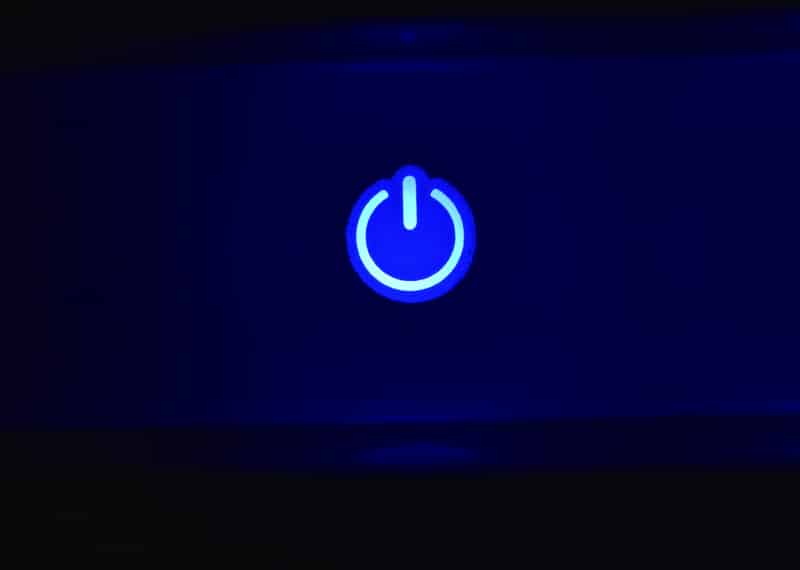
Eero mesh systems have gained immense popularity in the past few years since they improve internet performance and extend the Wi-Fi network range. It wouldn’t be wrong to say that it helps achieve an active and stable internet connection in every corner of the home. However, some users experience problems with eero, such as a blinking blue light. So, let’s see what this light means and how you can fix it!
Why Is My Eero Blinking Blue?
According to the official information provided by the eero, the blinking blue light means that the Bluetooth is broadcasting. Having said that, it usually means that your device is undergoing the pairing mode and can be connected to other devices, which means it isn’t a problem. However, if the blue light doesn’t stop blinking even after pairing is complete, there are various solutions that you can try out.
1. Inspect The Cables
You might be confused that you haven’t even touched the unit or moved it, but it’s important to understand that a loose cable connection can cause various errors. Honestly, it is the easiest solution that you can try out. For this reason, you need to check all the connectors and cables connected to the eero and make sure they are tightly plugged in. If the cables don’t push in, there are chances that the cable jack has become loose and needs to be replaced.
2. The ISP
Another thing that you can try is to check if the internet service provider’s service is down or not. This is because the ISP might have changed the network configuration or is making changes to the network. In addition, the problem can be caused if your ISP is experiencing some power outage. So, it is suggested to contact your internet service provider and confirm if there is a backend issue. In case of an outage, you don’t need to fret because they will fix the server within a few hours. On the other hand, if there is no issue on their end, they can recommend some troubleshooting methods that you can try.
3. Power Cycle The Eero
The third solution is to power cycle the eero device. To perform the power cycle, you must disconnect eero from the power source and keep it disconnected for over one minute. Then, connect it to the power source and wait for eero to boot up completely. As a result, the blinking blue light will be replaced by green or yellow right, promising seamless network connectivity.
4. Restart The Network
The fourth solution is to restart the eero network, which can be done with the smartphone app. If you already have the eero account and smartphone app, open it and go to the settings. From the settings, open the advanced tab, click on the reset button, and confirm the option selection by tapping on “restart network.” Keep in mind that the eero device might switch off multiple times during the reset, so don’t worry about it.
All in all, if nothing works, call eero customer support!