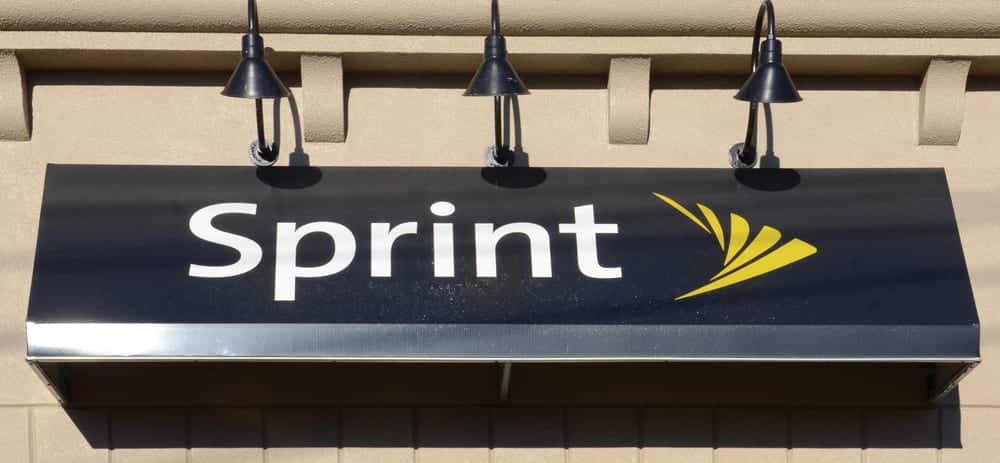
What Is OMADM?
OMA Device Management (DM) is a device managing protocol designed by collective engagement of Working Groups of the Open Mobile Alliance (OMA), Device Management (DM), and the Data Synchronization (DS).
In the OMA-DM protocol, OMA-DM establishes a communication with the server via HTTPS, utilizing DM Sync (latest specification version of OMA DM=v1.2) in the form of the message payload.
The most recently accepted and approved version of OMA-DM is 1.2.1, with the latest specifications and modifications that came out in June 2008.
What Are Its Specifications?
The specifications for the OMA-DM are designated to manage wireless devices such as Smartphones, PDAs, laptops, and tablets (every wireless device). OMA-DM aims to support and perform the following functions:
1. Provision Devices:
It performs provision which involves configuring of devices (most probably first time users) and disabling and enabling of numerous features.
2. Configuration Of Devices:
Configuring devices involves changing the device’s settings and parameters.
3. Software Upgrading:
This involves the need for new and updated software to be installed along with the bugs to be taken care of, including system and application software.
4. Managing Faults And Bugs:
Fault management involves fixing the errors in the device and looking up to any query regarding the device’s status.
The above-discussed functions are well elaborated, supported, and examined by the OMA-DM specifications. In addition to these functioning features, OMA-DM optionally implements all of the subsets of these features.
The main targets of OMA DM’s technology mainly involve mobile devices, though designed with quite a sensitivity for:
Minor footprint devices with limited memory and storage options.
Numerous constraints over the communication bandwidth, i.e., in a wireless connection.
OMA-DM technology is also oriented towards tight security because of the device’s higher vulnerability towards software attacks.
Therefore, authentications and challenges are prioritized for the OMA DM’s specifications.
Moreover, the OMA-DM server initiates communication asynchronously by the methods of “WAP Push” or “SMS.”
How Does OMA-DM Work?
After the establishment of the communication gets firmed between the client and the server, a sequence of messages starts to conduct and then exchange for the completion of the task given by the device manager. Though few alerting messages can be conducted out of the sequence by OMA-DM, which later gets initiated by either server or client, these alerting messages are meant to handle errors, fix bugs, and abnormal terminating.
Before the session starts, several parameters that are relating to the communication are negotiated between the client and the server in the size of maximum messages. The OMA-DM protocol sends large objects of instruction into small chunks.
Numerous implementations can be different since error recovery timeouts have not been specified.
During a session, there is a specific exchanging of packages which consist of several messages, and each conducted message consists of multiple commands. The commands are then initiated by the server; the client executes those commands and then gives off the result via a reply message.
How To Activate Sprint For OMA-DM?
For activating your OMA-DM with Sprint and set your Sprint Account, all you need is to contact Sprint Customer Service. One must have the following information available for establishing an account:
- The billing address.
- Modem’s MEID (Mobile Equipment Identification) which is printed over the modem’s label.
After providing this information, your Sprint representative will get have to pick a service plan that is appropriate for you, which will then provide the following information:
- The Service Programming code (SPC)
- The device Mobile ID Number (MIN or MSID)
- The device phone number (MDN)
What Is Sprint OMADM?
Now the newly designed modem supports over-the-air provisioning and an internet-based modem with the Sprint OMA-DM. This new OMA-DM provisioned device gets functional when the respected modem has been registered with the Sprint network, as the new OMA-DM is strictly network-oriented.
Right after the registration of OMA-DM provisioning, the modem will be able to perform a Hands-Free Activation.
Note that during the activation, commands should not directly be sent to the modem, i.e., powering off the modem or resetting the modem. However, these actions can be done after the sequence of activation is completed.
How To Turn Off Or Disable Sprint OMA-DM Notifications?
Sometimes the Sprint OMA-DM notifications can be annoying while you are using your wireless device actively. The Sprint OMA-DM notifications push usually sends almost unimportant and unwanted notifications. Half of the notifications do not even make sense, they keep appearing for no reason, and the other times their notifications are all about the promotion of their paid services.
However, it is not a big deal, and you can easily disable or turn off your Sprint OMA-DM notifications by following the simple steps described below:
(Note that the wireless device displayed in the example is Samsung Galaxy S, the same steps will be supported on your device too with a bit of variation. Also, only Sprint qualified consumers can follow these steps)
- From the Home-screen of your device, launch the Phone App or Dialer App.
- Tap digit “2”.
- Tap on the Call Button, which is green in color.
- Click on the “Menu Button,” then tap on “Settings” (which will be displayed on the outside of your device.
- This can be a bit of overkill but Uncheck “EVERYTHING.” Though it will not be a big deal to disable everything because this action will eventually disable an annoying series of unwanted notifications.
- Start scrolling down through your Sprint Zone notifications and care to uncheck the following:
- My Sprint News.
- Suggested Apps.
- Phone Tricks and Tips.
- In the end, click on Set Update Frequency and then tap on Every month.
Now your cellphone will no longer be bothered by Sprint OMA-DM notifications. You can make sure that your settings last for a month. In either case, you would need to remove the Sprint OMA-DM notifications again by following the discussed steps.