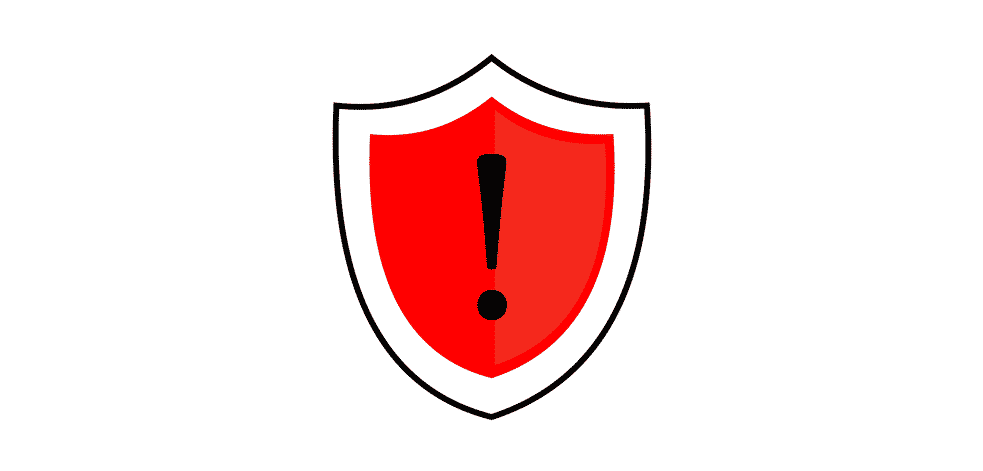
We all have used VPNs at some point in our lives since it allows access to hard-to-reach websites. For this reason, we often download VPN apps and software on the computer to have better access.
However, nearly everyone complains about VPN error 806 but nobody knows how to fix it. With this article, we are sharing the reason behind this error as well as the solutions!
VPN Error 806 – What Does It Mean?
VPN Error 806 is generally caused by an incomplete connection. In the majority of cases, this error occurs when the router’s firewall starts preventing the VPN protocol traffic between server and client. In simpler words, when the connection isn’t complete, it leads to error 806 but you can follow the below-mentioned troubleshooting guide!
1) Port 1723
We have mentioned that error 806 is caused by the router or firewall configuration related to the GRE protocol. For this purpose, you can open port 1723 to fix the error 806. If you are using Windows 10, you can follow the below-mentioned instructions to open port 1723, such as;
- First of all, open the search box of the app and select the firewall option
- Secondly, click on the Windows Defender Firewall and then move to inbound rules
- Then, tap on the action button and move to the new rule
- Now, choose the port option, tap on TCP and write down “1723” in the text box
- Lastly, click on the “Allow the connection” and choose the finish button
- As a result, the error 806 will be fixed
2) Protocol 47 (GRE)
This solution is all about opening protocol 47 (GRE) because it can resolve the error (generally, it does). In the section below, there are instructions mentioned for opening protocol 47 (GRE), such as;
- Open up the Windows Defender Firewall and move down to the advanced security
- Tap on the inbound rules, press the new rule option, and select custom
- Now, select protocol and ports from the Window’s left side
- Then, select GRE from the protocol and tap in the name
- Lastly, just click the finish option and protocol 47 (GRE) will be opened
3) Antivirus
To begin with, antivirus apps and software are often used in computers to keep the systems safe from security threats. Keep in mind that VPN error 806 can occur through an antivirus program. This is because there are various third-party utilities associated with the app, and switching them off will resolve the said error. If you don’t know how to switch off these third-party utilities, check the steps mentioned below;
- Open the antivirus software and tap on the system tray
- Tap on the disable option
- The third-party utilities will be disabled and error might go away
4) VPN Service
What VPN service you are using can also impact the number of errors you get on the system. That being said, VPN error 806 can be caused by using an unreliable VPN Service. For the most part, the error occurs when you are using VPN connections that need manual configurations.
For this reason, you should opt for a reliable and commercial VPN because it offers secure anonymity without causing errors. In addition, some people set up the acceptance of incoming VPN connections (through port forwarding) and it tends to resolve VPN error 806.
5) Exception To Firewall
This is another solution for resolving VPN error 806. Adding this exception to the firewall can resolve the error 806, so let’s see how you can add an exception into the firewall, including the following;
- Open the firewall and network protection from the control panel of your computer
- Choose the “allow app through firewall”
- Tap on the “change settings” and scroll down to the VPN app
- When you find the VPN app, tick it to the private category, and you are done
6) PPTP
The solution is all about allowing PPTP to move through the router. For this purpose, you have to check the admin page of the router and scroll down to PPTP passthrough settings. Now, enable the PPTP for outgoing as well as incoming settings to ensure the VPN traffic isn’t blocked. As a result, error 806 should be fixed. For the same reason, you should always opt for a router that comes with a built-in VPN feature.