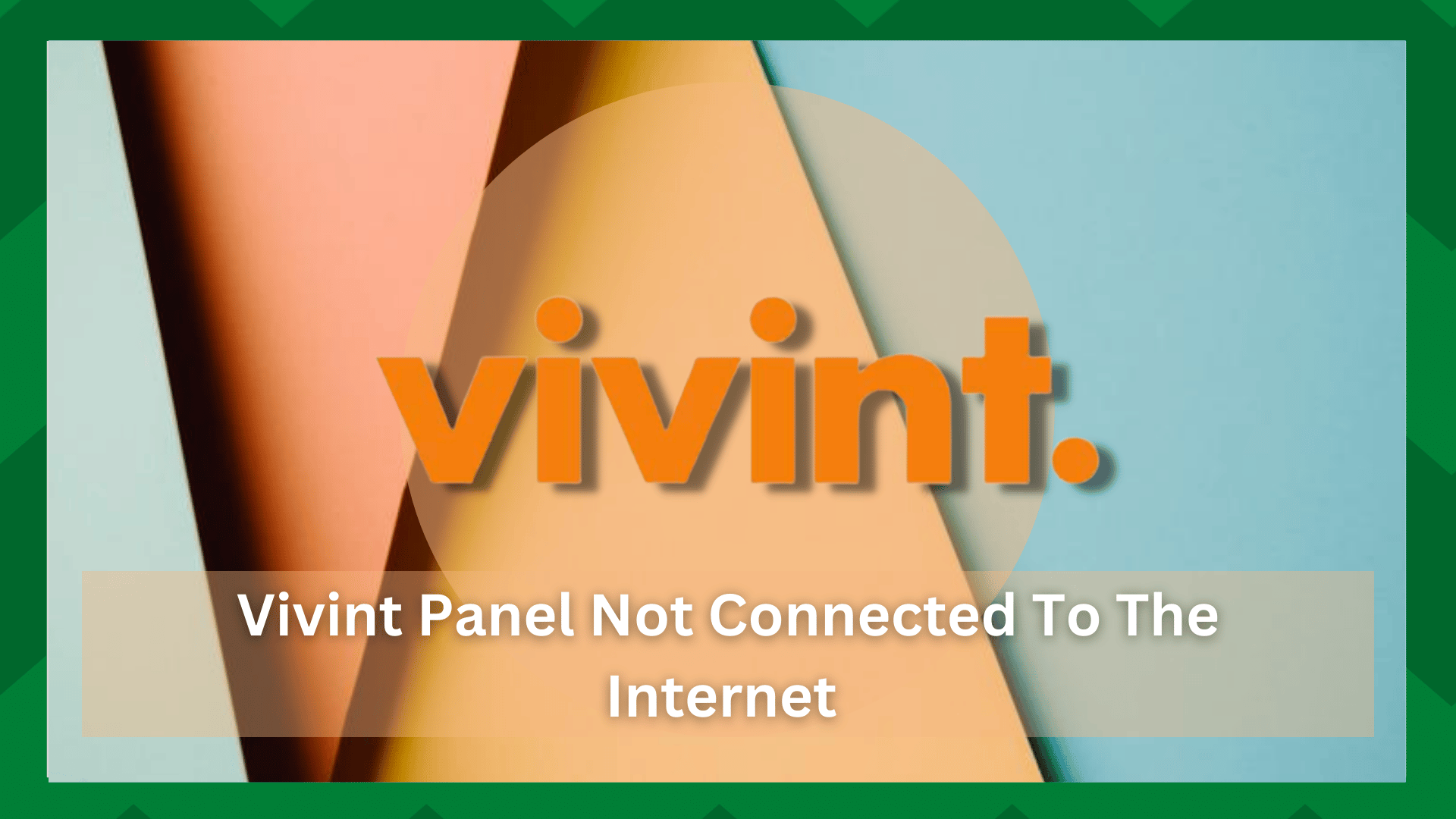
Smart homes have become the ultimate lifestyle for many people, which allows them to automate their home operations and boost productivity.
Smart devices like alarms, anti-theft devices, and thermostats have become easier to control with the Vivint panel. The panel helps manage the entire system from one control panel.
The panel allows the users to answer the doors and view the security camera videos. It works by connecting to the internet, but if it’s not connected to the internet, let’s see how it can be resolved!
Vivint Panel Not Connected To The Internet
- Connect To Internet
If you are getting this error because you haven’t connected the panel to the wireless internet, we recommend that you follow the step-by-step instructions in the section below;
- First of all, you have to disarm the system and open the general settings
- For this purpose, you have to open the menu, go to the “general” button from the smart home settings, and add the PIN
- Tap on the connectivity button and click on Wi-Fi
- Now, select the personal Wi-Fi network and make sure you have turned on the 5GHz wireless band from the router settings
- Click on the Wi-Fi SSID and enter the password (it will take around five minutes to connect)
In case the available list doesn’t have your internet connection listed, you can press on the “refresh list” option and the home wireless connection will appear.
- Password
If you are following the correct steps but the panel is still not connecting to the internet, there are chances that you have entered an incorrect password.
You’ve to ensure that the Wi-Fi password is entered in the interface correctly (always double-check the password). In addition to this, make sure that the router and modem are plugged into functional wall sockets.
- Mode
Another solution is to ensure that the panel is in the right mode. For this purpose, follow these instructions;
- Sign in to the panel and open the menu by pressing three corners from the corner
- Tap on “general” and add the PIN
- Click on the “connectivity” button and then Wi-Fi
- Now, look for the “connection” title and click on it
If you are using an Ethernet cord to connect the Vivint panel to the internet, make sure the “wired” mode is selected and you have to ensure that the Ethernet cable is tightly plugged into the Ethernet port.
On the other hand, if there is no Ethernet cord with the panel, you’ve to select the “wireless” mode from the settings.
- Router
If you are using the wireless internet to connect your panel to the internet, you have to check the router as it’s responsible for transmitting and broadcasting the wireless internet signals.
The majority of routers are designed with LED indicators that help see if the router is turned on. If the power LED indicator is turned off, it means that the router is switched off.
First of all, you’ve to ensure that the power cord is connected to the router as well as the wall socket. In addition, make sure the wall socket and power cord are operational – they must not be damaged.
Secondly, you shouldn’t plug the router in an extension cord or surge protector because they can create a spotty power connection. Also, the router must be plugged into a single socket.
If nothing works, there are chances that the internal components of the router are damaged and unable to process the electric signals, which is why the router replacement is recommended.
- Power Cycle
To be honest, replacing the router can be challenging, which is why we recommend that you power cycle the router – it helps refresh the network connection and makes sure that the software configurations are streamlined.
To power cycle the router, you have to disconnect it from the power outlet and let it sit for thirty seconds. Then, plug your router into the wall socket. In addition, if you have a modem, you should power cycle it as well.
In addition to this, you should power cycle the panel as well, and when it turns on, reconnect it to the internet.
- Firmware
The last solution is to upgrade the firmware of your Vivint panel. This panel is designed with native software that supports its features.
Vivint releases firmware upgrades regularly, which is why we recommend that you open the panel’s settings, open the advanced tab, and upgrade the panel!


