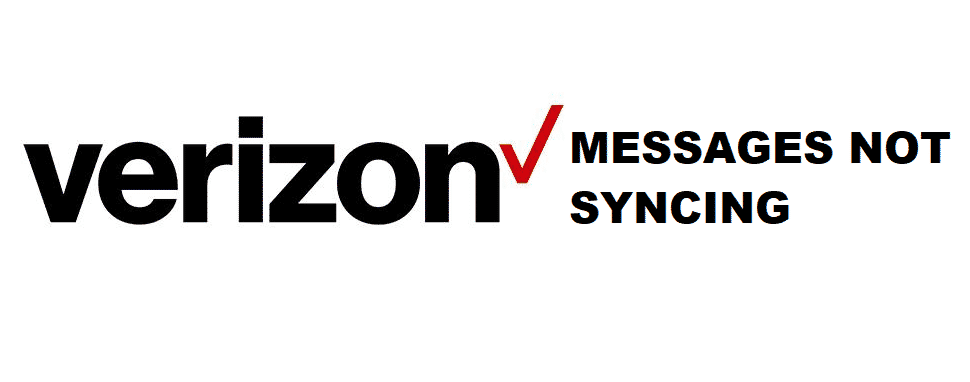
Verizon Messages+ is a revolutionary application that will change the perspective of how you look at text messaging through a carrier. It got all the basic features of a messaging application and a lot more added to it. This particular application allows you to send messages over the internet, making it super-fast, safe and convenient and the other person will be receiving the message as a regular text message if they are on some other network.
In addition to all that, there are features like backing up all the conversations and syncing your messages with a desktop or other mobile applications so you can have a record of your conversations through all the devices that you are using. So, if you are unable to make it work, here are a few things that you need to try out.
Verizon Messages Not Syncing
1. Restart your phone
Sometimes you will need to restart your phone as the application might be stuck in the loop and that can cause you to have a problem with your messages syncing on the Verizon server. Just turn your phone off, let it sit for a while, and then power it on again. Once you restart the phone, it will start working like before and you will be able to use all the features including your messages syncing on the server.
2. Check for battery and background application running
Now, this is something that is often neglected by most people and this is a must-try thing for you before you move on with other extensive troubleshooting tips and tricks. Your phone has a mechanism that restricts background usage for any application if you are running low on battery. So, charge your phone and you will be able to make the sync feature work again like before without having any issues at all.
Another thing that you need to take care of is your data connection. Your phone might be restricting the background data usage if you are on a limited plan with a low volume of data. So, make sure that your settings are not restricting any connectivity and you will have the perfect sync on your application.
3. Check internet connection
You also need to make sure that you have an active internet connection and that it is not being restricted to be used by your app. Go to application permissions and ensure that internet usage is allowed for Verizon Messages+ application and there are no restrictions of volume there.
You will also need to check on any VPN applications on your phone or router and make sure that you disable them before trying to sync. This is going to solve the problem for you most of the time.
4. Update the application
Now, you cannot reset or delete the application because all the messages that are not synced yet will be deleted. So, what you need to do is go to the relevant app store and download the latest version of the application if needed be.
Once you have updated the version, restart your phone and the sync feature will work perfectly for you.