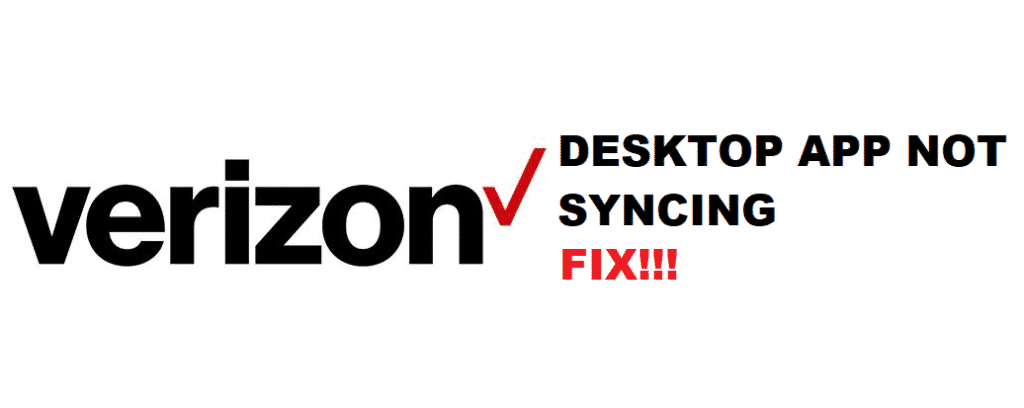
Verizon Message+ is one of the best things about having Verizon services. It allows you to have a separate application for all the messaging needs that you might have. The best thing is that this application allows you to send and receive messages over your Wi-Fi or internet service. There are also tons of loaded features in the app that would make your experience perfect for you.
One such feature that would add to the utility of this application is the ability to sync it up with your Verizon Messages Desktop application. This way, you can easily access all your messages on your PC and you will not have to get your phone to reply to a certain text message. Not only that, but you can also customize the settings and even backup the data. It works out great, but if you are having some issues with syncing, here is how you can fix them.
Verizon Messages Desktop App Not Syncing
1. Check all the connections
The first thing that you need to check is that your mobile phone should be connected to the desktop properly. Double-check the cable that you are using and you can also try plugging it again on both ends. You will need to ensure that you have the right drivers installed on your desktop for your phone to be connected with it.
You should have an active internet connection in case you are trying to sync it through your Verizon account and you will need to disable any VPN services if you are using any. This will ensure a smoother connectivity and you will be able to sync your desktop app perfectly without having to face any noticeable errors on it.
2. Re-install the application
You might need to re-install the application on your desktop. You might be using an outdated version, or your application can develop some errors, causing it to not work properly but there is nothing to be worried about and this is something you can fix easily. All you will need to do is uninstall your desktop application and install it again from the Verizon homepage. Make sure that you are not installing the application from any Third-Party website or some other place to ensure the right level of security for your conversations and your Verizon account.
3. Check your Messages+ app settings
You will also need to check on the settings for your Verizon Messages+ application settings. This way, you can ensure that you don’t have any specific privacy. Also, ensure that your Verizon Messages+ application is working and your account is still active. All these troubleshooting tips and tricks will work out great for you and you will be able to make it work in no time at all.
4. Contact Verizon Support
If you are unable to make it work through all the above means, you will need to contact the Support department and they will be able to assist you with the best solution.