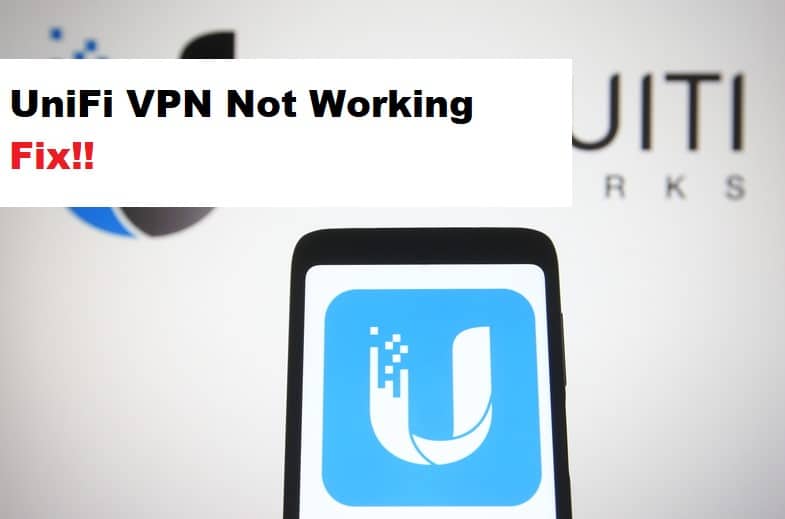
VPNs are an excellent way to secure your connection while also keeping your online activity private. By enabling your device’s or network’s built-in VPN services, you create a secure connection between your device and the server. Unifi VPNs perform a similar function. If you have enabled remote access on your network, you must use Unifi VPNs. This will assist you in establishing a faster and more secure network.
Despite the benefits of Unifi VPNs, it can be quite frustrating when users experience VPN connection issues. The most common is Unifi VPN, not working issues. As a result, we’ll go over some troubleshooting steps.
Fixing Unifi VPN Not Working:
- Reboot Your Unifi Security Gateway:
Restarting your Unifi security gateway is a good place to start when troubleshooting your VPN problem. The VPN not working or not connecting to your Unifi network is a more common issue than you might think. As a result, begin by rebooting your USG.
By logging in to your Unifi portal with the login credentials, you can restart your USG from the web interface. Next, navigate to the portal’s Settings and then to the Maintenance section. Navigate to the firmware management section of the settings menu and click the Reboot button. The USG will restart.
- Re-Build Your Unifi VPN:
Your VPN may be acting strangely, causing the VPN connection to fail. This is a great workaround for deleting your previous VPN and starting over with a new one. It is possible that your VPN has a settings compatibility issue or that the network is not properly configured to the VPN, causing the VPN to be unable to communicate with the network. Therefore, Rebuild your VPN and reconnect to the Unifi network.
- Uninstall The KB5009543:
If you are a Windows user, this step could be extremely beneficial. Because many people are unfamiliar with the KB5009543. It is an offline installer for Windows updates, but it can frequently interfere with the VPN’s connection to your network. It should be noted that many users experienced a break in their VPN connections after installing the update patch. Therefore disabling the update patch may resolve your issues.
Access your command prompt by clicking the Start button and opening it with administrative privileges. Next, depending on your Windows version, type wusa /uninstall /kb:5009543 for Windows 10 or wusa /uninstall /kb:5009566 for Windows 11. When you press enter, the patch will be uninstalled.
- Change The Security Protocol To CHAP:
Your VPN security protocol may have been changed to MS-CHAPv2 as a result of your update. Another reason your VPN isn’t working properly is because of this. You can change your VPN’s security protocol by running the “ncpa.cpl” command on your device. Once in the interface, locate your VPN connection and open its properties by right-clicking on it. Next, go to the security section and, under the Authentication options, select CHAP. Make certain that no other protocols are checked. Connect to your VPN and check to see if this resolves your issue.