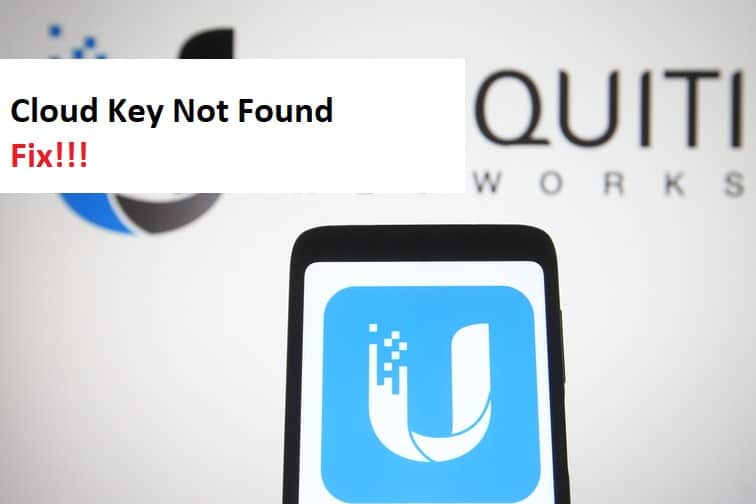
Talking about powerful network management features? Unifi is your best bet. Aside from other personalized features, one noteworthy feature is the UniFi Cloud Key. The Cloud Key device enables you to manage and configure your UniFi networks, including access points, security gateways, routers, and other devices, from anywhere in the world.
As this device has grown in popularity among users, there have been some questions about Cloud Key issues, the most common of which is the UniFi Cloud Key not found error. So, if you are experiencing the same problem, we will go over some solutions in this article.
Fixing UniFi Cloud Key Not Found:
- Update The Firmware Of Cloud Key:
Updated firmware is critical for improving your device’s performance. If your Cloud Key is not recognized, or if it is not communicating with the DHCP server or the Unifi network try updating the firmware on your Cloud Key. It is typically the first step in resolving issues of this nature.
Before you attempt to install the new firmware, make a backup. If you are using a different version of your controller, updating the firmware will require you to reinstall it, so always make a backup before updating your current installation. Navigate to your controller’s Settings and select the Maintenance option. Click Check for Updates in the Cloud Key firmware section. If there are any new updates, click the Apply Update button, and your Cloud Key will be updated. Because there are numerous methods for updating your Cloud Key firmware, you can select the one that best suits your needs.
- Check For A DHCP Address:
A DHCP server is in charge of assigning static IP addresses to your networking devices. If you’re using a DHCP server, the server should assign one of the ‘available addresses’ to the Cloud Key. Examine your Cloud Key’s IP address. If it is the default IP address of 192.168.1.30, it means that the Cloud Key has not been assigned a DHCP address. As a result, to make your Cloud Key discoverable by the network, assign it a DHCP IP address.
- Check Your Connections:
The installation of a Cloud Key is relatively simple, but it can be problematic if not done correctly, which is another reason why your Cloud Key is not detected by the network. Check that the Ethernet cable that connects the Unifi Cloud Key to the network switch (e.g. Unifi PoE Switch) is properly connected. Check that the connection is tight and firm. Because the connection can become loose while resetting the Unifi Cloud Key, always ensure that the connection is made using a compatible Ethernet cable on the network switch.
- Investigate The Subnet Of Your PC:
If you have performed a factory reset on the Cloud Key beforehand, it will revert to its default IP address. Though the network switch does not have to be on the same IP address but your computer should be having the same IP. As a result, make sure your PC is on the same IP as your CK and set your CK to use a static IP address.