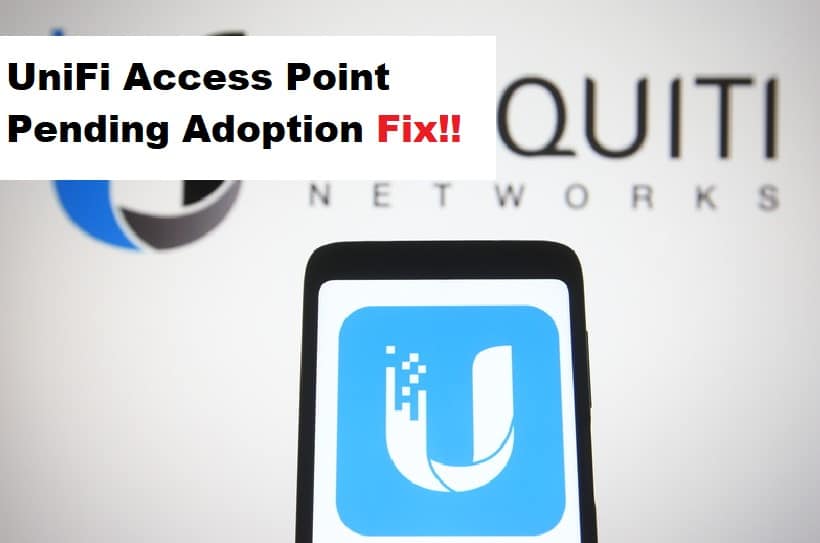
The UniFi access point devices have become quite popular in the past few months as it allows users to control the devices connected to the network. It has an innovative design and makes it easier to connect the network switches and gateways. However, it has to be adopted to work, but many users have complained about UniFi access pending adoption, and we are here with the solutions!
Fixing UniFi Access Point Pending Adoption
- Factory Reset
The first solution is to factory reset your access point. That’s because the adoption remains pending if the AP is still being managed by the older controller, which is why a factory reset is recommended. For this purpose, you’ve to ensure that the access point is turned on and press the reset button for ten seconds. This is the easiest way of resetting the access point.
The second way of resetting the access point is to reset it with SSH. For this purpose, you must connect the AP over the SSH, enter the set-default command, and the access point will be reset. Once the access point turns on, you can reconnect it, but don’t forget to clear the configuration.
- Check The IP Address
Once the access point has been reset, you need to check the access point in the controller, and if it’s not visible, there are chances that the IP address of the AP doesn’t match the controller’s IP address. Keep in mind that both controller and AP should have the same IP address to communicate and complete the adoption. For this purpose, you can opt for the UniFi discovery tool.
The discovery tool will be able to scan the network for the AP, so you can see which IP address the AP is using. In case the IP address is different, you need to double-tap on the router and controller to ensure the DHCP is enabled. Once DHCP is enabled, the IP address will be the same, and the adoption will be completed.
- Updating The UniFi Controller
In some cases, the outdated UniFi controller can also slow down the adoption process, which is why we recommend that you update the controller. In case you have UDM or CloudKey, you need to open the UniFi operating system, open the settings, go to updates, and determine if the network application is updated. On the other hand, if you are using the controller in Docker, you will be able to check the OS version of the controller.
- Updating The Access Point Firmware
The outdated access point firmware is also a common reason behind slow or zero adoption. It’s common for people to update the access point’s firmware through a controller to complete the adoption process. However, you can also download the firmware on the AP directly by connecting your access point through SSH. To follow this method, you have to know the IP address of the AP. Keep in mind that the firmware upgrade process can take a few minutes, so don’t disconnect the AP.
The Bottom Line
We hope that this guide helped you complete the adoption, but if you still have some issues, reach out to UniFi’s customer support.