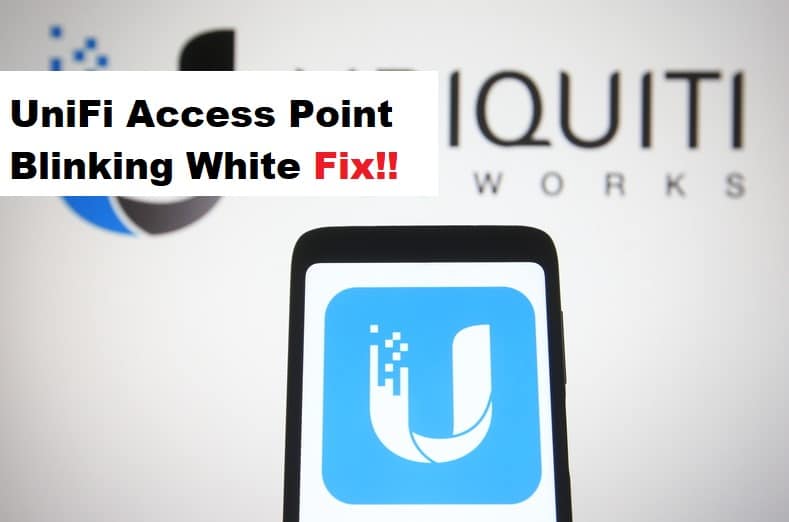
The UniFi access points have become popular in the internet industry as they are indoor and support the 802.11ac technology and higher, depending on the model. The access points have a dual-band configuration and offer a combined throughput of over 1200Mbps. However, many new users don’t understand the LED indicators on the device, and one of them is a blinking white light. So, with this article, we are sharing the meaning of blinking white light as well as the solutions!
UniFi Access Point Blinking White Fix
When it comes down to the white light on the access point, there are various forms of it. To begin with, if the white light is flashing and turns off after every one to two seconds, it means that the device is in the boot-up mode and will turn on in some time. On the other hand, if the white light is strobing, you need to reboot your access point device.
Thirdly, when the white light flashes quickly, it means that the access point device is in the upgrade process, and you need to wait – you must not interrupt the upgrade process. Last but not least, if the white and blue flash together, the access point device is working in the TFTP mode. This mode is enabled by holding the reset button and holding it until the LED indicator symbol appears on the screen.
Now that you understand different reasons behind the blinking or flashing white light on the access point, let’s see which troubleshooting methods you can try if the internet throughput is impacted!
- Reset
First of all, if the internet throughput is negatively impacted, you need to reset the access point. This is because the internet throughput is impacted when the firmware upgrade is stalled or interrupted. That being said, you will have to reset the access point to resolve the white light issue. There is a reset button on the device that you’ve to hold for ten seconds to complete the reset button.
- Firmware Upgrade
A firmware upgrade can resolve the majority of issues as it upgrades the software on the access point, which results in better connectivity and performance. To upgrade the firmware, you need to access the web account of the access point, log in with your account credentials, access the advanced tab, and upgrade the firmware.
Keep in mind that firmware upgrades can take a few minutes, so make sure that you wait. For instance, you shouldn’t turn off the access point during the firmware upgrade, or it will tamper with the settings.
- Reboot
Reboot is a simple solution that you can try to fix the white light and internet-related issues. Reboot is similar to power cycling as you’ve to turn off the access point for a few minutes and turn it on. It’s common for people to turn off the access point through the power button, but you should take out the power cord to make sure the power signals are properly discharged.