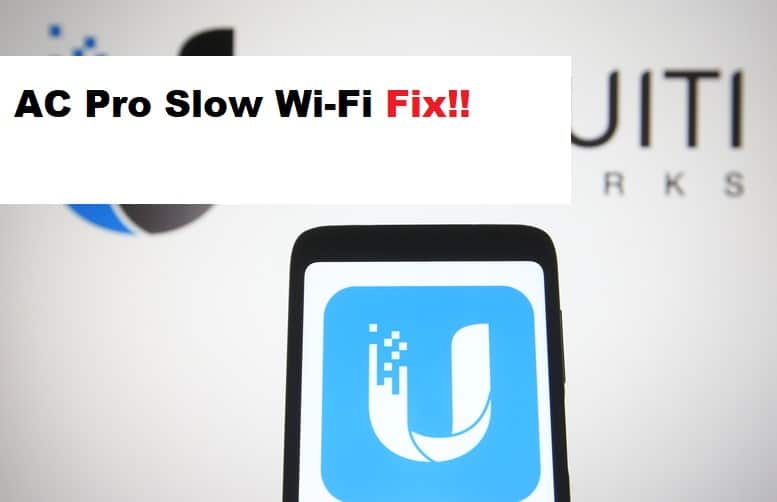
Access points are an excellent way to improve the coverage of your wireless network. They can connect to your Wi-Fi network as many as you want, allowing you to access your Wi-Fi network from long distances where your standard router may not reach. UniFi AC Pro is a high-performance access point that provides incredible gigabit speeds, but it does encounter connection issues, which we will discuss in this article.
UniFi AC Pro Slow Wi-Fi is one of the frequently asked questions on multiple forums by UniFi users. As a result, we will discuss how to solve and prevent these issues to improve performance.
How To Fix UniFi AC Pro Slow Wi-Fi?
- Channel Settings:
Your Wi-Fi channels may allegedly pick up interference, resulting in a slower Wi-Fi connection on either of your bands. Change the 2G channel width to HT20 and the 5G channel width to HT80. Make sure to perform a spectrum analysis to detect interferences in your channels and select the channel with the least interference in both the 2G and 5G bands. This will substantially increase the speed as well as strength of your network. You can also select the UniFi access point in your controller settings. Navigate to the radios option after clicking the configuration option in your controller and examine the speed deviation for each channel.
- Change The Bandwidth:
Tweaking the settings can be very helpful in resolving certain errors. Your settings may be insufficient at times, and your network may require optimization in certain areas. Experiment with the bandwidth settings to boost the power of your AC Pro. Change the access point’s bandwidth to HT20, HT40, or HT80. One thing to keep in mind is that the higher the bandwidth you set, the greater the data capacity. You can test the performance of your 2G and 5G radios by increasing their bandwidth within their supported frames. Check that the distance between your access point and client is not too great, and bring them closer together to test their performance over strong signals.
- Location Of Your Access Point:
As previously stated, the primary cause of your UniFi access point losing its Wi-Fi signals is interference, which disrupts the signals from the access point to the client or from the router, resulting in connection issues. Make sure your access point is not too close to any routers, switches, modems, or household devices that emit radio frequencies. These can interfere with the access point’s signals, causing connection problems. Place your access point in an elevated location as well, as surfaces can reflect or bounce signals, causing connection issues.
- Change The SSIDs Of The AC Pro Radios:
Another great workaround for connection issues is to change the SSIDs of the S2G and 5G radios if they have the same name. Your device may not be compatible with 5G frequencies, but it appears to be connecting due to increased data capacity. Differentiating the names of the radio networks will assist you in determining which client is connected to which radio.