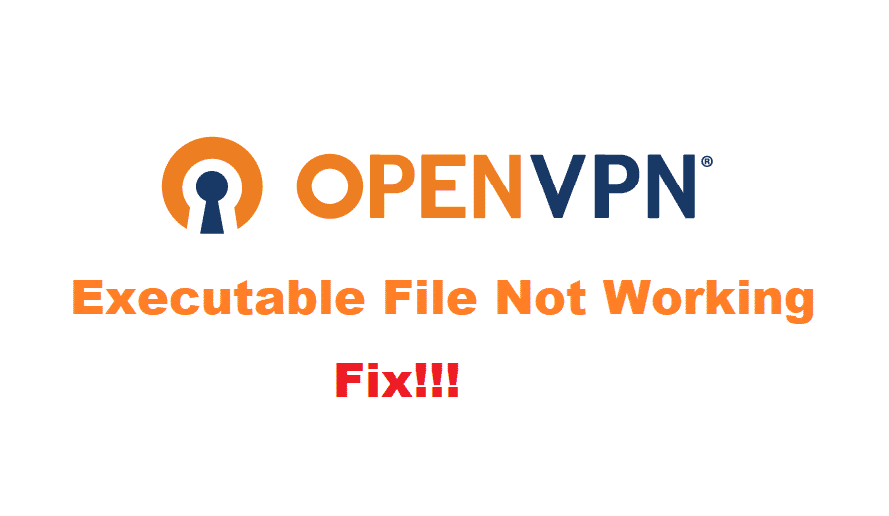
OpenVPN is free of charge VPN service used by many people throughout the world. It provides great facilities to its users. Ensuring that they can have a perfect balance over speed and performance while also making sure that all their information is kept secure. For this reason’s consumers love using this application. This is also the reason why OpenVPN is one of the most recommended VPN protocol services.
However, OpenVPN users might sometimes run into the problem of their application showing the error ‘executable isn’t working. This can be extremely bothersome for people. So, considering this, if you happen to run into this error then here are a few steps to solve your issue.
How To Fix OpenVPN Executable Isn’t Working?
1. Reinstall Software
Your OpenVPN’s current version might be outdated or it might have run into an error while downloading. This can be caused by your internet connection getting interrupted while the software was installing or some similar issue.
To fix your issue, start by opening up ‘my computer’ on your device. On the top right of your screen, you will see that there is an option labeled as ‘uninstall or change a program’. Open it and locate your OpenVPN file. Right-click on it and click uninstall to delete all its files. Restart your computer to make sure that all the necessary files and cache are also deleted.
After your device is done restarting, proceed to open OpenVPN’s website and download the latest software from there. Make sure that there is no issue while you are downloading this file. This time it should run perfectly after installing the program.
2. Run as Administrator
Sometimes your computer prevents users from installing applications on your device. This is to protect your computer from any virus or threats that it may come across. To install software, which your computer might be preventing you from installing, run its executable file in admin mode. This gives the application admin privileges and it can install without running into any problems. Using safe mode on your device serves the same purpose.
To run the OpenVPN application in administrator mode, browse your computer for its file. Right-click on it and select the ‘run as administrator’ option to successfully launch your device in admin mode. Proceed with the setup and install it in your desired location.
3. Disable Antivirus and Firewall
Your Firewall might have deleted some files during the installing or download process from your device. This might be because the antivirus program accidentally identified the files as potential virus threats to your device. To make sure that’s not the case, turn off both your antivirus and firewall from their respective settings.
Continuing this, download the file from the internet again. Now proceed to install it on your device. After your software is set up completely and is good to go. Turn on your programs back on. It is also recommended that you set up an exception for OpenVPN on your antivirus program. So that it does not interfere with your VPN while it tries to establish a connection with your network.