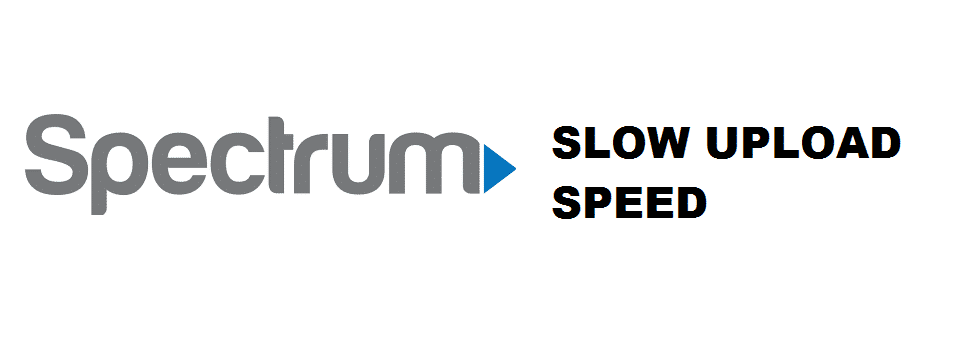
Spectrum internet is one of the best internet services that you can get out there. They are widely used all over the US for their blazing fast speed, network coverage, economical packages, and better connectivity. However, like any other network, you can face some issues on Spectrum as well.
One such issue is having slow upload speed on a network test. The issue can be alarming for you if you are getting a slow upload speed but your download speed seems fine. If you are facing such problems and want to fix that in a few easy steps, here is how:
Troubleshooting Spectrum Slow Upload Speed
1. Check your Ethernet Connection
The first and foremost step that you need to take to ensure that your network is fine is to check your ethernet connection. If you are using a Wi-Fi connection, you need to take the ethernet cable out of your router and plug it in a PC or Laptop’s Ethernet port directly. If you see that Upload speed is slow at the PC directly too, you need to contact your ISP to have the issue fixed for you. Or, if it is working fine on the PC, then you need to check your devices that show slow upload speed and have to follow these steps.
2. Check for apps that might be uploading
If one of your devise or apps are trying to upload some big files and are constantly using your upload stream, you will face having the slow speed of upload on all the devise and this can cause your internet speed to below as well. If there is an application that is using uploading stream, you need to close it down or let it complete the upload if it is important and then try it again to check the speed.
3. Check for VPN
Another reason that can be causing your upload speed to be slow at Spectrum is a VPN application. Since all your traffic is routed over the VPN server when enabled. Their speed can vary, depending on different factors and you can possibly have your upload speed decreased if you are using a VPN on your device. Ensure to disable your VPN properly and then give it a try again. This would work for you most of the time.
4. Restart your Router/modem
If you have tried all the above solutions and there is no difference in the speed. It is time that you need to restart your router. This will not only reboot the router/modem for you but will also restart your internet connection so if there is any bug or error that could be causing the issue will be fixed for good and you will start enjoying better and fast upload speed again.
5. Contact your ISP
Even if restarting the router/modem is not working for you, you need to contact your ISP as the issue might be at there end with the uplink and they will not only be able to diagnose it properly for you but also provide you with a viable solution.