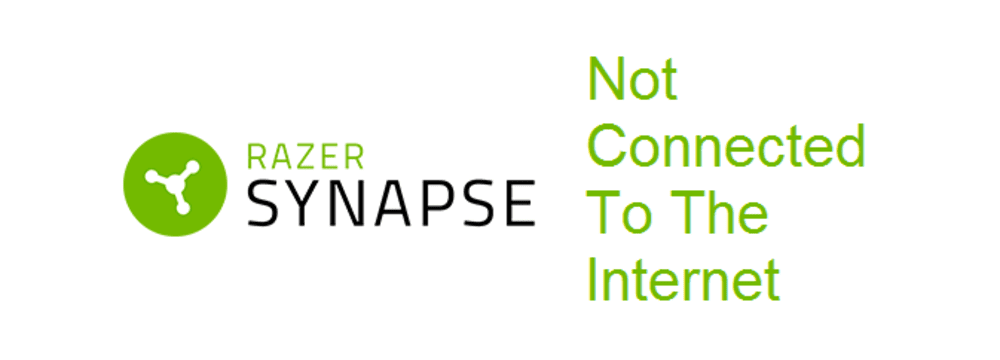
Razer Synapse is a cloud-based hardware configuration tool. It allows you better control of your razer hardware so you can configure all the peripherals and devices. You can also personalize the lights, rebind buttons, and much more using the Razer Synapse tool. The tool however requires internet connectivity to work and upon loading, you will get an error message sometimes that says “Not Connected to the Internet”.
Razer Synapse Not Connected To Internet
This can be quite frustrating at times but there is nothing to get worried about as this error can be fixed pretty easily. All you have to do is know how to diagnose the issue in a few simple steps like:
1) Check your internet connection
To start with troubleshooting and diagnosis, you need to check if you have an active internet connection first. Try running some other application or your internet browser and see if the internet is working fine for you. This would help you get surety that there is no trouble with your internet in the first place. If you are not connected to the internet, you will need to connect to a reliable connection to start Razer Synapse. However, if you are connected to the internet, there are some things that you can do to eliminate this error.
2) Check VPN
VPN re-routes the information from your system over the internet to keep you protected. It encrypts the information like your location, IP address, and moreover the internet so hackers cannot steal it. It might mess up with your network settings and Razer Synapse could not connect to the internet. To eliminate this issue, you will need to check if you have any VPN application running and disable it before connecting Razer Synapse. It would solve the issue for you most of the time if you are running a VPN application.
3) Check Firewall settings
Your firewall blocks any harmful or unauthorized access to the internet for you so you can remain safe. Your firewall might be blocking Razer Synapse to be connected to the internet. You need to open your firewall settings and check for whitelisted applications. If Razer Synapse is not among those applications, you will need to add it as an exception so it can be connected to the internet through the firewall and you should be able to run the application without getting “Not Connected to the Internet” error.
4) Check Application settings
There are application settings as well that allow certain applications to connect to the internet. These settings are usually found in windows 10 networking settings. They allow you to manage your internet connection in a better way as you can block internet access for unwanted applications so they don’t consume your internet speed or bandwidth. You need to check if Razer Synapse is being blocked by such settings and if you find Razer Synapse being blocked, you will need to allow internet access to the application. Don’t forget to restart your PC after changing the settings so they can be effective.