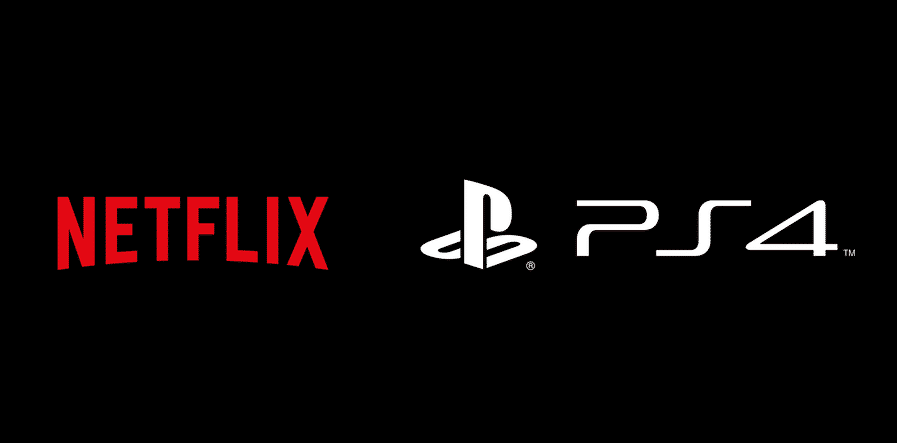
PlayStation 4 is one of the most used home video game consoles which is designed by Sony. The console is also being used to watch Netflix by some people but some of them are complaining about the PS4 Netflix slow issue. However, there is nothing to be worried about because we have outlined the troubleshooting methods in this article!
Netflix Slow On PS4
1) Playback Speed
The playback speeds matter greatly when you are streaming Netflix on PS4. The users can change the playback speed from the app while the show or movie is streaming. For this purpose, you need to click on the movie or TV show and hit the speed icon. When the options pop up, you need to choose the playback speed and it will optimize the streaming on Netflix.
2) Streaming Permissions
When it comes down to the slow Netflix streaming, the users need to check that the network is allowing streaming for Netflix. This is basically about the network or internet speed, rather than the settings. For streaming Netflix on PS4, the users must have at least a 5Mbps connection because that’s the minimum internet speed needed. Once the internet and network speed are ensured, the slow streaming issue will be resolved.
3) Time & Date Settings
For people who are still concerned about the slow Netflix streaming on PS4, keep in mind that time and date settings will play a great role. For this purpose, you will need to change the time and date settings on PS4. For changing the settings, open the settings on PS4, and scroll down to date and time. From here, you can change the time and date settings. Once the details are correct, you will be able to access optimal streaming on Netflix.
4) Reboot
While we are talking about the reboot, keep in mind that you need to reboot the PS4 as well as the Wi-Fi router. The reboot will fix the majority of issues. Generally, the reboot seems basic but it has the capacity to solve major issues. That being said, you need to switch off the PS4 and then switch off the Wi-Fi router. Once the router is properly switched off, you must wait for around ten minutes and switch on the PS4. After the PS4 is switched on, switch on the Wi-Fi router, and let the PS4 connect. As a result, the network will be streamlined and you will be able to fix the slow Netflix issue.
5) System Update
In some cases, the PS4 will lag and will lead to slow loading or operations of Netflix because of the outdated system configuration. For this purpose, the users need to ensure that the PS4 has installed the latest system update. Keep in mind that PS4 must be updated to the latest app versions and software version for smooth operations. For checking the system update, you need to visit the Sony website and look for the latest software update. If the update is available, download it and you will be able to fix the slow Netflix issue.
6) Netflix App Update
Sure, you have already updated the system version of PS4, but you need to install the updates for the Netflix app as well. This is because the PS4 must have the updated version of Netflix or work properly. For checking if the Netflix app has been installed with the latest update, you can follow the steps mentioned below;
- Switch on the PS4 and open the main menu
- Choose TV and video from the menu and choose the Netflix app
- Now, pressure options on the remote controller and hit the “check for updates” option
- Press the download and update option
- As a result, the latest version of Netflix will be downloaded and installed on the PS4
7) Reinstall The App
If updating the Netflix app didn’t resolve the issue, you can try deleting the Netflix app and reinstall it after some time. For following this, you need to switch on the PS4 and choose TV and video from the main menu. Then, open the Netflix app and hit the options button. From here, choose the delete option and hit the X button on the remote controller. Further, download and install the Netflix app and it will fix the slow streaming issue.
I found switching to 1080i solved the issue