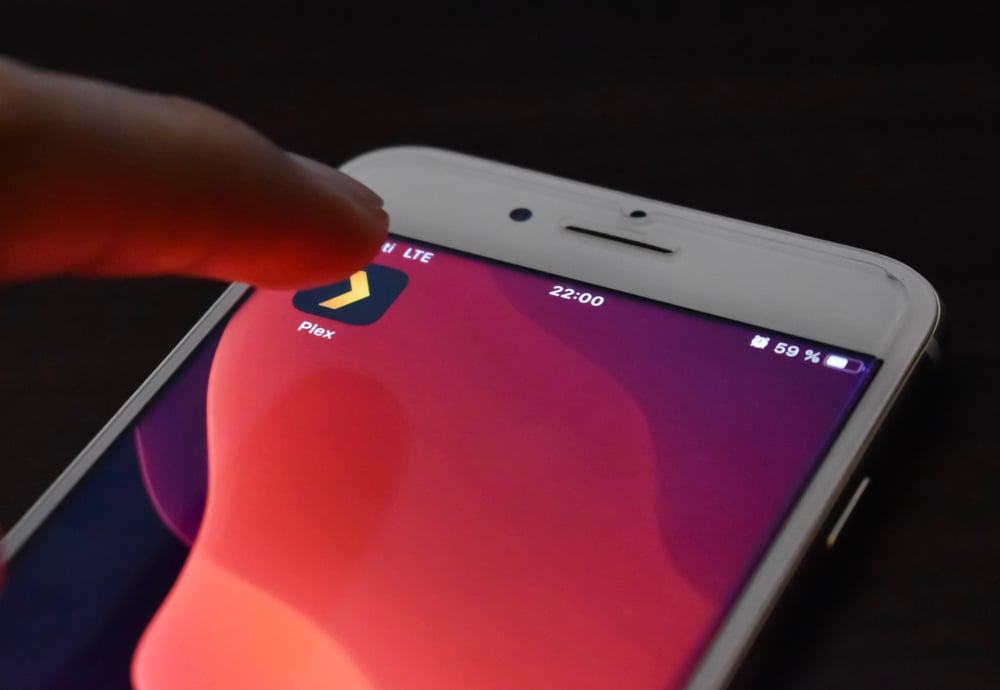
Plex is a popular streaming platform, but the server not powerful enough has been bothering a lot of users. This error pops up on the screen when the media isn’t compatible with the app or when the streaming video quality isn’t correct. For instance, the users tend to set a low bitrate, which leads it improper file transcoding. Having said that, we are sharing some solutions that can be tried!
Plex Error Server Not Powerful Enough Fix
1. Check The Streaming Quality Settings
It’s common for Plex to showcase the error when you don’t select the correct streaming video quality. In various cases, it happens even when the media is compatible with the app. For instance, if you have a 1080p file with a 12Mbps bitrate but the quality is set to 4Mbps in the market, the server will compare the media file’s limitation and show the error. This is because the incorrect settings will hinder the server from transcoding the request.
As far as the solution is concerned, it’s recommended that you increase the streaming quality settings in the Plex app to make sure it’s higher as compared to the video quality of the actual source. In addition to this, make sure that your internet connection can handle the higher streaming quality, or it will lead to playback or buffering issues.
2. Media Incompatibility
The second reason the server error would appear on the Plex app is the incompatible media. It’s common for users to play incompatible media that doesn’t work with the Plex app. To illustrate, if you are using the AVI file container with an XviD video, Plex won’t be able to play the file. As a result, the media server won’t be able to transcode the video, and it won’t be converted into content.
When it comes down to the solution, it’s recommended that you convert the content manually into a compatible format with the help of third-party tools.
3. NAS Devices
Another solution that you can try is to upgrade the NAS drivers. Upgrading the NAS devices will help increase the power level of the devices for the server. In simpler words, upgrading the devices will increase efficiency, which helps fix server-related issues.
4. Internet
Many people don’t realize this, but the internet connection can have a direct experience on the playing experience on Plex. So, it’s recommended that you increase the internet speed – you could try shifting to a 5GHz wireless channel as it doesn’t have much traffic, resulting in a high-speed connection. In addition to this, it’s recommended that you reboot the router to make sure there are no bugs slowing down the internet connection. In case the internet is still slow, you have to upgrade the internet plan!
5. HVEC Content
In multiple cases, the error occurs when you are trying to play 4K/HVEC content, but it doesn’t work well with Plex. For this reason, it’s better that you convert the file into Plex-friendly video format – it is to ensure that the resolution and file size goes down.