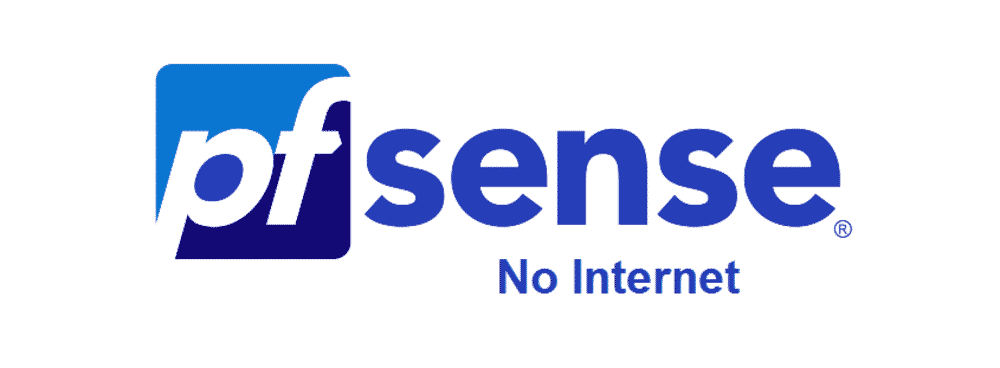
Have you ever used some institutional internet service before? Usually, when the place you work in or go to when offers a free internet service, its status is walled up. This means that the internet is bound in a way that you’ll only be given access to a limit amount of content and permissions. People setting up the wall have been facing pfSsense No Internet issue which we are going to resolve today in this article so read on to learn about how to fix it.
About pfSense
pfSense is basically an open source firewall service provider that works as to set up an internet software distribution which is based on FreeBSD. You need to install it on either a physical computer system or some virtual machine to make it work. It will provide a dedicated firewall or a walled router for your respective network. You can configure and upgrade the pfSense setup through a web-based interface. This usually doesn’t require any knowledge of the FreeBSD system. This means you don’t have to be a pro to manage it easily.
pfSense No Internet Issue
Many people have used the pfSense services to setup a properly working firewall internet connection. However, there are still few who seem to face a pfSense no internet issue where everything looks mighty fine and all the settings are well set. But still they can not connect to the internet as their device shows no available access to the internet connection. Many people who were facing such issues posted their problems on various online forums which is why we thought to list all the given solutions on a single page.
Troubleshooting pfSense No Internet
Below, you will find list of things that you can do to troubleshoot your pfSense no internet issue.
1) Check the WAN Interface
The first thing you should do is recheck the WAN interface. If you have a OPT interface, you should know that it doesn’t have any firewall rules set by default so naturally it blocks everything. Therefore, you will need to create a switch/button that allow any to any rule. This way, you can bypass the OTP block and get it working.
2) Check The LAN Interface
The next thing that you should do is check the LAN interface if it is set correctly. Usually the default settings work quite well in most cases but sometimes you need to change the default settings depending upon your system requirements. The simple logic is that you need to set rules in ascending order. So, the action you need first should also be applied on the first match to make it work.
3) Check The Firewall Rules
Whenever you’re creating those firewall rules, just make sure that you always provide access to the main pfSense interface address. This actually provides the route to the internet connection. Therefore, if you block that in anyway, then you will obviously have no internet. The only way to resolve this would be by resetting the settings to factory default.