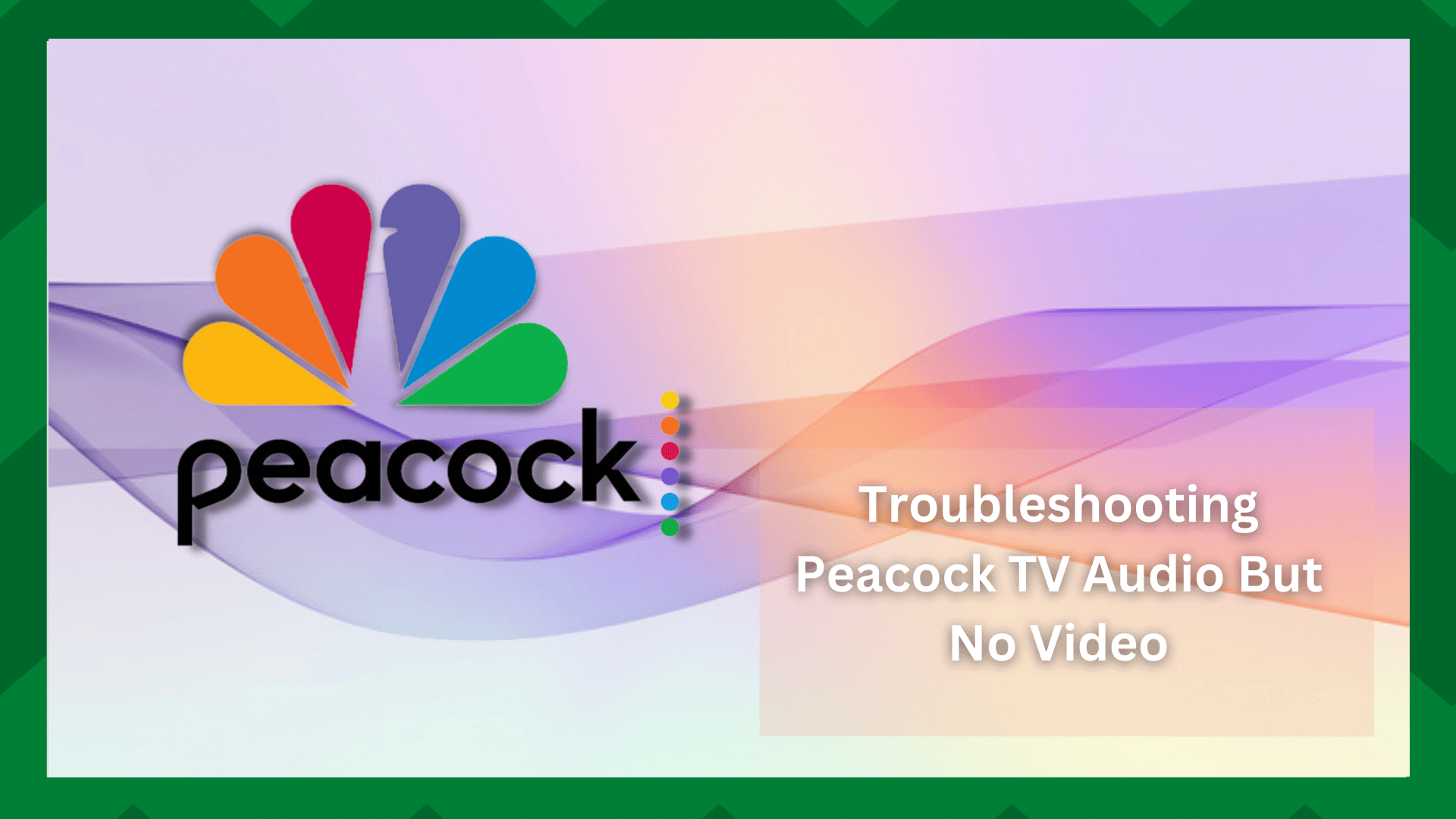
Peacock TV is one of the most popular streaming services in America and is owned by NBCUniversal. This streaming service was recently launched in 2020.
It’s a great way of streaming TV shows, movies, and live news. In addition, there is exclusive content available, such as the next-day airing of current Bravo and NBC.
There is a smartphone app available, and you can watch it on the browser as well. However, if you are streaming Peacock TV audio but no video is bugging you, we have some solutions!
Troubleshooting Peacock TV Audio But No Video:
- Reboot
First of all, you have to restart the Peacock service. It doesn’t matter if you are watching it on a smartphone app or through a browser; you have to restart the connection.
Rebooting the Peacock TV will help flush out the glitches and bad data – it’s an apt way of restoring the settings to working order.
For this purpose, you have to close the Peacock TV app and clear it from the background. Once done, open the app again and try to stream.
- The Internet Connection
The second solution is to check the internet connection because a slow internet connection can actually result in video and audio issues.
In most cases, it happens when you are too far away from the router – it will result in a dropping internet connection, which means you won’t be able to stream the video. So, move closer to the router.
Secondly, it is recommended that you reboot the internet router to make sure the internet signals are refreshed – the refreshed internet signals will promise better connectivity .
To reboot the router, you’ve to turn off the router for five minutes and turn it on again. It will take a few minutes for the router to stabilize and broadcast the internet signals.
Last but not least, you can talk to the internet service provider and make sure the internet speed is at least 7Mbps or higher to optimize video streaming.
- Reboot The Device
The next solution is to reboot the device. To reboot the device, you have to turn off your smartphone, tablet, or laptop, whichever device you are using, to stream Peacock TV.
To reboot the device, you have to turn off the device for a few minutes and turn it on. Then, open the app again and try streaming.
- Use Another Device
One of the most common and effective solutions is to watch Peacock TV on another device. So, if you are streaming on TV, you can try streaming on a mobile phone, laptop, or tablet.
This is because the device might have some support issues and is unable to stream content from Peacock TV. Also, if possible, you should upgrade the software on your device.
- Peacock’s Server
In some cases, a down server is another reason behind video issues. The simplest solution is to open Downdetector and check if Peacock is operating.
If Peacock’s server is down, you have no choice but to wait. If you want to have an idea about the timeline, you can contact Peacock at the customer support number.
- Cache
If the cache in Peacock’s app is corrupted, the app might show performance errors. The cache is responsible for storing the important data to play back the video.
The solution is to clear the cache from Peacock TV’s app. In case you are using Peacock on iPhone or iPad, you have to delete and reinstall the app. However, if you have an Android phone, follow these instructions to clear the cache;
- Open settings on your phone and scroll down to apps
- Scroll down to Peacock
- Click on “Storage & cache”
- Tap on the “clear cache” button
Once the cache is cleared up, the login details will be deleted as well. So, open the app and add your login details again to start streaming.
- Delete The App
The last option is to delete the Peacock TV app from your smartphone app or tablet. It will delete the corrupt and old data from the app, which helps optimize the streaming.
When you delete the Peacock TV app from your smartphone or tablet, reboot the device and reinstall the Peacock TV app. Also, make sure you enter the login credentials correctly!



