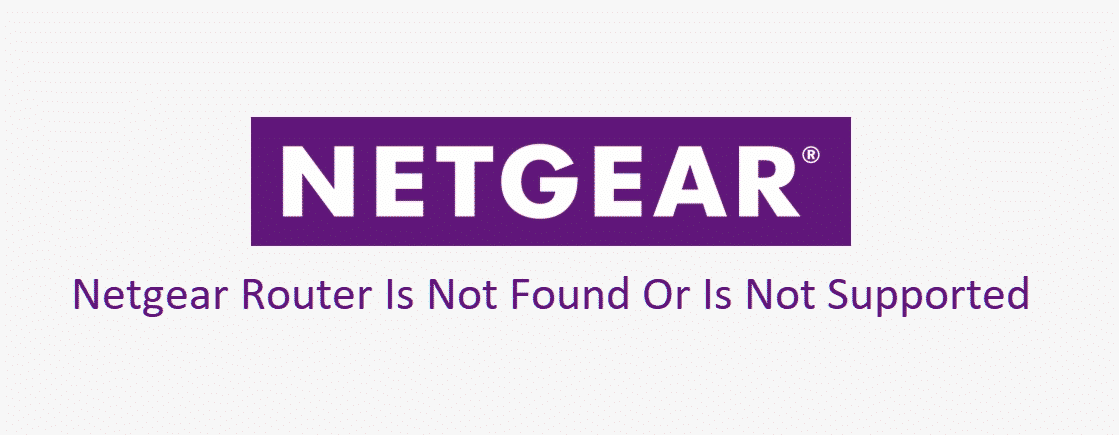
The internet has become an absolute need of the hour. That’s to say because every task is related to the internet. So, when the Netgear router is not found or is not supported issue persists, people won’t be able to use the internet. However, this is nothing to be worried about because we have outlined the troubleshooting methods!
Netgear Router Is Not Found Or Is Not Supported
1) Installation Issues
If you are installing the Netgear router while using the Orbi app, there are chances that you aren’t following the right installation techniques. For this purpose, open the settings on your mobile phone and open the Wi-Fi tab. Now, connect to the default Wi-Fi network of the router. Now, press on the “try again” button, and we are pretty sure you will be able to connect to the router.
2) Wi-Fi Disabled
To be honest, in some cases, the router not found issue persists if you have disabled the Wi-Fi on your device. For this purpose, you will need to press the Wi-Fi switch button and make sure the LED lights are switched on. In case you are using Orbi, the LED light must be solid magenta to work properly. As a result, once the Wi-Fi is enabled, the router not found issue will be resolved.
3) Data Connection
While trying to connect the Netgear router, you need to ensure that you are using the Wi-Fi connection. That’s to say because this error occurs if people use the cellular data for connecting to the router. So, we suggest that you switch off the cellular data and try connecting the router again. In addition to this, make sure you are connected to the main home network rather than the guest network. Once you connect to the main home network, the router issue will be resolve.
4) Network
When you are trying to connect the Netgear router on the mobile phone, you need to ensure the correct device and network connectivity. That’s to say, because when the device is connected to another access point or network, we suggest that you disable that network. Then, connect to the correct router network after disabling other connections.
5) Bridging
For everyone who is trying to set up the Netgear router and getting the not found or not supported issue, it’s highly likely that bridge mode has been enabled on the router. For this purpose, you will need to switch off the bridge mode while using the Orbi or Nighthawk. So, switch off the bridge mode and get the router connected!
6) Factory Reset
If you are installing the Netgear router for the first time and struggling with the errors, a factory reset is an optimal choice. In this case, you need to locate the reset button on the Netgear router and press it for ten seconds with the paperclip. Once the router is reset, you will be able to connect to the router again.
7) Browser
In some cases, there might be some issues going on with the browser rather than the Netgear router. If you are suspecting an issue with the browser, we suggest that you try using some other browser. Usually, the error occurs with Google Chrome, so using Firefox or Safari might fix the issue.