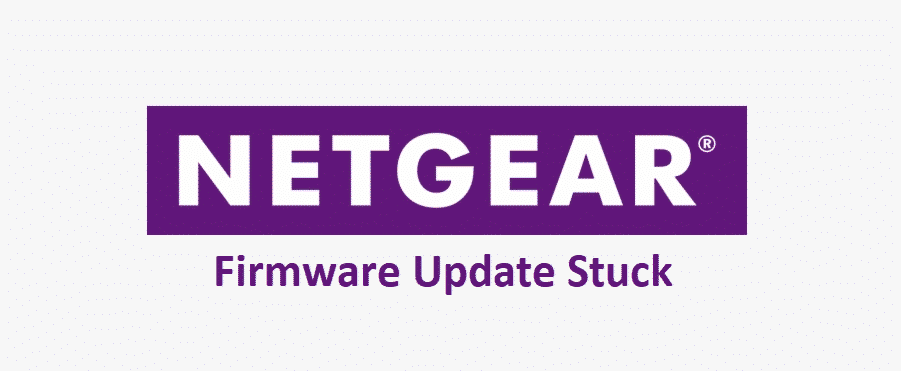
NetGear routers are simply one of the best domestic solutions out there for all sorts of applications including gaming, streaming and multiple device usage.
They have one of the best and most customizable firmware out there and the interesting part is that they are also offering regular updates for their firmware that are easily accessible to any of the NetGear router users. The process is pretty simple, yet if you are facing any problems like your firmware update is stuck, here is how you can fix it.
Netgear Firmware Update Stuck
1) Wait on it
The best thing is to wait on it since you can end up damaging more than doing good if you unnecessarily mess with the settings on your router while its firmware is being updated. The optimal time for the firmware update is between 5-10 minutes but it can take as long as 30 minutes depending on what ISP you have, the ping and internet speed you are getting. So, be patient and don’t mess with your router for at least 30 minutes to be sure. Most of the times, this is going to work and the patience will do you good in the longer run. Once the firmware is updated, it will restart on its own and your router will start working as good as new, or even better.
2) Check the Internet Connection
Also, the internet connection might not be stable or it can have certain issues that can cause your firmware update to get stuck on the NetGear router. To make that sure, connect some other device on the same network and make sure that you are not only getting the right speed and bandwidth but also that the ping is not too high. This will ensure that your firmware is not having any sorts of problems with the internet that might cause it to be stuck.
If you feel that there might be some issue with the internet connection, you should contact the ISP to get them fixed first because there is no work around such issues and you will be left stuck with this problem for an eternity if you are unable to get the right internet coverage.
3) Reset the router
Now, once you have checked on the internet settings and made sure that everything is fine at that part. You can try a reset on the router. Plug out the power cord connected to your router and plug it back after a few seconds. That will help you sort out all the problems that you might be having with your router optimally since the router will be powered on again. This will automatically trigger a request for firmware update once again and the process will start over.
If you have figured out the issues with your internet then, this will solve all the errors and your router is going to update the firmware without getting stuck. Just give it some time and the amber light flashing will stop after 10 minutes optimally and you can continue enjoying the seamless connectivity over the NetGear router.
2 of my WAC 104s won’t update firmware beyond v 5 my newest one is on v 17. Can I update the older ones to v 17?