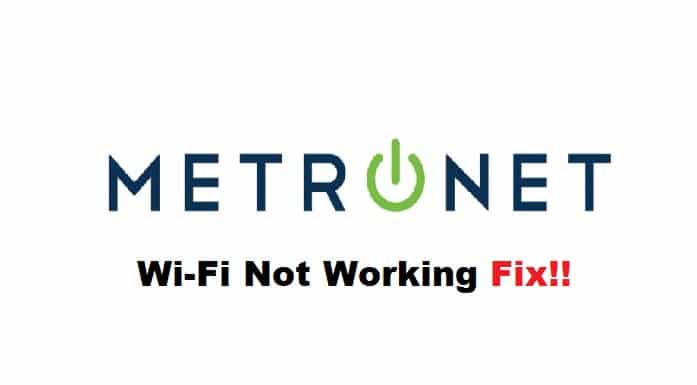
MetroNet is a one-stop shop for people who need telecommunication solutions because the company is offering phone, TV, and fiber optic plans. The fiber optic connections promise high-speed internet without any internet drops.
The internet throughput is as high as 5000Mbps, depending on the internet plan you choose. However, if the Wi-Fi has stopped working, we recommend that you try the following solutions!
Fixing MetroNet Wi-Fi Not Working
- Power Cycle The Connected Devices
First of all, we recommend that you check the devices that are connected to the wireless connection. That’s because there could be some software bugs that are tampering with the wireless internet connection. For this reason, we recommend that you turn off the connected device for five to ten minutes.
Once the device turns on after the power cycle, you have to reconnect to the wireless connection. In addition, it’s recommended that forget the network from settings and use the password to reconnect to the wireless internet.
- Power Cycle The Modem & Router
If power cycling the connected devices has not resolved the Wi-Fi issue, we recommend that you reboot the internet modem and router. For this purpose, you have to turn off the router as well as the modem for five to seven minutes.
Then, turn on the modem and let the LED indicators become stable. Once the lights are stabilized, turn on the router and try connecting your devices to the internet. After this, the internet speed will be better.
- Router’s Location
The third location you can try is to change the location of the router. First of all, we recommend that you put the router in an open place – many people put the router in cabinets and shelves, which interferes with signal distribution and slows down the wireless connection.
For this reason, you should put the router in the central part of the home and make sure there are no physical obstructions. Also, it’s better that you put the router near a window (it also prevents overheating of the router, which can slow down the internet).
In addition to this, you should remove the wireless devices from around the router because it interferes with the internet signals. Last but not least, make sure that the router is closer to the device on which you’ve to use the internet.
- Firmware Upgrade
The firmware upgrade can have a direct impact on the internet speed. In simpler words, a router with outdated firmware won’t be able to broadcast the wireless internet signals, leading to no internet error. Having said that, if changing the router’s location hasn’t worked, you should upgrade the firmware.
To upgrade the router’s firmware, you have to access the online dashboard, scroll down to the settings, and open the advanced window. Then, just press the firmware button and the firmware will be upgraded. Once the firmware upgrade is complete, reboot the router before you start using the internet!
These solutions will fix the Wi-Fi but you can also contact MetroNet customer support!