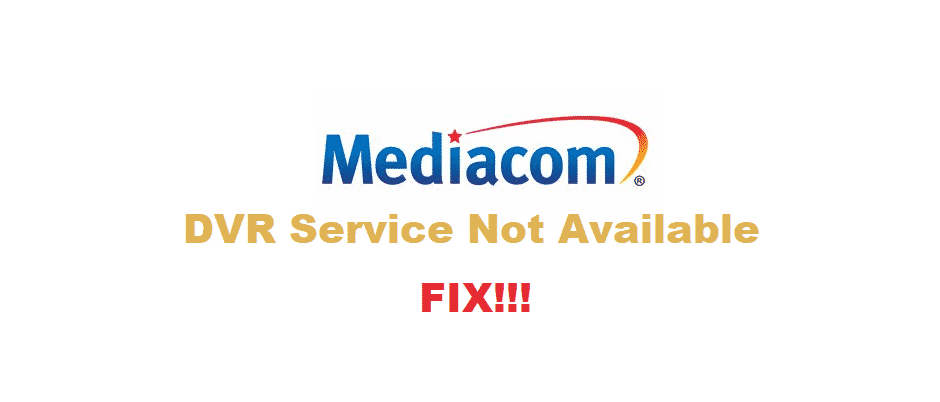
Mediacom is an American brand known for providing television cable to other users. It is among the best companies because not only does it have reliable services and products; This company also provides useful features for its consumers. Talking about this, one of these features is the Mediacom DVR service. This is a new technology that has been implemented in cable boxes.
Mediacom DVR Service Not Available
To summarize, this feature allows the user to record hours of shows on your device, which can be played and watched later on by you. Considering this, some Mediacom users might notice that their DVR service is not available. Although it might happen for several reasons, here are a few steps on how you can troubleshoot.
- Reset Your Digital Box
The most common reason for getting this error is that your cable box has some problem trying to read or access the configuration files. However, this can be fixed by resetting your digital box so that it can re-tune all its configurations and then return to its factory default settings. Resetting your box can be quite simple but it might take up to an hour trying to set up its settings after the reset. There are two methods to reset your box and they depend on if whether your box has an expander or not.
- Resetting Digital Box Without an Expander
If your box does not have an expander connected to it then that means that it has an internal hard drive installed in it. To reset it you will need to unplug the power cord from the back of your device. After this wait for a few seconds and then plug the power cord back into your device. After this wait for a few minutes, for your box to restore all of its guide functions. Your DVR function should now word without displaying any error.
- Resetting Digital Box with an Expander
If your cable box has an expander or external hard disk connected to it. Then in order to reset it, you will need to unplug the power cable from both the expander as well as the digital box. After this, remove the eSATA cable connected to your digital box and then reconnect it again after a few seconds. Put the power cable back in but only on the hard disk.
Now wait for about 1 minute and then plug the power back into your digital box as well. If your box does not boot up on its own after a few minutes then use the power button to switch it on. If you receive any prompt to reset your hard drive then select no to cancel it. Your box should fully restore all of its functions and boot up on its own after some time.
- Customer Service
Finally, if you are still receiving the same error message after your cable box has rebooted. Then it is recommended that you wait for some time and the error should go out on its own. In case it doesn’t go out then you can try to contact the customer support service and they should be able to help you.