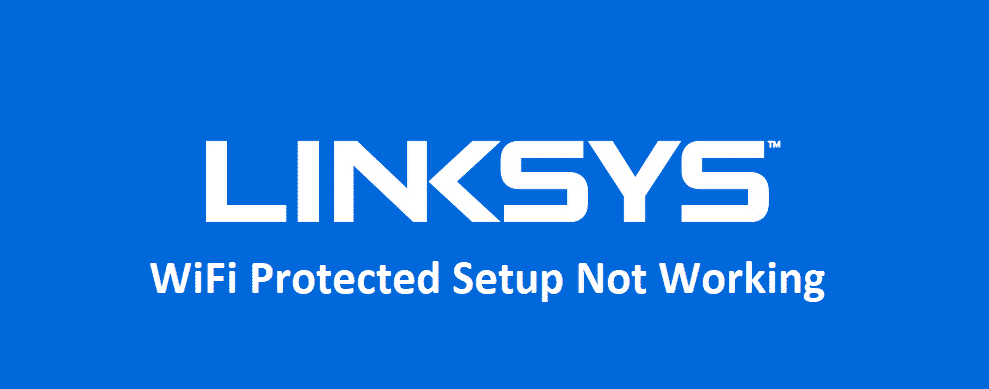
Linksys has several encryptions on their routers and hacking or intrusion on these routers will never be a concern for you. You just need to know how to optimize the settings in the right manner and that will do the trick for you.
Wi-Fi Protected Setup also known as WPS is the setup that allows you to connect devices on the Wi-Fi network without having to worry about the password. The only thing is that you must have physical access to the router for it to be working. However, if you are unable to make it work, here are a few things that you need to do.
Linksys WiFi Protected Setup Not Working
1) Check Router
While most of the Linksys router come pre-enabled with the WPS option, some of them might not have it and you need to check with Linksys for a confirmation. Either you can check it with Linksys using the model number of your router, or you will need to look for the small WPS button.
Don’t confuse it with the reset button, as the WPS button is mostly located right beside the reset button and is almost the same size. So, check for the writing on the button and make sure that your router has the physical WPS button to make the feature work.
2) Check Device Compatibility
Device compatibility also matters a lot, and if your device is not compatible to support WPS connectivity, you will not be able to make it work. Most of the devices are compatible and they work flawlessly with the feature, but some devices do not.
Especially if you are using some device from Apple such as iPhone, iPad or a Mac device, it will not support WPS setup and you will not be able to make it work with your router. Doesn’t matter if you are using a Linksys router or not, these devices simply don’t connect with WPS.
3) Enable it in the Settings
You also need to know that WPS is not enabled automatically and you need to access the settings and enable it there. So, open your Linksys router admin panel and then go to the encryption tab. Here, you will find the button that says “Enable WPS Connection”.
Check that box or click the button and then save these settings. Like all the other settings on your router, you will need to restart the Wi-Fi network or your router for the settings to be effective. Once you do that, you should be able to make it work without having to worry about anything.
4) Update the Firmware
If you have tried everything that is mentioned above and they all check-out. Then you need to check on the firmware version. There are several issues with the firmware that can possibly cause the WPS to stop working and you will not be able to use it anymore. So, update the firmware to its latest version and that is going to fix all the problems for you. Just make sure that there are no interruptions with the update process.