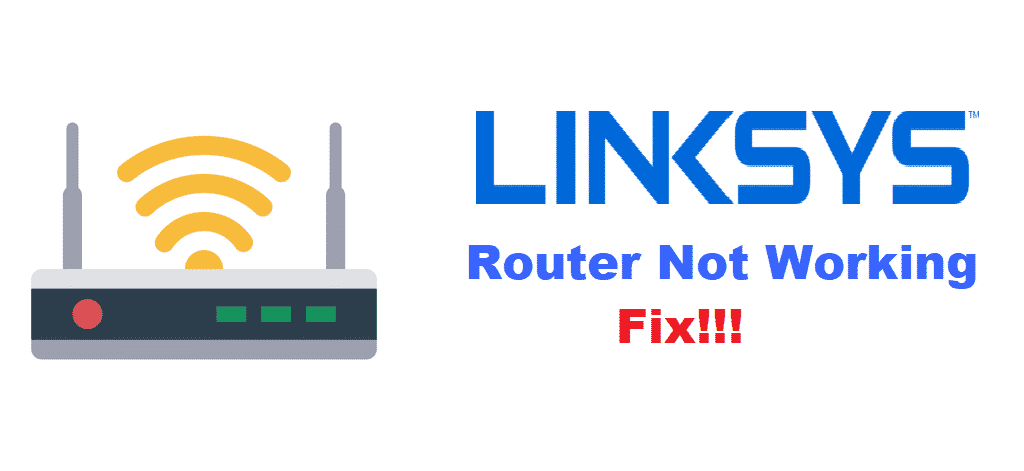
The availability of wireless routers has become essential for everyone since it connects us to the internet. Likewise, the router is responsible for transmitting the internet signals to the devices. In contrast, when Linksys router not working issue persists, internet connectivity will be impacted.
As a result, connecting to the internet will become an absolute pain. So, let’s see how we can fix the router not working issue.
How To Fix Linksys Router Not Working?
1. Reboot
Truth be told, we tend to undermine the power of reboot. That’s to say because rebooting the router is highly likely to resolve the majority of issues. So, for rebooting the Linksys router, remove the power cable from the router and the power source. One can also remove the ethernet and internet cables. Once you’ve removed all the cables, wait for at least two minutes before you plug them in. Also, while interesting the cables, make sure that they connect properly.
2. IP Address
When you need to optimize the IP address for the purpose of making the Linksys router work, you will need to release as well as renew the IP addresses. In the first place, you need to acknowledge that the router must have the IP address from the modem of the internet service provider. With this being said, we advise that you connect to the admin page of the router and release and renew the connection (the connection to the modem, of course).
In addition, you can do the same with computers and laptops. Once you’ve released and renewed the IP address, you need to turn off the router, modem, as well as computer. Also, wait for at least one minute before you switch on the modem. Even more, you should only switch on the router when the modem has established the connection. After the modem and routers are switched on, wait for one minute before you switch on the computers.
3. MAC Cloning
To begin with, you need to switch on the computer, open the setup, and move to the MAC address clone. On the other hand, you need to log in to the utility (browser-based) and move to the setup tab. Further, tap on the MAC address clone page and hit on the enabled button. You can either add the MAC address or tap on Clone My PC’s MAC from the router. Once done, hit on the save settings button. This is an essential step because power outages are likely to cause internet issues.
4. Factory Reset
To be honest, reboot and cloning the MAC should resolve the majority of issues, but you can even switch to factory resets if the issue persists. The factory reset demands pressing down the reset button on the Linksys router for ten seconds. As a result, the router settings and configurations will be deleted (along with the incorrect settings that are restricting the functionality). So, you might need to add the settings again that aligns with your network needs.
5. DHCP Server Relation
When it comes down to the Linksys routers, you might have added the static IP to the device. Even more, there are chances that the DHCP server is enabled. So, it’s best that you log into the router through the web-based setup page. Once you are logged into the router, go to the settings, and make sure the DHCP Server relation is enabled. In addition, make sure that the IP address is set to the static configuration.
On the contrary, if the IP address is dynamic, you should enable the DHCP feature. This is because disabling the router will convert it into the switch, resulting in only one computer with an internet connection.
6. Default Gateway
Whenever you want to establish an internet connection with the Linksys router, but it’s not working, the default gateway can be used for developing the internet connection. First of all, you need to open the command box and enter cmd in the box. With cmd, add ipconfig and hit the enter button. This way, you will be able to find the default gateway.
As a result, you need to add the URL of the browser, and they will ask for the login credentials (yes, we are talking about the username and password). Once the details are added, the device will accept ad run the internet connection.