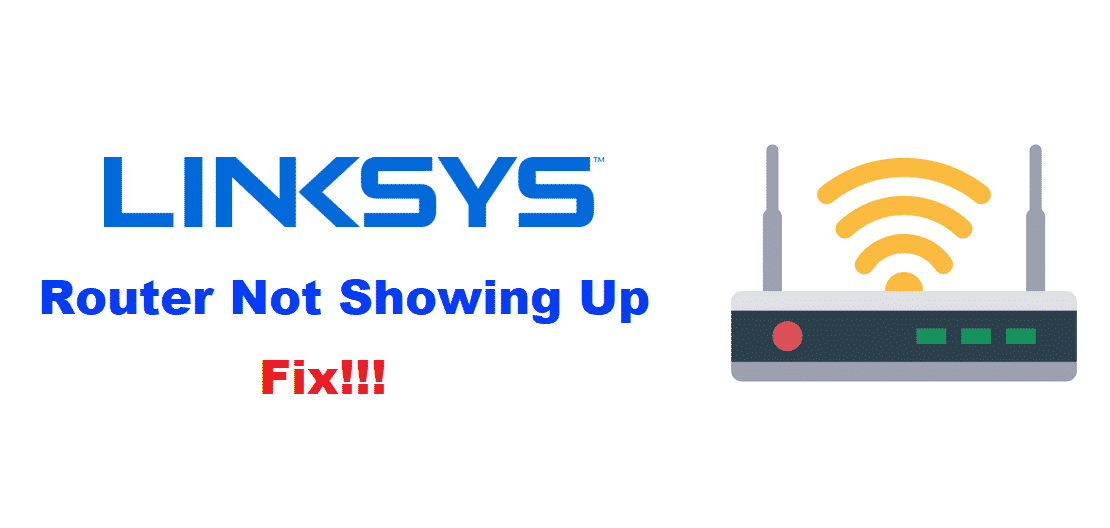
The Internet has become more of a necessity these days. Even at work and home, almost everyone wants to be connected to the internet. Although, this can be difficult sometimes. For intake, there might be too many people at your home who are connected with the network and you are unable to connect more devices with the net. This can simply be fixed by using a router.
Keeping this in mind, Linksys is one of the companies which first comes to mind when thinking of a good networking product. Although Linksys products are great, their router sometimes runs into the issue of not showing up on the connection. In case you also run into this problem, the following steps can be followed to troubleshoot.
How To Fix Linksys Router Not Showing Up?
- Update Firmware
Top companies like Linksys always make sure that their users do not run into any problems. To make sure of this they tend to roll out updates containing fixes to problems that have been identified by them. Similarly, the error you are currently having might’ve been already solved from the latest update patch provided by Linksys. Installing it on your device should fix the issue.
So, visit the official website and download the latest version of their firmware. Install it on your router and make sure that you restart your device after the update. This will ensure that all the settings have been applied and your error has been removed. Remember to keep your router up to date on the firmware patches so you don’t get any more errors.
- Check Range
Sometimes you might be sitting too far from your device causing you to get no signals from it, even though you were getting signals in the same spot before. This can happen if someone has placed an object between you and the router which might be obstructing the signals now.
You can check if that is the case by moving closer to your router. If this fixes your problem and your device is now showing up to connect with. Then you can purchase a range extender or use it if you already own one. This will certify that the signals reach you even if you are far away from the device.
- Error in Configuration
You might have run into an error with your settings while trying to configure the Wi-Fi options on your router. Use an ethernet cable to connect your computer with your router. If the internet connection is working just fine on it then that means that you have some problem in your settings.
This can be fixed by resetting your router back to its factory default settings. Flip your device while it is still turned on and then hold the reset button for about 30 seconds. Your device while automatically restart itself and bring you to the configuration page after resetting itself.
Check the Linksys website to verify that you are setting up your router correctly and once you are done with the settings. Make sure that you save them before exiting the program.