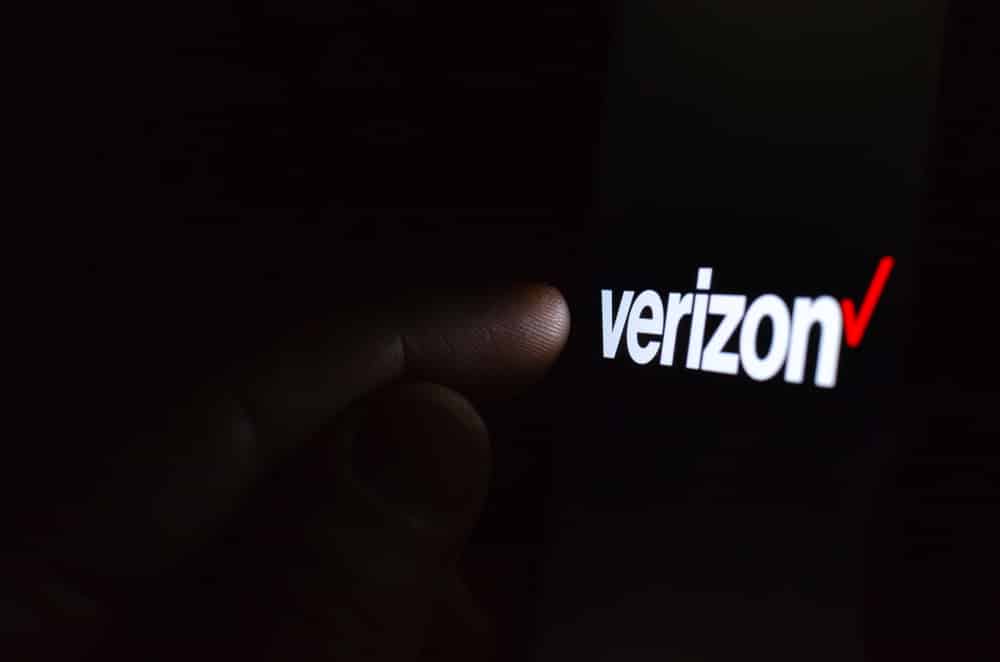
MiFi is one of the best forms of the internet as it allows the users to connect multiple devices to the internet through a hotspot. For this reason, Verizon has done a great job with MiFi which can support over 15 devices at once. However, some users have issues connecting their iPad to the Verizon MiFi but the solutions are quite easy to follow. So, are you ready to connect your iPad to MiFi?
Troubleshooting iPad Not Connecting To Verizon MiFi
The connectivity issue is usually caused by incorrect settings or configuration errors, which is why the majority of people recommend a reboot. However, there are other solutions for people who are unable to retrieve the connection with a reboot. So, let’s check out the solutions!
1. Reset The Network Settings
First of all, it’s suggested that you reboot the MiFi by disconnecting it from the power source for a few minutes. This is because a reboot helps fix the minor glitches that could be interfering with the connection. Once the MiFi turns on, try connecting your iPad to the hotspot and see if it works. If it works, you can start browsing as you like. On the contrary, if the iPad still has connectivity issues, you need to reset the network settings by following these instructions;
- Unlock your iPad and open the settings
- Go to the General tab
- Scroll down to reset
- Now, tap on “reset network settings”
As a result, the internet or network-related settings will be deleted and you will need to join the Verizon MiFi network again. For this purpose, you need the password as well, so keep it handy.
2. Reboot The iPad
In case you don’t want to delete the network settings, you could try rebooting the iPad. This is because sometimes, the iPad fails to connect to MiFi because the software has crashed (it prevents the connectivity). In case there is a home button on the iPad, press it with the power button and turn it off when the slider appears – you have to swipe in the right direction for shutting down the iPad.
Once the iPad is switched off, wait for a few seconds, and press the home button and power button again to turn it off. On the other hand, if your iPad doesn’t have a home button, just press the power and volume down button to switch off your iPad.
3. Forget The Network
This is another solution that usually helps optimize the internet connection. To forget the network, you need to open the iPad settings, open the Wi-Fi tab, and scroll down to the MiFi name. When you find the network name, press the “i” button and tap on the “forget this network” button. As a result, the MiFi network will be deleted from the settings. Now, reboot the iPad, and when it turns on, try connecting to the Verizon MiFi again (you will need to enter the password again).
These three solutions are likely to fix internet connectivity errors. However, if you are unable to fix it, just call Verizon customer support for help!