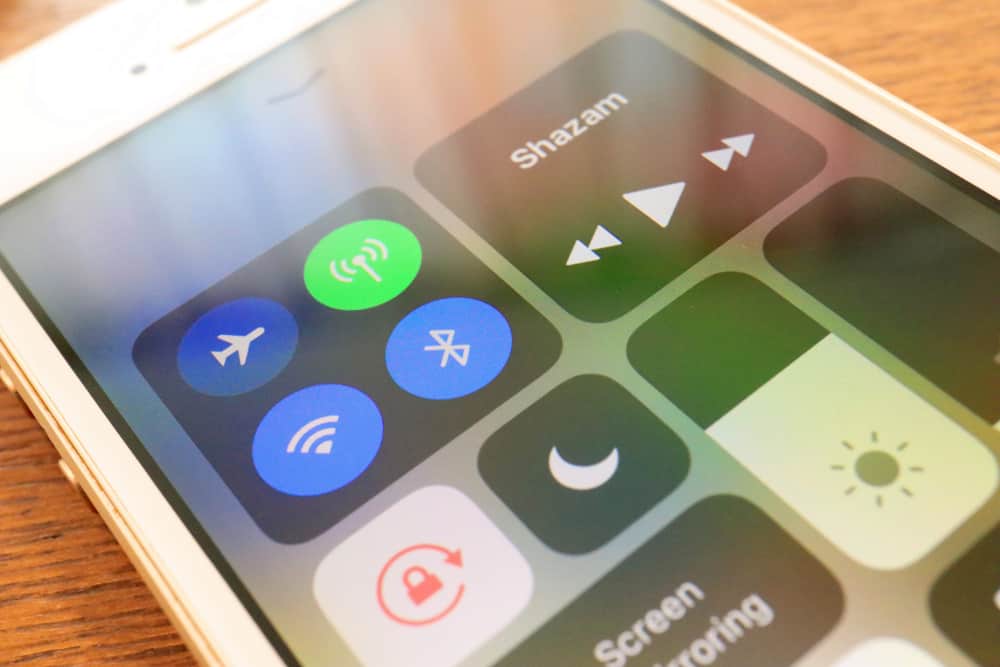
Apple is known to release regular updates to make sure the iOS devices keep working properly and there are no compromises on the performance and security. In addition, Apple launched some new features. With the recent iOS update, Apple announced that people could sign into new WiFi connections from the Control Center. So, with this article, we will shed more light on the matter!
How To Turn On New Wi-Fi Connections In Control Center
The recent iOS update came out with various convenient features, and one of the features was its ability to allow the users to change the Wi-Fi network directly from the Control Center. It means that users don’t have to open the settings. The Control Center can be easily accessed by swiping down the top corner from the right hand, irrespective if the iPhone is locked or not. Now, if you want to turn on the new Wi-Fi connection from the Control Center, you can follow the instructions mentioned below;
- First of all, you must tap the iOS device’s screen or wake it up
- Once the screen is on, you need to swipe down from the top right corner if you are using iPhone X or progressive models. On the other hand, if you are using the iPhone models earlier than iPhone X, you need to swipe up from the screen’s bottom
- Now, look for the Wi-Fi icon and tap on it. You will need to hold this Wi-Fi button firmly or until the new screen will pop up
- Again, you need to look for the Wi-Fi icon, and press and hold it firmly
- As a result, the available Wi-Fi networks will appear on the screen, and you have to scroll down to find the desired network
- Once you find the network, select it, and there will be a checkmark. When you are connected to the Wi-Fi network, the Wi-Fi connection is established
On the other hand, if your iPhone wasn’t connected to this Wi-Fi network before, you will be asked to enter the password. For this purpose, there will be a new screen asking for the password; you can use the iPhone keyboard to enter the password. In fact, when you have to enter the password for the new Wi-Fi network, you will be taken to the respective panel in your device’s settings. Once the password is saved, you will be connected to the internet connection.
Connecting Bluetooth From The Control Center
Now that it’s clear that you can connect Wi-Fi from the Control Center, you can also do the same for Bluetooth. So, to switch on or off the Bluetooth feature, you can take help from the following points;
- First of all, gain access to the Control Center by following the instructions that are already mentioned above
- Firmly hold the Bluetooth icon, and it will help it expand it
- You will be able to see the available and known Bluetooth devices
- Scroll down the devices and tap on the device that you have to connect, and it will be connected
So, are you ready to connect to Wi-Fi on your iOS devices without opening settings?