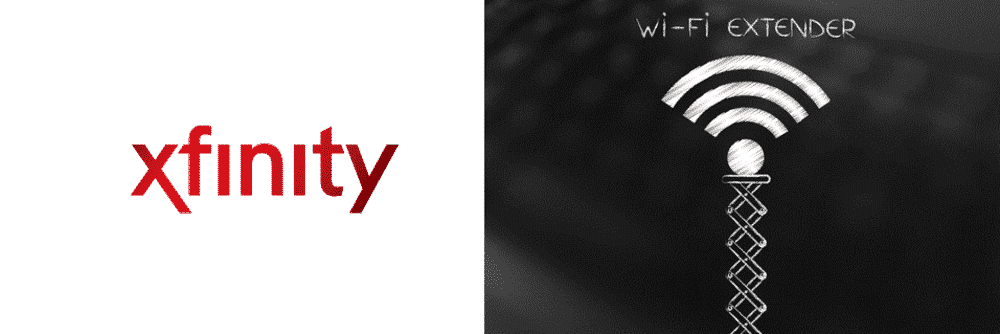
Xfinity is undoubtedly one of the largest growing ISP in the US for domestic consumers. Their offers, packages, and services quality are unbeatable making them popular for most home users. Xfinity provides you with Xfinity rented routers that are enough to power up an entire house with not only the range but they can also connect all your devices such as smart TVs, phones, laptops, PCs, and gaming consoles. However, if you are using Xfinity and you feel like signal strength is diminishing at some places around your house that are away from your house, you will need to consider a Wi-Fi Extender. To start with the process of how you can set it up for your home network, let’s have a look at how Wi-Fi extender works and how to choose the right one for you.
How To Setup WiFi Extender With Xfinity?
Wi-Fi Extender
A Wi-Fi extender is a device that is similar to a signal booster. It connects to your existing Wi-Fi network and amplifies the signals for them to be covering the more area with more speed. Your Wi-Fi extender can either be connected with an ethernet cable to your primary router or you can have it connected wirelessly for it to work in a hassle-free manner. A Wi-Fi extender can expand the reach of your Wi-Fi signals over the same network and you can stay connected to the internet all-around your house.
Compatibility
However, not all Wi-Fi extenders are compatible with all the routers. Hence, you need to be careful about compatibility while choosing a Wi-Fi Extender for your home or office. If you are using your own custom router, then you can choose the best extender according to the model of your router. It is highly recommended to get a Wi-Fi Extender of the same OEM as your router for them to work flawlessly. However, if you have an Xfinity rented router than Xfinity xFi Pod would be the best option for you.
xFi Pods
xFi pods are network range extenders for Wi-Fi that are offered by Xfinity. These can be rented from Xfinity like you rent your router or you can purchase them in the market as well. The best part about xFi pods is that they not only work flawlessly with Xfinity rented Wi-Fi routers but you can also add multiple xFi pods to the same connection and have extended Wi-Fi signal strength, regardless how large your home is.
Setting up Xfinity xFi Pods
Setting up Xfinity xFi pods is simpler than ever and all you will need is an active Wi-Fi connection, some pods that you get from Xfinity, and a smartphone device with Bluetooth enabled on it. To start with the process, you will need to download the Xfinity xFi pods app from the Play Store or App Store and log in with your Xfinity login credentials. If your Wi-Fi is connected, the app will do the rest for you. Once you are logged in to the app, you can find more button in the bottom right corner that you need to click on.
Once you have logged in the application, now you just need to plug in those xFi pods into a power outlet. Make sure that the power outlet is active and not hidden by furniture that can block the signal. The optimal distance between an xFi pod and your gateway router should be between 20-30 meters. Now, once the xFi pod is plugged in, all you need to do is find it on the app and it will automatically be set with your Wi-Fi network. You can plug in all the xFi pods in your package one-by-one and they will set up automatically.
You also get the option to change the name for each pod for better connectivity and managing them efficiently through your mobile application. Also, the Wi-Fi network would learn over time about your usage needs and habits and you will get a better, improved Wi-Fi network covering your home in a few days.
If you are having any trouble or issues with the process, you can call Xfinity helpline and they will be able to guide you properly with anything you might need and you can set the network yourself.