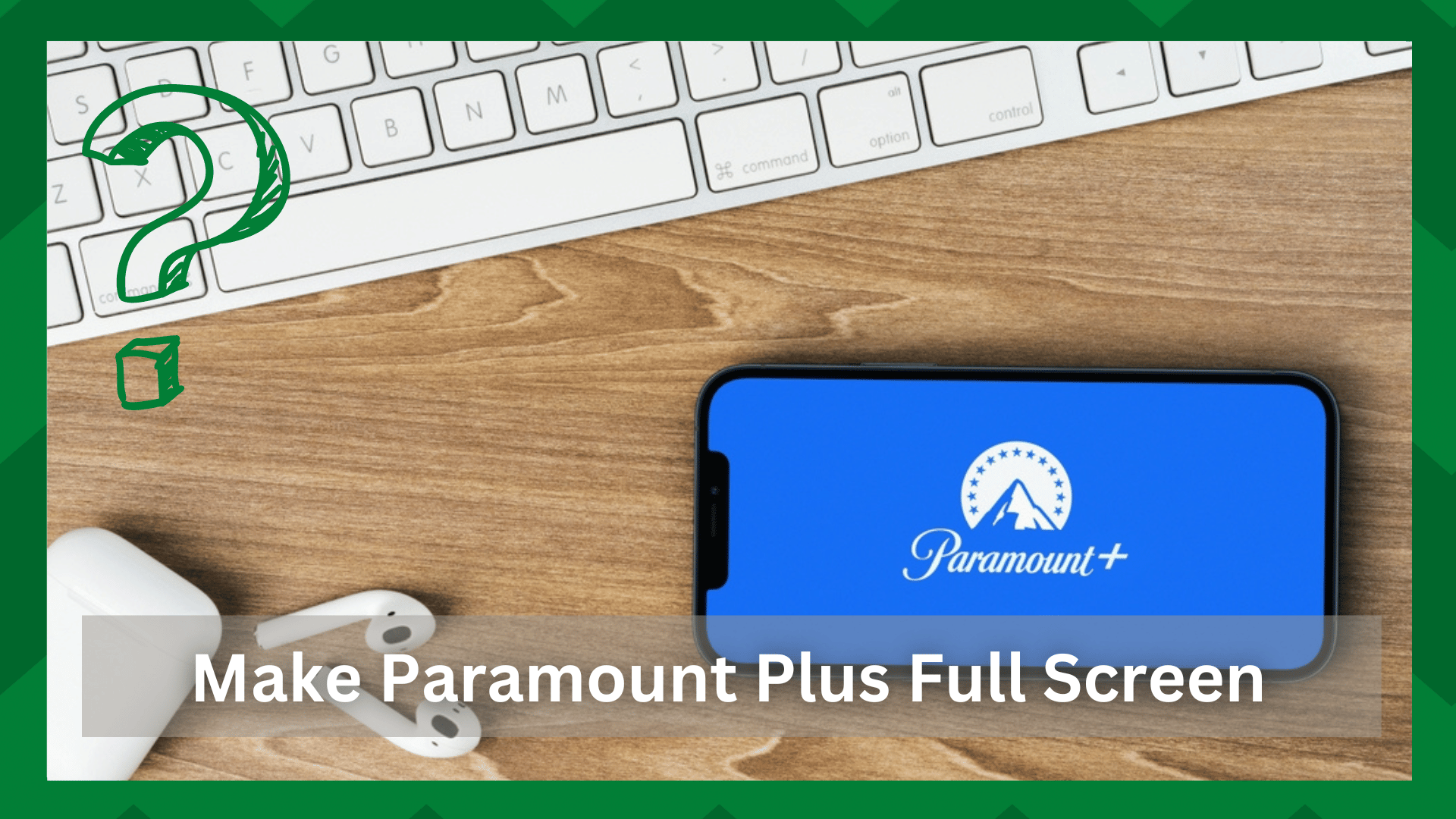
You’re watching your favorite television show, but it’s either filled in or cropped? The aspect ratio is the game changer when watching or streaming video.
However, some apps do not explicitly grant users the ability to change the aspect ratio settings. This is more like preserving the exclusivity and originality of the video streaming in the specific app.
The fact that amount plus is an active streaming application with a good ranking and user engagement has been highlighted concerning this issue. That is how to make Paramount plus full screen.
How To Make Paramount Plus Full Screen:
It may be aggravating for you to watch content in an aspect ratio that you dislike. Now, why would the video’s size bother anyone? Assume you’re watching a video that was originally released in a different and better aspect ratio that provides good resolution.
Now, consider the image on your smart TV or PC. If Paramount plus decides to increase the aspect ratio of the video you’re watching to fit it across the entire screen, the resolution will suffer.
In addition, the resolution or pixels would become distorted and stretched, affecting video quality. That is not something you would want.
The majority of users have asked on various forums for a temporary but effective method to adjust the aspect ratio of the content they are watching. Even though there are no “good” solutions to this problem on the internet.
But there is one solution that can improve your Paramount plus streaming experience. The Paramount plus video bender is a simple and effective way to improve the aspect ratio of one-screen content.
Paramount Plus Video Bender:
This extension is by far the most efficient way to provide yourself with a diverse set of options. Speaking of which, while Paramount does not allow you to change the aspect ratio of the content you are watching, this extension is an excellent substitute.
Let us now look at how you can add the extension and make it work with the Paramount plus app. To begin, open the web browser and navigate to Paramount plus. Follow the steps to complete the procedure.
- Take your streaming device and launch the web browser you would want to use for streaming content on Paramount plus.
- Now, search the Paramount plus video bender and open the first link that comes up on your screen.
- Alternatively, you can easily install it from your browser’s web store.
- Click the Add to Chrome button right next to its name.
- When you click it, you will be asked to confirm your decision.
- Click the Add Extension button and proceed.
- Now go to the upper right corner of your screen and right next to the search bar you will find a little puzzle icon.
- Alternatively, if you cannot find the icon, click the three dots at the extreme right corner of your screen, and from the list of menus go to the Settings
- Now there will be two panels showing on your screen. The left panel has all the Settings and the right panel will has other browser options.
- From the left pane navigate to the Extensions option which should be in the last options.
- Click it and you will be displayed all the extensions currently attached to your browser.
- Find the Paramount plus video bender and click it.
- It will be automatically attached to the web browser you are using.
- Now go to Paramount plus and log in to the web app using your account credentials.
- Now that the extension is active on the browser’s screen, you will have the flexibility of adjusting the video aspect ratio, rotating, zooming in, zooming out, and more features with this extension.
As claimed by the company Paramount plus intends to alter the aspect ratio of content according to the device you are using. You might see a cropped video when you are using smartphones or tablets.
But when you stream on PCs and smart TVs the aspect ratio is meant to give the video a wider fit on the screen. So that the user doesn’t have any blank spaces around the picture which can be irritating for users.
