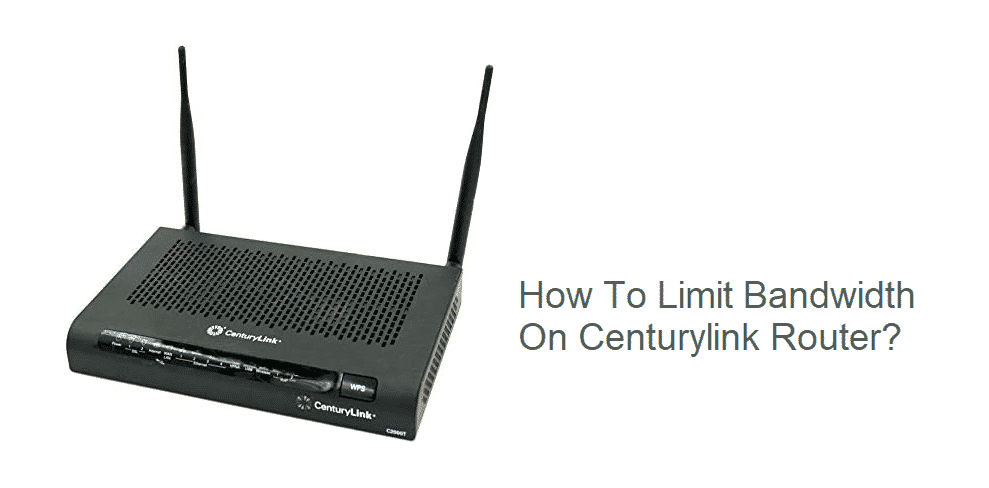
CenturyLink routers are some of the most advanced pieces of communication equipment out there that allow you to have the perfect perks of networking. These are made for extensive control and possess tons of features that are the best thing one can get in order to make their experience with networking a whole lot better.
CenturyLink routers have the feature to limit bandwidth for each connection so that all the devices you are using can have the best possible speed. A few things that you need to know about it are:
What is Bandwidth?
Bandwidth is often mistaken as the internet speed, but that is not true. Bandwidth is actually the amount of data that is being transferred over a network or connection in a set time. It is usually measured in Mbps and that means, you can restrict a device to transfer only a certain amount of data in a second.
This way, the specific device cannot consume all the internet speed, if there is some download active on that device, and the rest of the devices can also be connected over the internet through the same network.
How To Limit Bandwidth On CenturyLink Router?
The process is pretty simple and you don’t have to be tech-savvy or know a lot about networking to make it work. Most of the CenturyLink routers come with the option to limit the bandwidth so that you can have the best internet experience across all your devices. Here are a few things that you should know to make it work optimally and you should be following the process step-by-step in order to make it work.
Check Compatibility
First of all, you need to check the compatibility of the router. Most of the CenturyLink routers have the option, but not all off them. It would be better if you consult the owner’s manual or contact CenturyLink directly to confirm if the model of router you are using have the feature enabled on it or not.
Access Router Admin Panel
Now, you need to access the router admin panel. The router admin panel is pretty convenient with all the CenturyLink routers as they are using a GUI-based panel that is easy to use and has all the features and options lying right in front of you
. You need to enter the router access IP Address in your browser window and then enter the login credentials when prompted. Be mindful that these are router login credentials that will be written on the back of your router if you have not changed them already. Don’t confuse them with the SSID or your Wi-Fi password.
Locate QoS
CenturyLink offers a set of features named QoS that are all about convenience. QoS stands for Quality of Service so that you can get the best internet experience. You just have to open the QoS and here you will find the option to limit bandwidth for each device. You need to select the bandwidth that you want each device to have and not exceed, save the settings and then restart your router once for the settings to be effective.