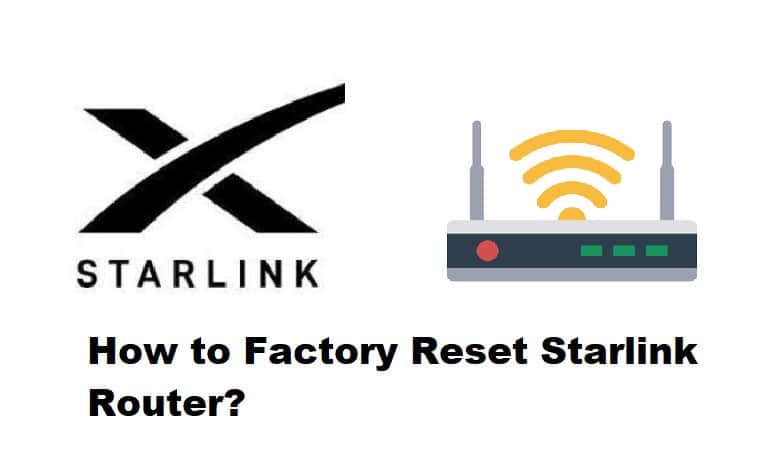
The Starlink internet connection has gained immense popularity in the past few years as they have become the only low-latency and high-speed broadband internet connection in the industry that really works in the rural areas. The users can achieve the wireless connection with the help of a Starlink router, but if you have started getting performance issues, we are sharing how you can factory reset the router.
How To Factory Reset Starlink Router?
Factory Resetting The Starlink Router
When it comes down to Starlink routers, they are designed like other routers, which means they are susceptible to internet issues as well. For instance, configuration errors and slow internet errors are pretty common with these routers, but they can be resolved with the factory reset. That’s because the factory reset helps delete the configuration errors and promises better internet speed. However, you need to remember that factory resetting the router will also delete the password and customized settings. So, it’s recommended that you write down the desired settings. Now, let’s check out the ways to reset the router;
Method One – Using The Reset Button
As the name suggests, this is the simplest reset method as you will be able to revert your router to the factory default settings with the help of a reset button. So, let’s see how you can use the reset button;
- Connect your router to the power source and make sure the router is tightly connected to the power source
- Now, access the router and locate the reset button. The reset button is usually on the bottom or back of the router, depending on the router model you are using, so look for it
- Once you find the reset button, use a paperclip to press it for five to ten seconds
- When the lights on the router turn off and turn back on, it means the router has been reset
- So, just sign into the router’s interface and add the desired settings
Method Two – Using The Web-Based Interface
If you don’t want to use the reset button for any reason, you can also access the web-based interface of the router and reset it to factory default settings. So, to use the web-based interface, follow the below-mentioned steps;
- Connect your router to the internet cord and power cord, and connect your computer to the Starlink connection
- Once the computer is connected, use 192.168.1.1 in the search bar of the internet browser and press enter
- Pressing the enter button will open the login page of the router, so use the router credentials to sign (if you are signing in to the interface for the first time, you can use admin in both fields)
- When you add the credentials, you will be taken to the web-based interface of the router
- Now, just open the menu and scroll down to the reset option
- Then, just press the reset button and confirm the reset by tapping on the “yes” or “confirm” button
- As a result, the router will be reset
In case you need some more assistance, call Starlink’s technical support team!