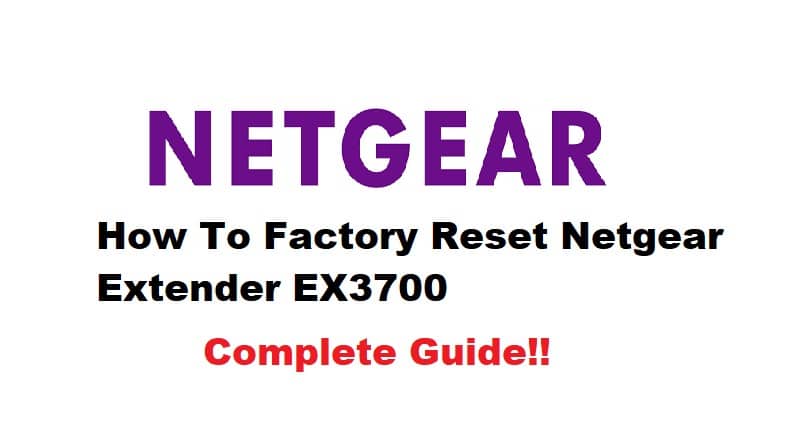
Netgear is one of the best brands for purchasing network and internet equipment, ranging from routers to modems and range extenders to network switches. All their devices are designed with advanced features and higher performance standards. EX3700 is one of the Wi-Fi range extenders designed by Netgear, which is extremely easy to set up and use. The extender is designed with a dual-band configuration and promises a combined internet throughput of 750Mbps. However, if there are some connection issues or the internet is slow, you can factory reset the extender!
How To Factory Reset Netgear Extender EX3700?
A factory reset is one of the most reliable ways of resolving internet and connectivity issues. That’s because a factory reset can delete the extender’s settings (the incorrect settings that can cause connectivity issues). However, a factory reset will delete all the customized network settings, and you will have to set up the extender again. Now, let’s check out the factory reset guide!
1. Connect It To Power
The first thing you need to do is to ensure that EX3700 is connected to power before you start the reset process. If the extender is not connected to power, the reset process won’t complete. So, look for a wall socket that you can connect the extender to and start the factory reset process.
2. Locate The Reset Button
The next thing that you have to do is to locate the reset button. It’s simple and easy but remember that the reset button is under the casing to make sure it’s not pressed by mistake. In particular, it needs to be pressed using a paper clip, needle, or another thin object that can reach the button and press it.
3. Keep It Pressed For 5 Seconds
Once you have located the reset button, make sure you press it without damaging any other components inside the extender (this is why you should use a thin object). Then, just press the reset button for five seconds, and you can release the button when the lights blink amber on the EX3700. After this, the LED will turn solid after a few seconds. Then, the extender will reboot on its own.
4. Make Sure The Process Completes
The automatic reboot means that the reset process is complete. Make sure that the range extender is connected to the power to make sure the lights stop blinking and complete the booting process. Keep in mind that if the power is disconnected, the reset will not complete and result in connectivity issues.
5. Connect & Set It Up Again
After you reset the extender to factory settings, it will erase all connections and settings on it. It means that you will have to connect it to your Wi-Fi network again. For this purpose, you have to press the WPS button on the router as well as the range extender. When the light turns solid green on the range extender, it means that you are connected to the internet network.
In case of some connectivity errors, it’s recommended that you contact Netgear customer support!