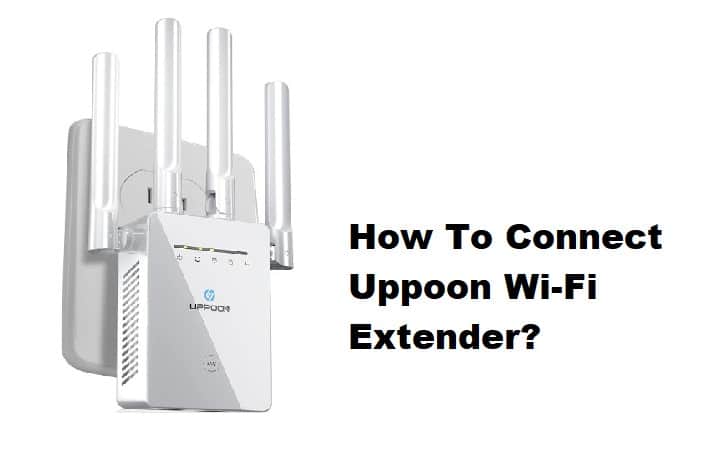
UPPOON Wi-Fi extenders have gained immense popularity in the past few years since it’s a dual-band extender that has the capacity to provide an internet throughput of 1200Mbps. It works with the majority of wireless routers as well as access points. The best thing about this range extender is that it’s extremely convenient to install or connect. So, if you have purchased this one for the first time, we are sharing different ways to connect it.
How To Connect UPPOON Wi-Fi Extender?
Method One – Using The WPS Button
The WPS push button is one of the smartest and quickest ways of connecting your Wi-Fi extender to the router. That’s because you won’t have to worry about the username, password, or login for the extender device. So, if your router supports the WPS feature and is activated from the settings, you can use the WPS button. It is extremely easy to set up. So, in the section below, we are sharing the step-by-step instructions to use the WPS button method;
- Connect the UPPOON wireless extender to the power socket near the router and press and hold the WPS button for at least two seconds on the host wireless network
- Then, press the WPS button on the wireless extender for a second in less than two minutes of pressing the WPS button on the router
- As a result, the signal LED indicator will start glowing once it’s connected to the Wi-Fi router
- Then, connect to the wireless internet on the smartphone and the new SSID with the Wi-Fi name will appear within twenty to thirty seconds
- And you are done!
Method Two – Using The Laptop Or Mobile Phone
If you want to connect or configure the UPPOON Wi-Fi extender from the laptop or mobile phone, you have to ensure that the device already has the wireless network password and should be connected to the wireless network. It’s possible to connect the laptop or PC to the Ethernet port of UPPOON and access the login page through the LAN connection but it’s not recommended. Instead, you should follow the below-mentioned steps;
- Connect your wireless range extender to the power socket that’s closer to the router and connect to UPPOON Wi-Fi SSID from the Wi-Fi menu
- Now, use 192.168.11.1 IP address to open the login screen and use “admin” as the password and username before you hit the login button
- When you are logged in, press the repeater option to configure the device in the extender mode. After selecting this option, you’ve to wait for a few seconds to make sure the repeater is scanning for the wireless networks and loads the network connection names that are active
- Now, choose the wireless network name from the menu and add the security key
- As a result, you will get the Wi-Fi username for the extender and you can connect your router to it
These two are the most convenient methods of connecting UPPOON to the wireless router. However, if you have a problem connecting the range extender to the network, call the customer support team!