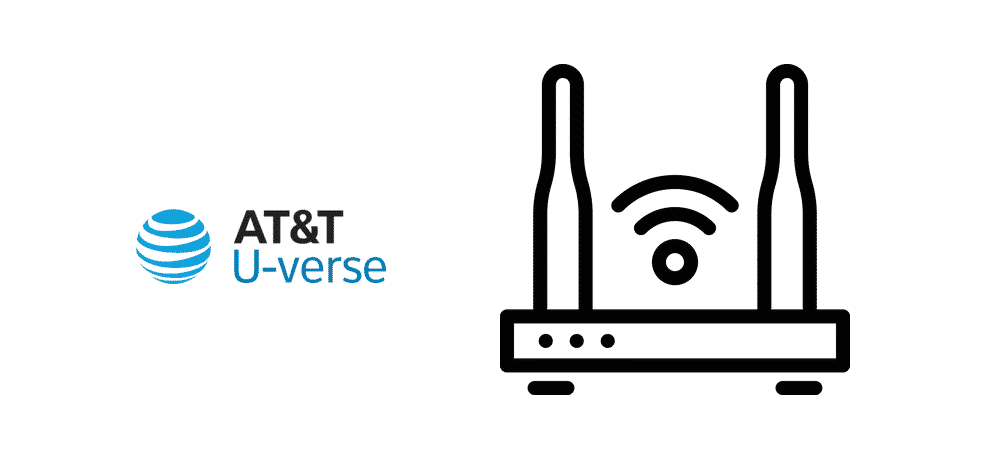
U-Verse gateway is famous for its seamless performance and high-end connectivity. However, there is a common concept that it cannot be connected with the non-AT&T routers. So, if you are considering how to connect a router to the AT&T U-Verse gateway, we have the information available for you!
How To Connect A Router To AT&T Uverse Gateway?
For the most part, it’s challenging to connect the gateway and router if you don’t know the exact details. To help you out, we are sharing the instructions and we suggest that you follow them properly to reduce the chances of errors later. So, are you ready for the action?
- First of all, you must access the gateway’s interface and look for the IP address of your U-Verse gateway
- When you have the IP address, enter it into the browser’s search bar and search it. It will take you to a new page where you have to enter the login credentials, so enter them
- Once you are logged into your U-Verse gateway, look for the PPP location and scroll down to the advanced settings
- From the advanced settings, select the bridge mode because it’s important for forwarding the network connection to the router
- The next step is to configure the router with your AT&T U-Verse gateway. For this purpose, you must use the ethernet cable and connect it between the router’s WAN port and LAN port of the U-Verse gateway
- Then, connect the ethernet cable to the ethernet port of the router and to the network card of your laptop or computer
- Now, use the IP address for navigating to the router’s web utility page and you’ve to open the setup wizard
- From the setup wizard, choose the internet connection type and select PPPoE
- You will be asked to enter the password and username of the U-Verse gateway, so add the details and hit the save button
- As a result, the router will be successfully connected to the AT&T U-Verse gateway
If You Are Unable to Connect These Devices?
There is a fair share of people who are failing to connect the router to the AT&T U-Verse gateway. If you are one of them, there might be something wrong with how you are following the instructions. So, make sure that you follow the instructions accurately and don’t skip anything. However, if the connection still cannot be established, we have some troubleshooting methods available for you!
Ethernet Connection
It’s pretty evident that you have to create an ethernet connection but it needs to work properly if you want to connect the router to the AT&T U-Verse gateway. For this purpose, you must ensure that the ethernet connection is working properly.
You can check the ethernet connection by connecting the ethernet cable to a different device and see if that device works with the internet. If it does, you must troubleshoot the router.
Secondly, it’s essential that you check the ethernet cable and make sure it’s not damaged. This is because the damaged ethernet cable will result in ineffective signal transmission, so change the cable if needed.
On the other hand, if there is nothing wrong with the ethernet cable, you need to consider the ethernet port. That’s because if the ethernet port is faulty, even the intact ethernet cable won’t work. So, fix up the ethernet port or use a different one!
Remove The Devices
In multiple cases, people fail to understand that multiple devices connected to the U-Verse gateway and router can adversely influence the connectivity. For this reason, the users must remove if any devices are connected to the router or U-Verse gateway. This is because third-party devices are known to cause errors. Once you’ve resolved the bad devices, you will be able to establish a connection again.
Reboot
This is obviously a possible solution when your router won’t connect to the AT&T U-Verse gateway. What we are suggesting is that you reboot all the devices by unplugging the power connection and plugging everything back together. The reboot should fix the issue, but if it doesn’t, you should reset the devices for streamlining the connectivity.
The bottom line is that these troubleshooting methods must help. Still, if you cannot connect the device, ask customer support for help or ask them for more configuration details!